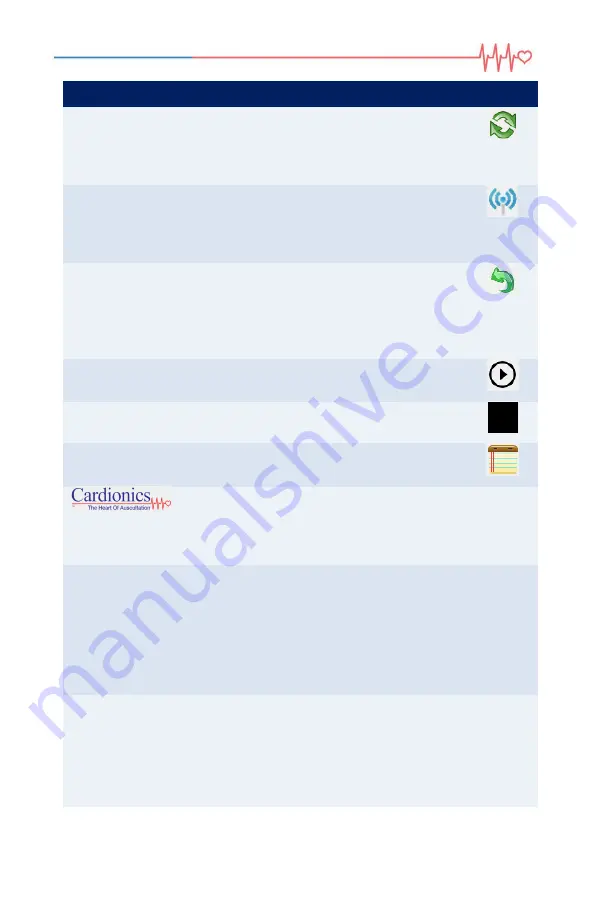
9
Name
Function
Icon
Upgrade
Scenarios
Opens a dialog box for selecting a zip file
containing new sounds or libraries that can
be downloaded to the SimScope or Bionic
Hybrid Simulator Tech Pack.
Wi-Fi
Configuration
Opens the Wi-Fi configuration window
containing network information stored on a
device and lists all PC registered wireless
devices.
File Restore
In the event a device fails to connect to the
PC App due to corrupted files this feature
restores them. Disconnecting a device
prematurely while communicating over
USB can cause files to be damaged.
Log File
Initiates a log that records all activity that
takes place in the PC App.
Stop Log
Stops recording activity to the log file.
Insert Note
Allows the user to insert notes into an
active log file.
Clicking the logo will open the Cardionics
On-Line Learning Website within the
computer default browser (provided that
the computer has internet access).
Library
Pane that displays the library or libraries
available on the device. Bold names
indicate sound file assigned to the
“Selected Sounds / Scenarios” pane (right
pane). Double-clicking a grayed-out sound
moves it to the right pane and replaces a
previous assigned sound (if any).
Selected
Sounds /
Scenarios
Lists the sounds assigned to the SimScope
when the SimScope first connects with the
PC application. Also serves as a scratch
pad for selecting sounds, listening, and
adjusting volumes before saving them to a
device.
Summary of Contents for SimScope
Page 1: ......
Page 23: ...22 3 Damage resulting from use of non Cardionics approved accessories...
Page 24: ...Revision C 014 3410...
























