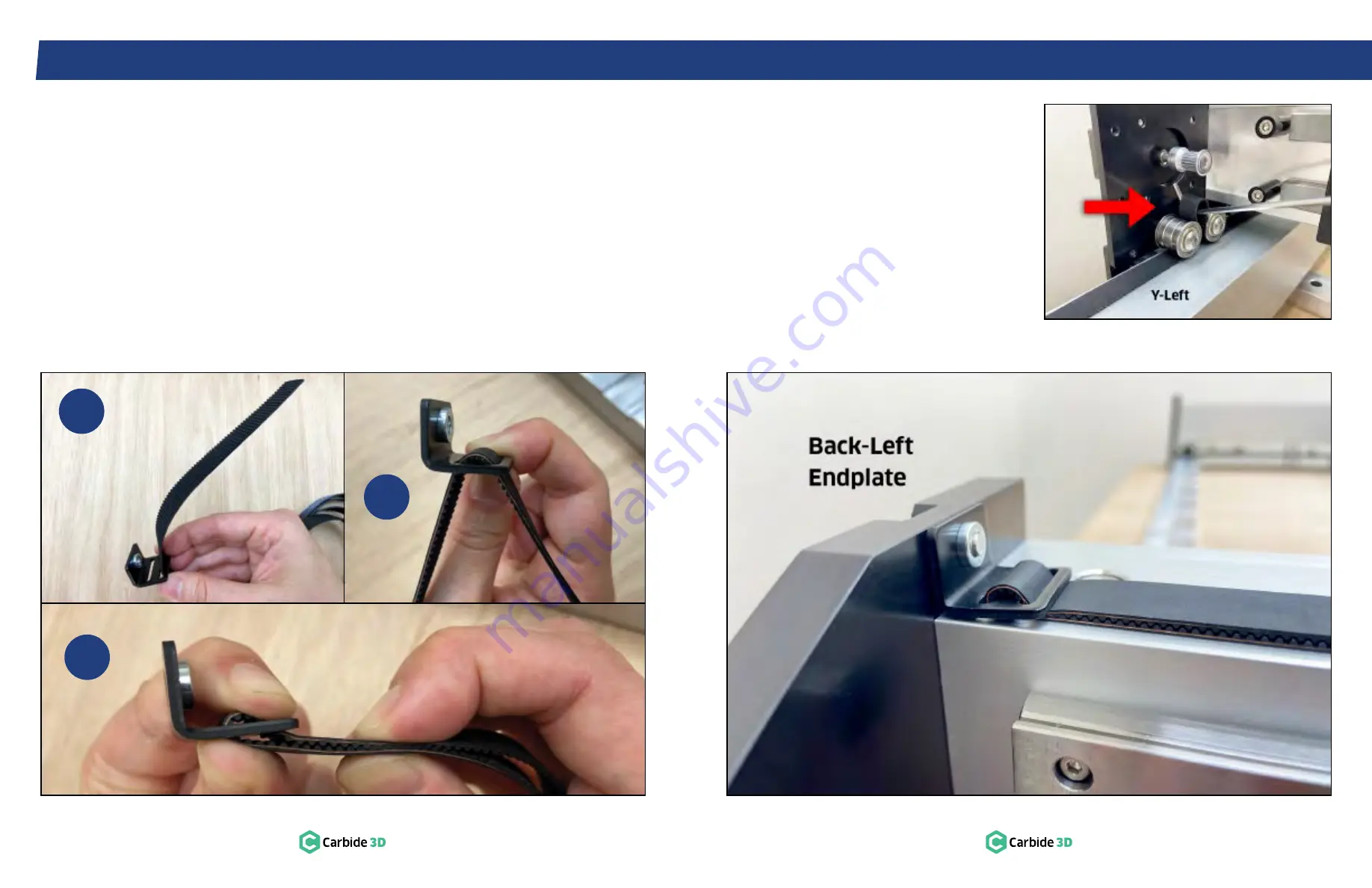
S T E P 4
S T E P 4 – G a n t r y
22
docs.carbide3d.com
23
4.3 Attach Belt Clip to Belt
See
Fig. 4-5
.
1. Thread about 5 inches of belt through the
outer slot of the clip, with teeth facing toward
the integrated nut.
2. Loop the belt down through the inner slot and
pull the belt tight against the clip.
3. Bring the two sections of belt together.
Interlock the teeth and extend the belt away
from the integrated nut.
Figure 4-7
4.4 Install Y‑Axis Belts
1. Use a 4mm hex key and one (1) M5×12mm
SHCS to secure the clip to the back-left
endplate.
See
Fig. 4-7
.
a. Slotted end of the clip against the rail.
b. Ensure belt teeth interlock where they
meet at the clip.
c. Ensure teeth face down as the belt
extends along the rail.
d. Fully tighten.
2. Thread the belt, teeth down, under the two
idlers onto the left gantry endplate.
3. Use a small hex key to pull a loop of belt up
between the two idlers.
See
Fig. 4-6
.
4. Place the loop over the stepper motor pulley.
Figure 4-6
1
2
3
Figure 4-5














































