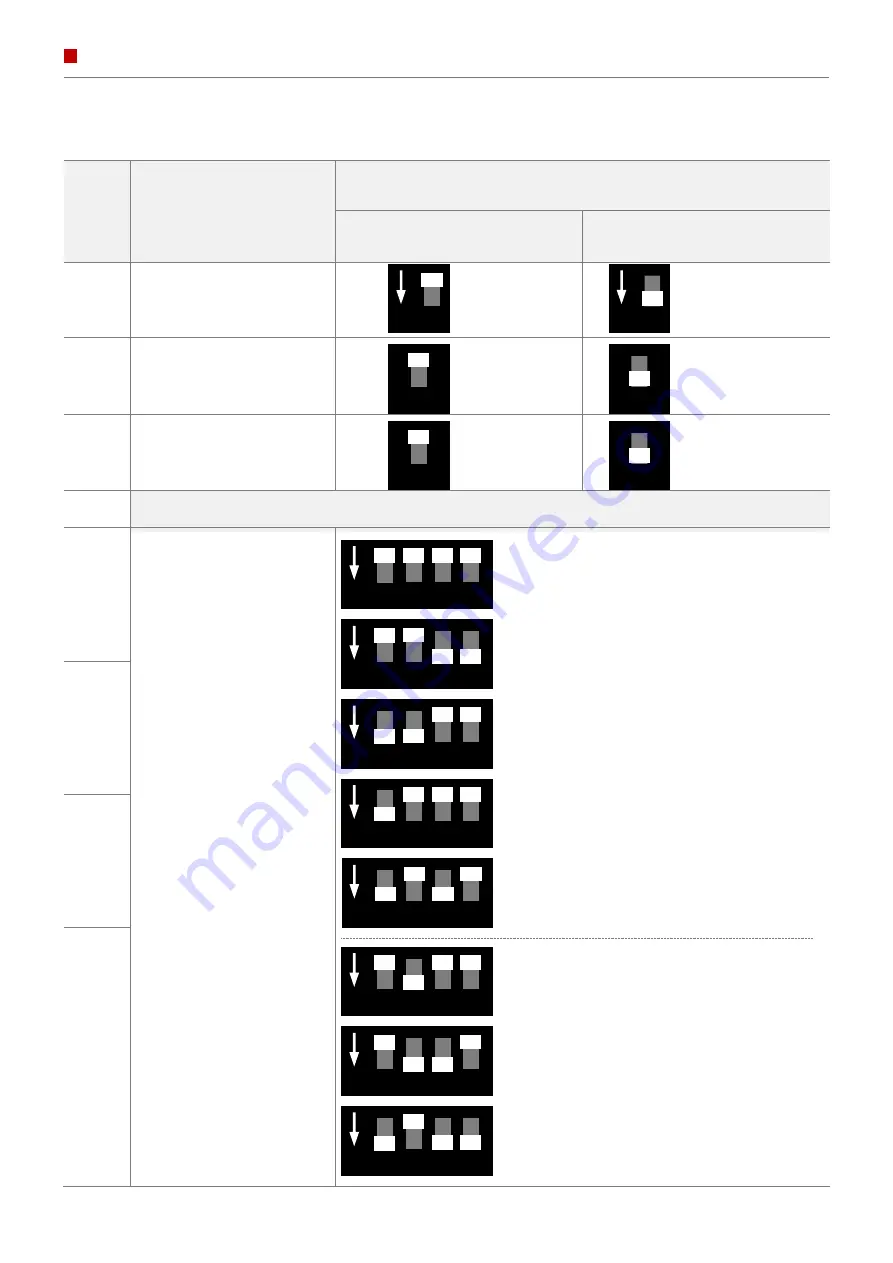
INSTRUCTION MANUAL
DIP SWITCH SETTING
PIN
FUNCTION
INFORMATION
▲
OFF
▼
ON
1
NAVIGATION
USE
ON
1
Do not use
ON
1
2
AV1 (DVB-T)
USE
2
Do not use
2
3
AV2 (DVD)
USE
3
Do not use
3
4
No function
PORSCHE (2019~)
5
ON
5
6
7 8
Cayenne / 911 - 12"
PORSCHE (2019~)
ON
5
6
7 8
Macan - 12"
6
ON
5
6
7 8
AUDI (2020~)
A1/A4 – 10.1"
AUDI (2020~)
ON
5
6
7 8
A5 – 10.1"
7
Car Type
AUDI (2020~)
ON
5
6
7 8
RS4 – 10.1"
PORSCHE (2019~)
ON
5
6
7 8
Panamera - 12"
(LVDS reverse type)
8
ON
5
6
7 8
AUDI (2020~)
A1 – 8.8"
(LVDS reverse type)
VOLKSWAGEN (2019~)
ON
5
6
7 8
Passat – 9.2"
(LVDS reverse type)
car-solutions.com
car-solutions.com







































