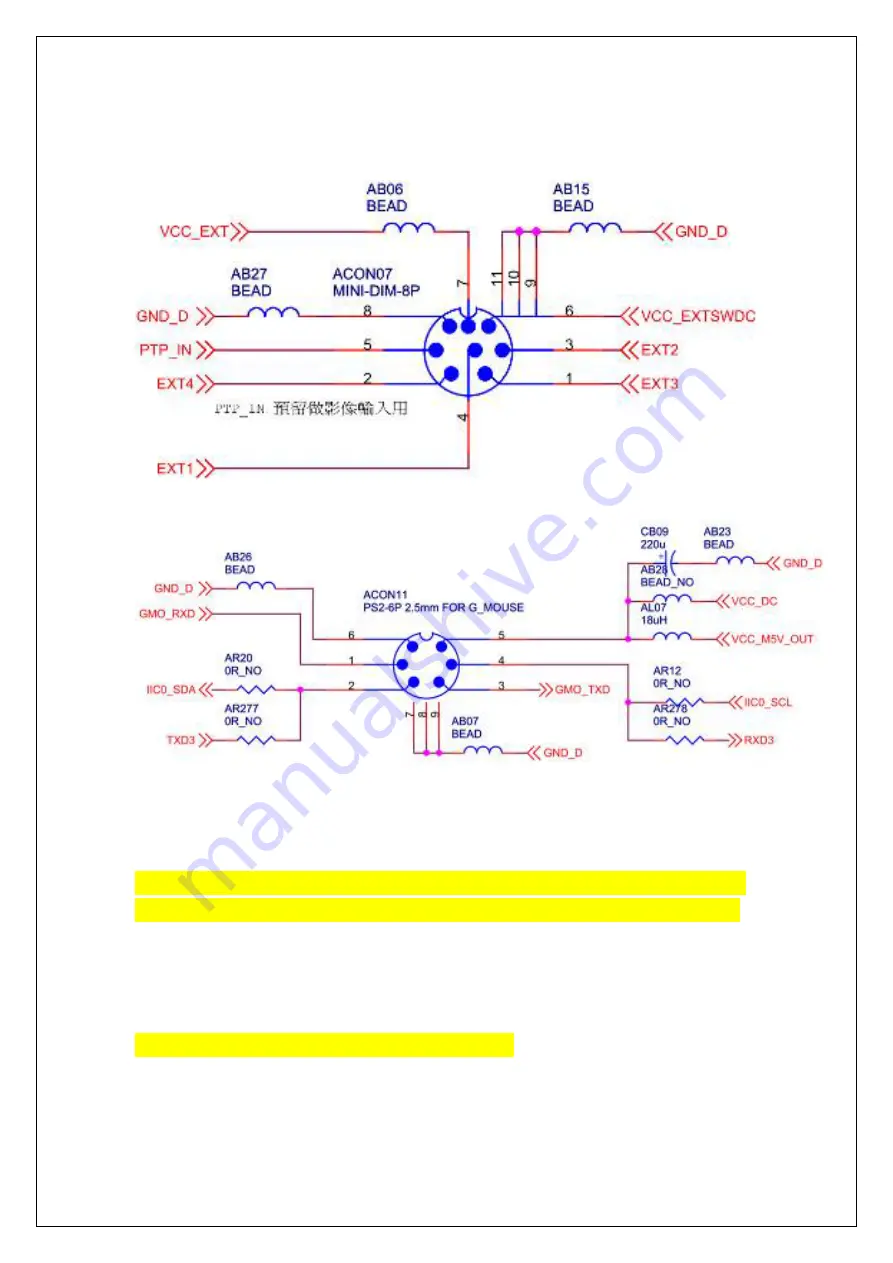
6-pin UART:
the
navigation
box
to
your
vehicle:
1.
Plug
the
Map
SD
card
into
the
navigation
box.
How
to
install
2.
Connect
port
“DC
IN”
(Navigation
Box)
with
power
cable;
on
power
cable,
ACC
to
Car
ACC,
BAT
to
Car
battery,
GND
to
ground,
and
MUTE
to
mute
wire
from
monitor.
Note:
please
DON’T
connect
BAT
and
ACC
together.
3.
Connect
GPS
antenna,
and
put
it
where
you
can
receive
GPS
signal
well.
4.
Link
RGB
(9
pin)
cable,
Data
(8
pin)
or
AV
cable
to
your
monitor
and
use
USB
mouse
to
select
the
right
panel.
Note:
on
RGB
cable,
you
could
see
PIN
1
and
PIN
2,
39
www.car-solutions.com
www.Car-Solutions.com
Summary of Contents for CS 9320
Page 35: ...34 www car solutions com support car solutions com w w w C a r S o l u t i o n s c o m ...
Page 36: ...35 www car solutions com support car solutions com w w w C a r S o l u t i o n s c o m ...
Page 37: ...36 www car solutions com support car solutions com w w w C a r S o l u t i o n s c o m ...



































