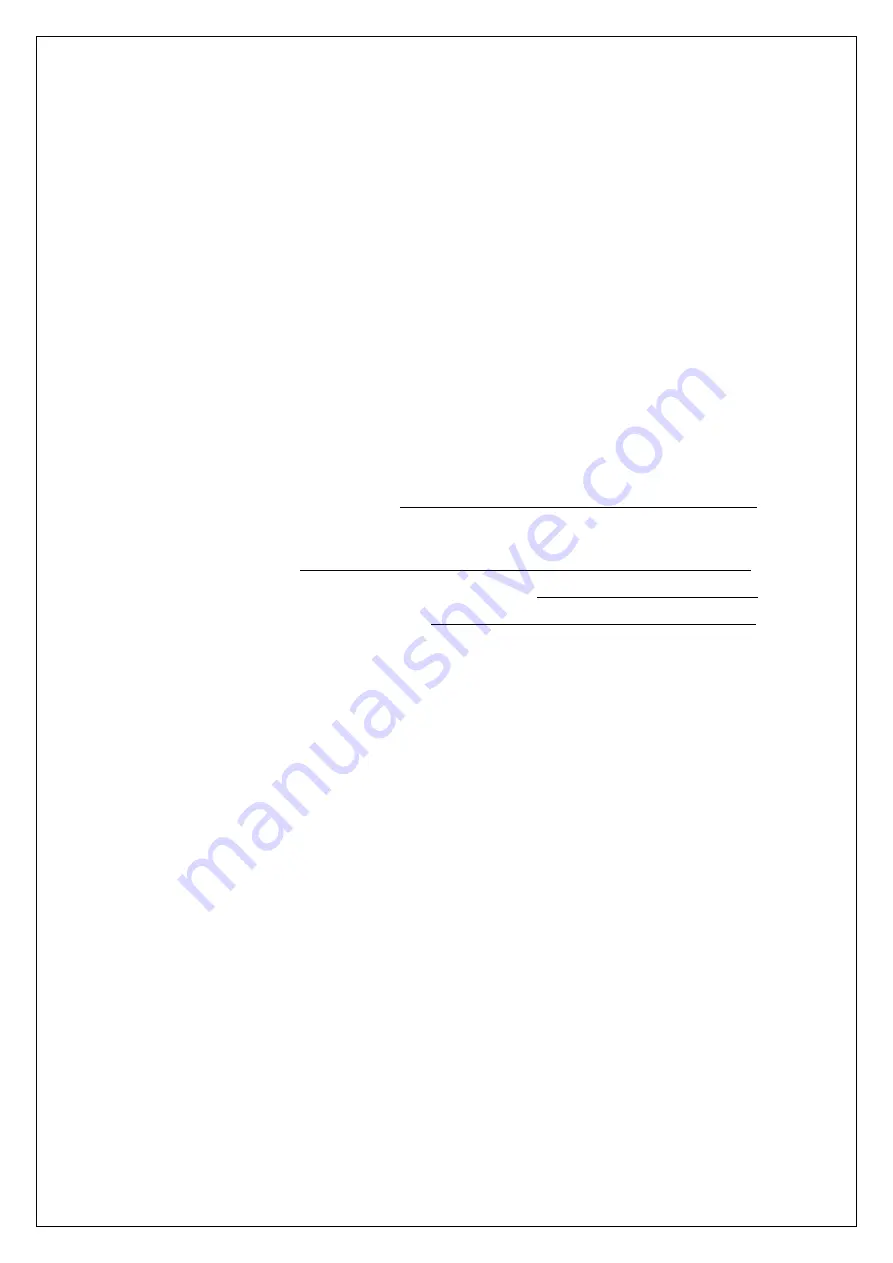
2
I _______________________________________________ 3
Panel
(select
correct
touching
code
for
your
panel)_______________11
Display ___________________ 11
Response _______________________ 14
System:
Auto
Run
Navigation
On/Off _________________________ 14
System:
change
the
map’s
path______________________________ 15
System:
firmware
update __________________________________ 18
System:
Update
Logo
(Change
your
Start
‐
up
Picture)_____________ 20
System:
NAVI
MUTE
ON/OFF
22
System:
Shortcut
to
Menu
On/Off
___________________________ 22
System:
RF
Reset
23
System:
Resolution
Change
Confirm
ON
/OFF
23
System:
GLONASS
Filter
ON/OFF
23
II _____________________________________________ 24
Explorer
_______________________________________________24
IN ________________________________________________ 26
__________________________________________ 25
3G_____________________________________________________ 26
Wireless ________________________________________________ 26
____________________________________________________ 28
III _____________________________________________ 28
Time___________________________________________________ 30
Cursor__________________________________________________ 30
www.car-solutions.com
Summary of Contents for CS 9320
Page 35: ...34 www car solutions com support car solutions com w w w C a r S o l u t i o n s c o m ...
Page 36: ...35 www car solutions com support car solutions com w w w C a r S o l u t i o n s c o m ...
Page 37: ...36 www car solutions com support car solutions com w w w C a r S o l u t i o n s c o m ...




































