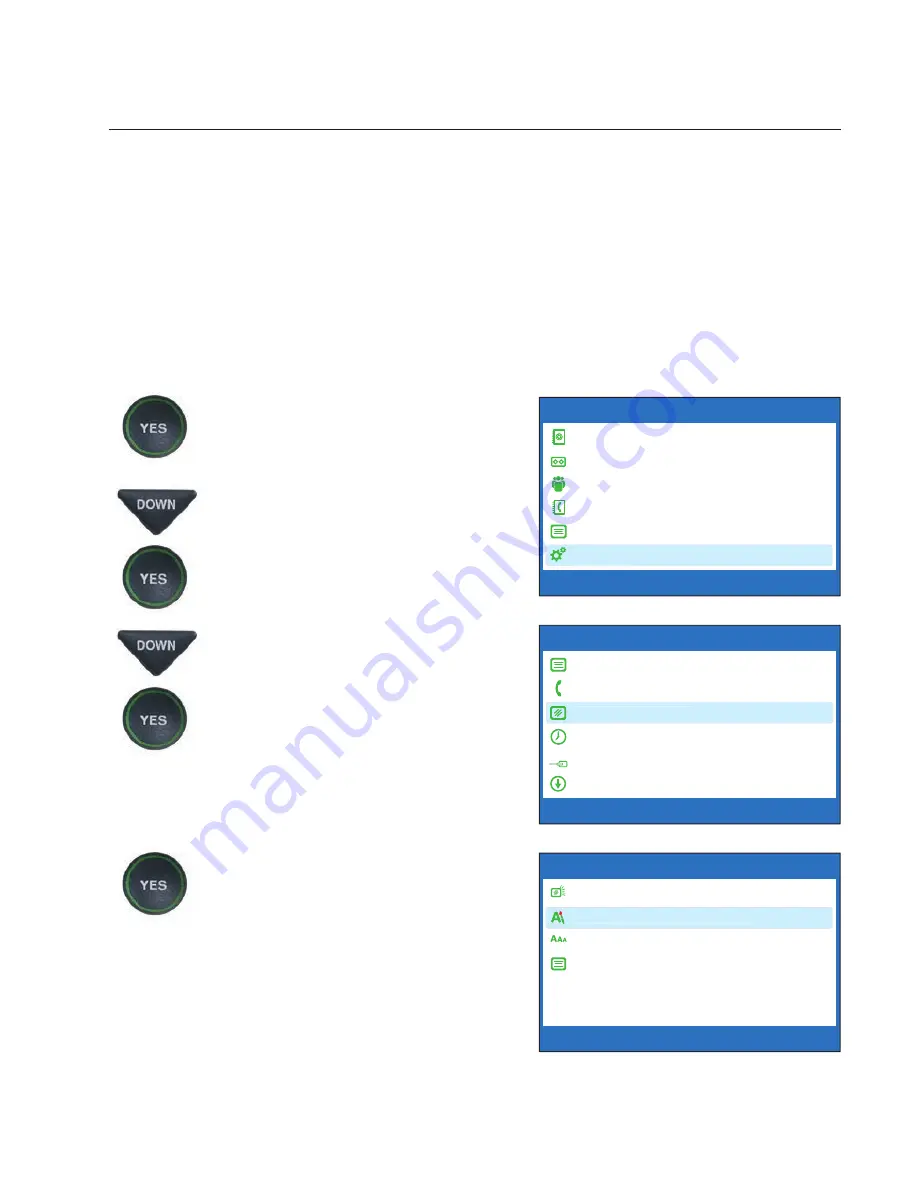
Customer Service: 888-269-7477
VIEWING CAPTIONS
•
41
Setting the Color of the Captions
You can change the color of the caption font and the background color on
the display screen to a color combination that you prefer. You need to set
the conversation colors before or after a call. You cannot change the caption
colors during a live captioned call.
NOTE:
Changing the font colors applies only to conversation captions. The font
size and style for your CapTel 840 PLUS menu Options always remains the same.
To change the caption font or background color:
1. With the handset hung up,
press the
YES
button to see the
Options menu.
2. Press the
DOWN
arrow button
repeatedly until
Settings
is
highlighted. Press the
YES
button to select.
3. Press the
DOWN
arrow button
repeatedly until
Display
Settings
is highlighted.
Press the
YES
button to select.
4. Press the
DOWN
arrow
button repeatedly until
Set
Conversation Colors
is
highlighted. Press the
YES
button to select.
OPTIONS
Dial from Phone Book
Answering Machine
Call History
Edit Phone Book
Conversations
Settings
Press YES to select or press NO to exit Options
Settings
?
DISPLAY SETTINGS
LCD Brightness
Set Conversation Colors
Set Conversation Font Size
Conversation Smooth Scroll
Press YES to select or press NO to exit
Set Conversation Colors
SETTINGS
Caption Settings
Phone Settings
Display Settings
Set the Time and Date
Telephone Line Quality Test
Update Phone
Press YES to select or press NO to exit
Display Settings






























