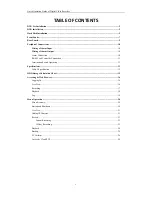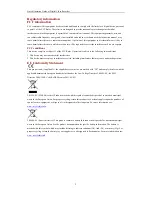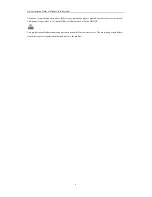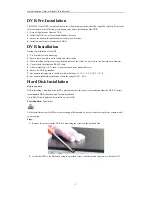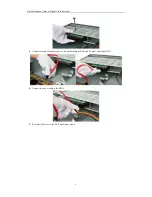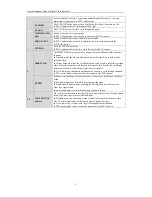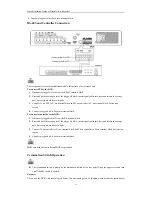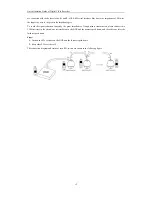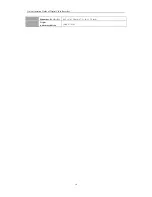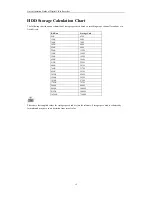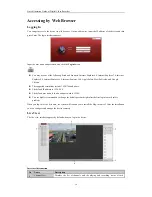Quick Operation Guide of Digital Video Recorder
7
Front Panels
Description of Front Panel
No.
Name
Function Description
1
POWER ON/OFF
Power on/off switch.
2
IR Receiver
Receiver for IR remote control.
3
USB
Connect to USB mouse or USB flash memory devices.
4
DVD-R/W
Slot for DVD-R/W.
5
ALARM
Alarm indicator turns red when a sensor alarm is detected.
READY
Ready indicator is normally blue, indicating that the DVR is functioning properly.
STATUS
Indicator turns blue when DVR is controlled by an IR remote.
Indicator turns red when controlled by a keyboard and orange when IR remote and
keyboard is used at the same time.
Indicator does not light when the DVR is controlled by the IR remote control with
the address of 255.
HDD
HDD indicator blinks in red when data is being read from or written to HDD.
Tx/Rx
Tx/Rx indictor blinks in blue when network connection is functioning properly.
GUARD
Indicator turns blue when the device is armed;
Indicator does not light when the device is disarmed;
The arm/disarm state can be initiated by pressing and holding on the ESC button
for more than 3 seconds in live view mode.
6
Channel Status
LED Indicators
The button lights in blue when the corresponding channel is recording; it is red
when the channel is in network transmission status; it is pink when the channel is
recording and transmitting.
7
Alphanumeric
Buttons
Switch to the corresponding channel in Live View or PTZ Control mode.
Input numbers and characters in Edit mode.
Switch between different channels in All-day Playback mode.
8
ESC
Exit and back to the previous menu.
Arm/disarm the DVR in live view mode.
REC/SHOT
Enter the Manual Record interface.
Turn audio on/off in Playback mode;
In PTZ control mode, pressing the REC/SHOT button and a Numeric button will
call a PTZ preset.
PLAY/AUTO
Enter the Playback menu;
Auto scan in the PTZ Control mode.
ZOOM+ Button
In PTZ control mode, the ZOOM+ button is used to zoom in the PTZ camera.
A/FOCUS+
Adjust focus in the PTZ Control mode.
Switch between input methods (upper and lowercase alphabet, symbols and
numeric input).
EDIT/IRIS+
Edit text fields. When editing text fields, it will also function as a Backspace button
to delete the character in front of the cursor.
On checkbox fields, pressing the button will
tick
the checkbox.
In PTZ Control mode, the button adjusts the iris of the camera.
In Playback mode, it can be used to generate video clips for backup.
MENU/WIPER
Return to the Main menu (after successful login);