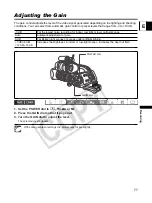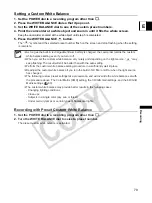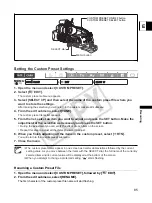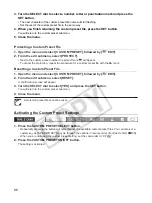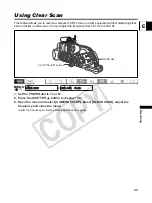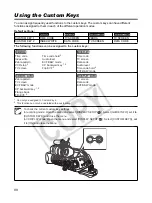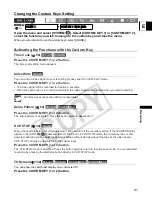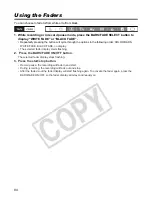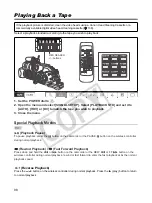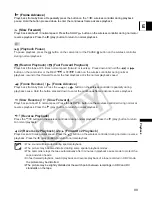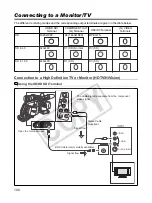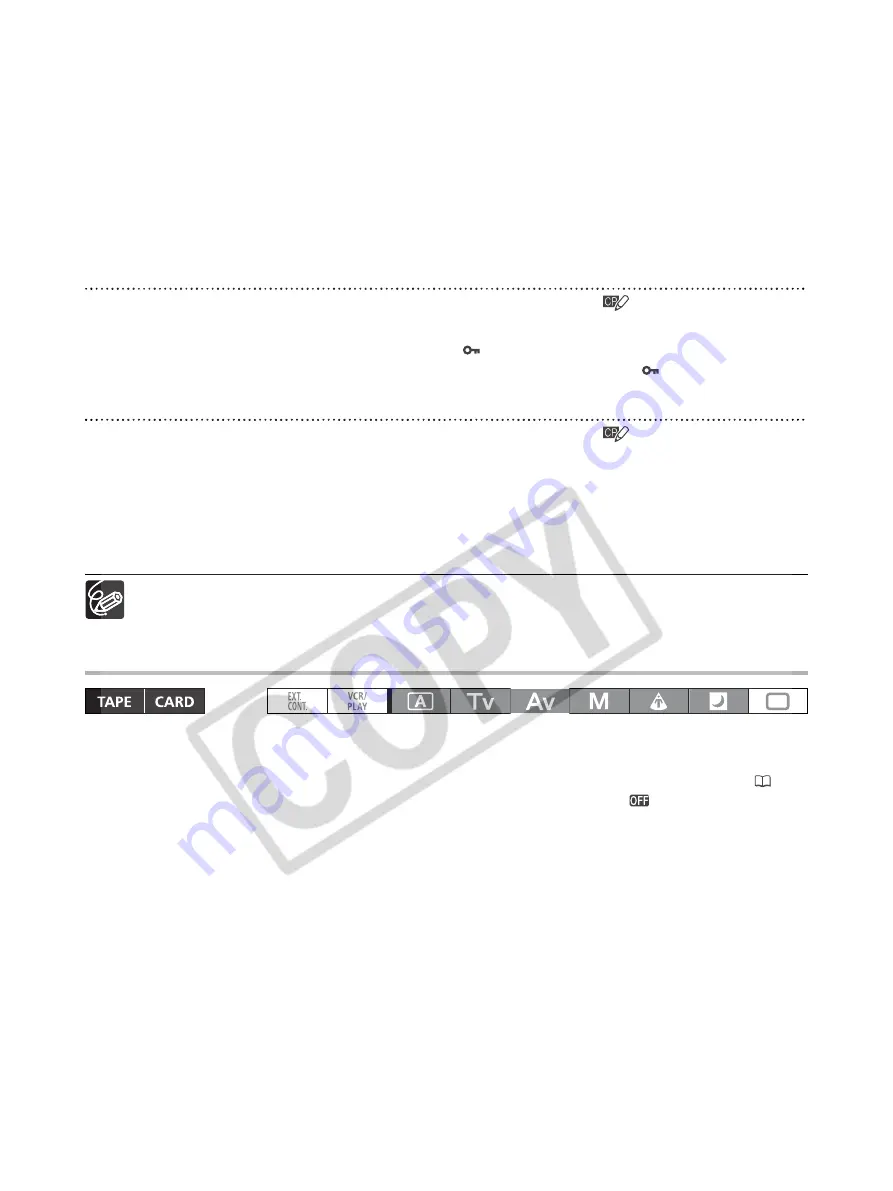
86
3. Turn the SELECT dial to select a number, letter or punctuation mark and press the
SET button.
• The next character of the custom preset file name will start flashing.
• Set the rest of the custom preset file in the same way.
4. When you finish renaming the custom preset file, press the SET button.
You will return to the custom preset submenu.
5. Close the menu.
Protecting a Custom Preset File
1. Open the menu and select [CUSTOM PRESET], followed by [
EDIT].
2. From the edit submenu, select [PROTECT].
• Next to the custom preset number the protect mark
will appear.
• To cancel the protection, repeat the procedure for a custom preset file with the
mark.
Resetting a Custom Preset File
1. Open the menu and select [CUSTOM PRESET], followed by [
EDIT].
2. From the edit submenu, select [RESET].
A confirmation screen will appear.
3. Turn the SELECT dial to select [YES] and press the SET button.
You will return to the custom preset submenu.
4. Close the menu.
A protected preset file cannot be reset.
Activating the Custom Preset Settings
1. Press the CUSTOM PRESET SELECT button.
• Repeatedly pressing the button will cycle through the available custom preset files. You can also set a
custom key as [CP BKWD KEY] to cycle through the options in reverse order (from last to first) (
90).
• When you are not using the custom preset setting, set the camcorder to “CP
”.
2. Press the CUSTOM PRESET ON/OFF button.
The setting is activated.