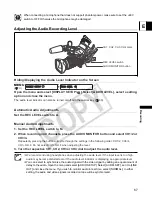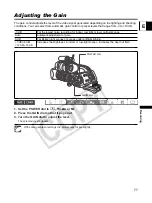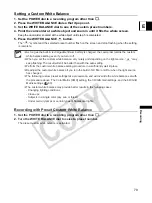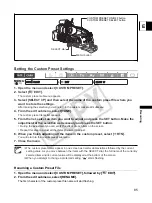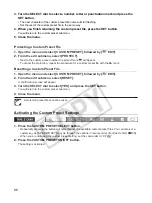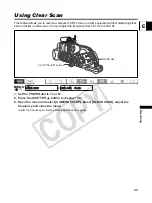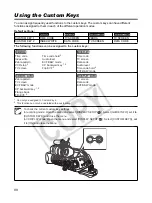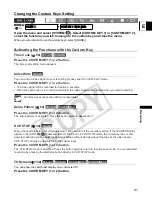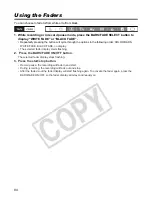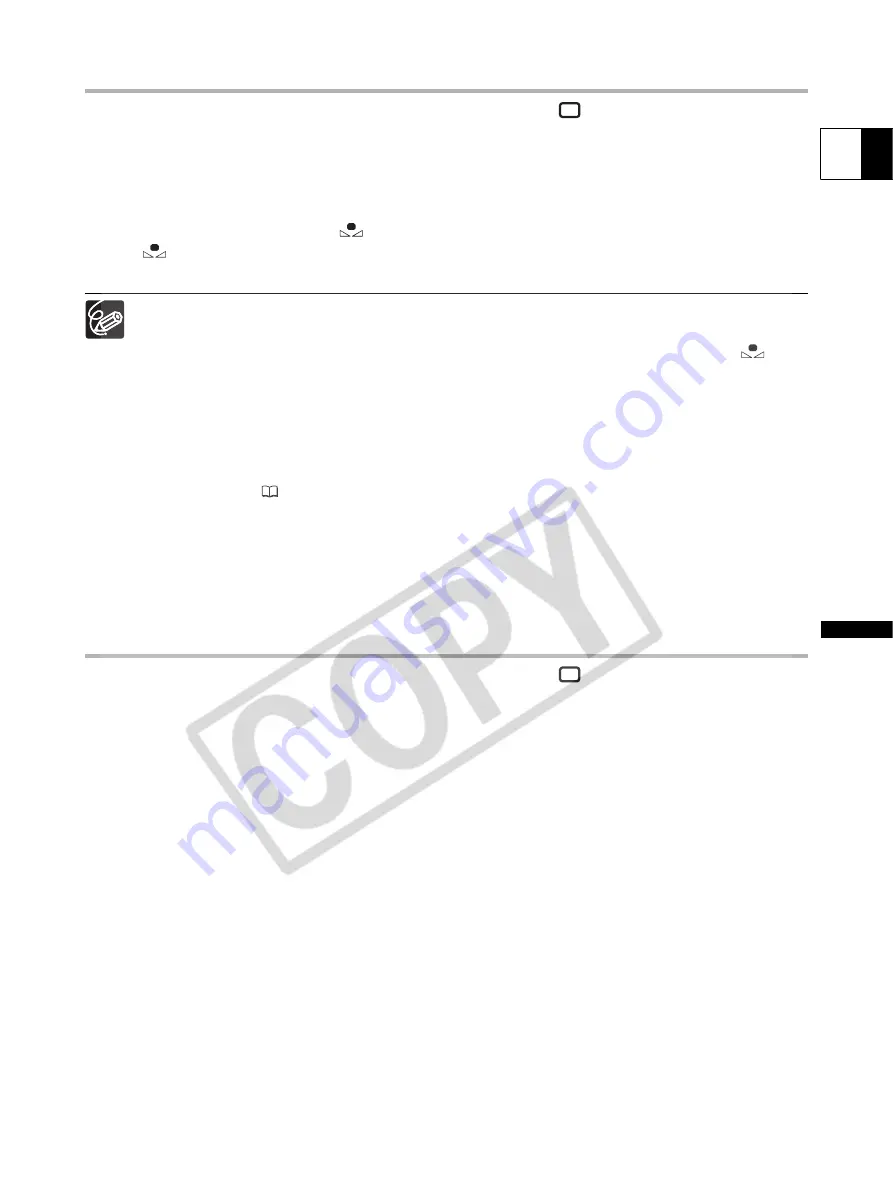
79
E
Recording
Setting a Custom White Balance
1. Set the POWER dial to a recording program other than
.
2. Press the WHITE BALANCE dial so that it pops out.
3. Set the WHITE BALANCE dial to one of the custom preset numbers.
4. Point the camcorder at a white object and zoom in until it fills the whole screen.
Keep the camcorder zoomed at the white object until step 5 is completed.
5. Press the WHITE BALANCE
button.
The “
” symbol and the selected preset number flash on the screen and stop flashing when the setting
is complete.
As long as the built-in rechargeable lithium battery is charged, the camcorder retains the custom
white balance setting even if you turn it off.
When you set the custom white balance: very rarely and depending on the light source, “
” may
keep flashing. The result will still be better than with the auto setting.
Perform the custom white balance setting procedure in a sufficiently well lit place.
Readjust the custom white balance if you turn the built-in ND filter on/off or when the light source
has changed.
The following custom preset settings take precedence, and will override the white balance set with
the procedure above: The Color Matrix [CMX] setting, the 3 R/G/B Gain settings, and the 6 R/G/B
Matrix settings (
83).
The custom white balance may provide better results in the following cases:
- Changing lighting conditions
- Close-ups
- Subjects in a single color (sky, sea or forest)
- Under mercury lamps or certain types of fluorescent lights
Recording with Preset Custom White Balance
1. Set the POWER dial to a recording program other than
.
2. Turn the WHITE BALANCE dial to select a preset number.
The preset custom white balance is activated.