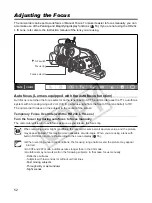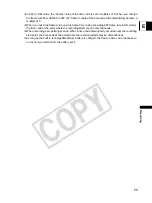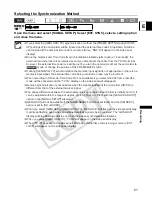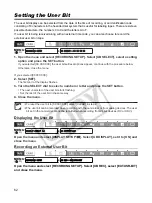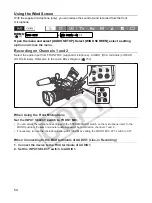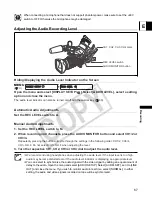61
E
Recording
Selecting the Synchronization Method
Open the menu and select [SIGNAL SETUP]. Select [EXT. SYNC], select a setting option
and close the menu.
If you select the [TC] synchronization method, the [FRAME SETTNG] and [COUNT-
UP] settings of the camcorder will be ignored and the external time code’s drop-frame bit will be
used instead (if the external time code is non-drop frame, “NDF” will appear on the side panel
display).
Once the Genlock and Time Code IN synchronization stabilizes (after approx. 10 seconds), the
external time code lock will be retained even if you disconnect the cable from the TC IN terminal.
However, the external time code lock will be lost if you turn the camcorder off, set the camcorder to
mode or change the position of the FRAME RATE switch.
If during [TC] synchronization the Genlock input signal is not appropriate or there is no
Genlock input signal, the external time code being recorded on tape may be incorrect.
When recording in SD mode, Time Code IN is not available if you select the 24F frame rate (the
mode will be canceled and the “TC IN” display on the side panel will disappear).
Genlock synchronization is not possible when the signal standard of the camcorder (HD/SD) is
different from that of the external Genlock signal.
The phase difference between the external Genlock signal and the camcorder is initially set to 0; it
can be adjusted within the range of approx. ±0.4 H (-1023 to +1023) with the [GENLCK ADJUST]
option in the [SIGNAL SETUP] submenu.
[GENLOCK] will not be available if the MODE SELECT switch is set to HD and the [SDI SPEC.]
option is set to [SD LOCKED].
When you select [GENLOCK] or [TC], “GENLOCK” will flash on the side panel display.
It will keep flashing even when an external Genlock signal is being received. The “GENLOCK”
display will stop flashing and stay on when the phase synchronization stabilizes.
When you select [TC], “TC IN” will appear on the side panel display.
When “TC IN” appears on the side panel: While an external time code is being received, “EXT
LOCK” will appear on the side panel display.
MENU
(
31)
SIGNAL SETUP
EXT. SYNC•••OFF