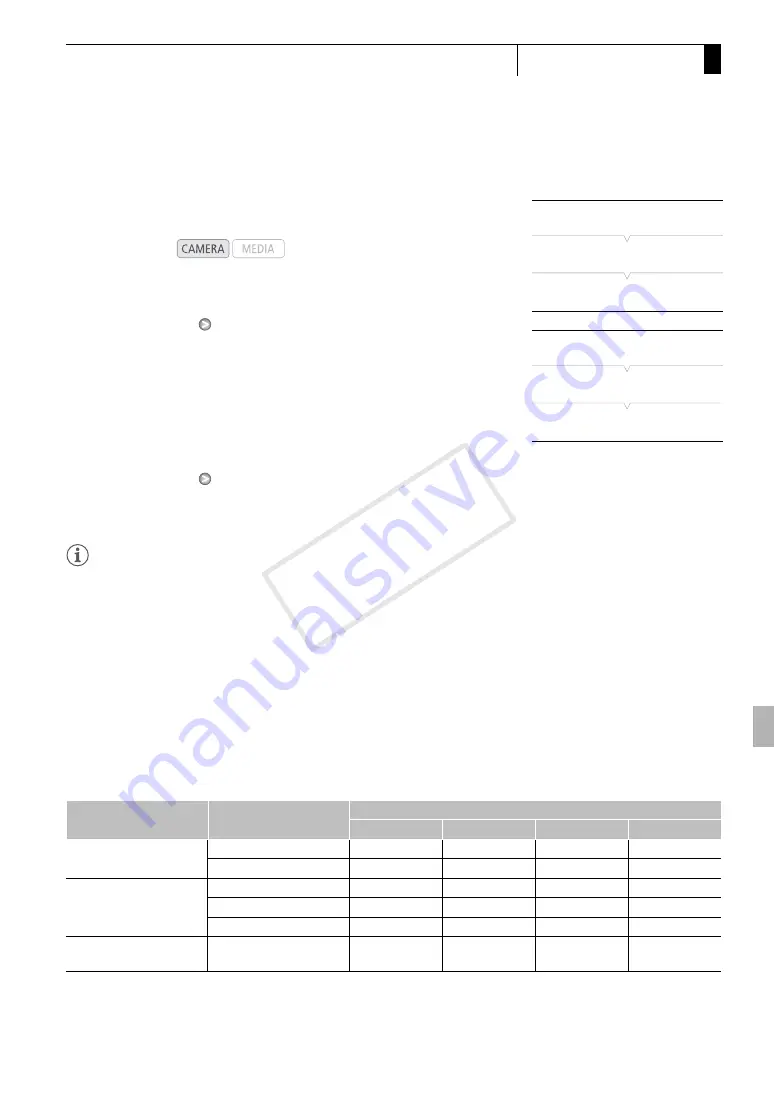
53
Recording
3
Video Configuration: Bit Rate, Resolution
and Frame Rate
Video Configuration: Bit Rate, Resolution and Frame Rate
Before you record, select the bit rate, resolution (frame size) and frame
rate that best match your creative needs.
1 Open the [Bit Rate/Resolution] submenu to set the bit rate and
resolution.
[
J
Other Functions]
[Bit Rate/Resolution]
2 Select the desired option and then press SET.
• The selected bit rate and resolution will appear on the right side of
the screen.
• If you selected [35 Mbps 1440x1080], [Frame Rate] will automatically
be set to [60i] so you do not need to continue with the rest of this
procedure.
3 Open the [Frame Rate] submenu to set the frame rate.
[
J
Other Functions]
[Frame Rate]
4 Select the desired option and then press SET.
• The selected frame rate will appear on the right side of the screen.
NOTES
• For details on the signal output from each terminal, refer to
Video
Output Configuration
(
0
[
J
Other Functions]
[Bit Rate/Resolution]
[50 Mbps 1920x1080]
[
J
Other Functions]
[Frame Rate]
[60i]
Operating modes:
Available bit rate, resolution and frame rate settings
* The first line indicates the bit rate (in Mbps); the second line indicates in parentheses whether the bit rate is constant (CBR) or
variable (VBR), and the color sampling.
Bit rate*
Resolution
Frame rate
60i
60P
30P
24P
50 Mbps
(CBR 4:2:2)
1920 x 1080
N
–
N
N
1280 x 720
–
N
N
N
35 Mbps
(VBR 4:2:0)
1920 x 1080
N
–
N
N
1440 x 1080
N
–
–
–
1280 x 720
–
N
N
N
25 Mbps
(CBR 4:2:0)
1440 x 1080
N
–
N
N
COP
Y






























