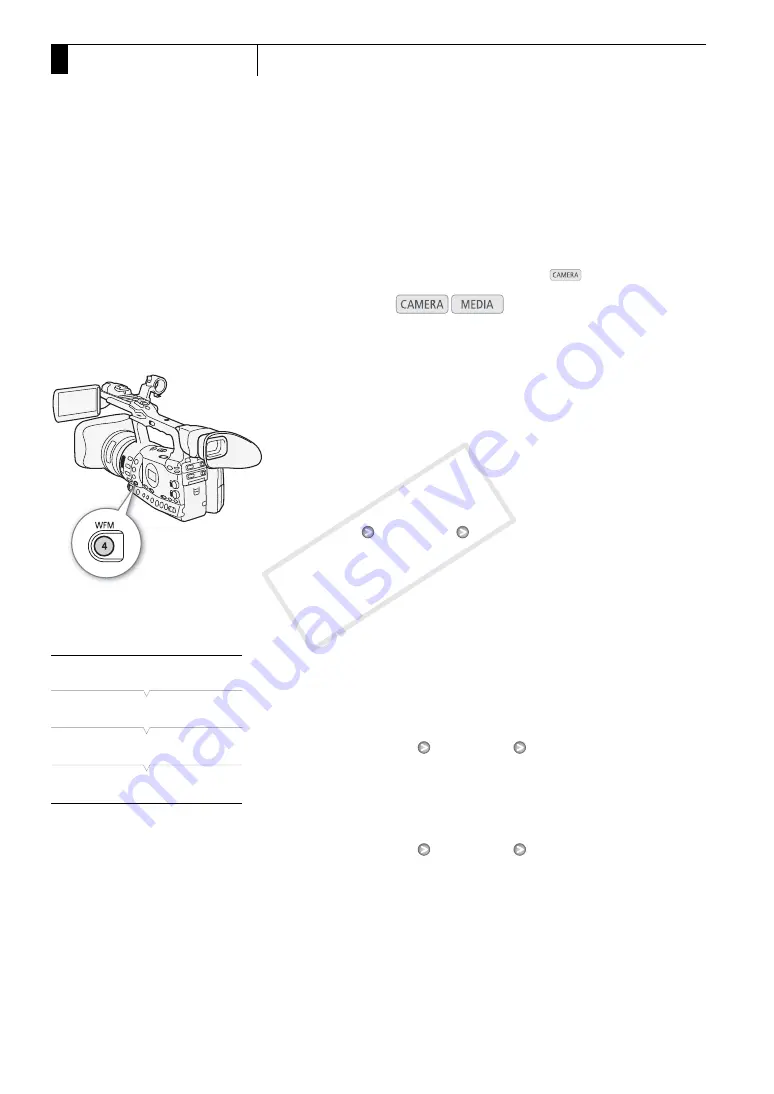
Recording
100
3
Video Scopes
Video Scopes
The camcorder can display a simplified waveform monitor or
vectorscope. It can also display an edge monitor* to help you focus. The
video scopes appear only on the LCD screen. They do not appear in the
viewfinder or on an external monitor.
* The edge monitor looks at the focus of the entire picture and displays the results
as a waveform. The edge monitor is available only in
mode.
Displaying a Video Scope
Press the WFM button.
• The waveform monitor will appear in a window on the lower right of the
screen.
• You can repeatedly press the WFM button to activate the video scopes
in the following sequence.
Waveform monitor
→
Vectorscope
→
Edge monitor
→
Off
• Alternatively, you can display the video scopes using [
J
Other
Functions]
[WFM
(LCD)] [Setting]. Select [WFM] for the waveform
monitor, [VS] for the vectorscope or [Edge Mon.] for the edge monitor.
Configuring the Waveform Monitor
The camcorder’s waveform monitor function offers 5 modes. You can
also change the gain.
1 Open the [Waveform Monitor] submenu.
[
J
Other Functions]
[WFM (LCD)]
[Waveform Monitor]
2 Select the desired option and then press SET.
• If you do not need to change the gain, you do not need to perform
steps 3 and 4.
3 Open the waveform monitor [Gain] submenu.
[
J
Other Functions]
[WFM (LCD)]
[Gain] (under [Waveform
Monitor])
4 Select [1x] or [2x] and then press SET.
Operating modes:
[
J
Other Functions]
[WFM (LCD)]
[Waveform Monitor]
[Line]
COP
Y






























