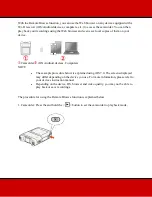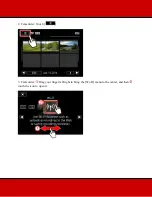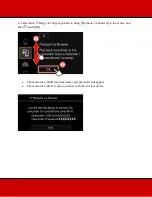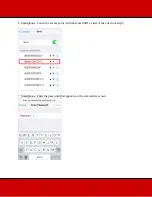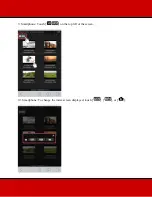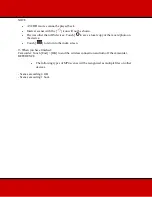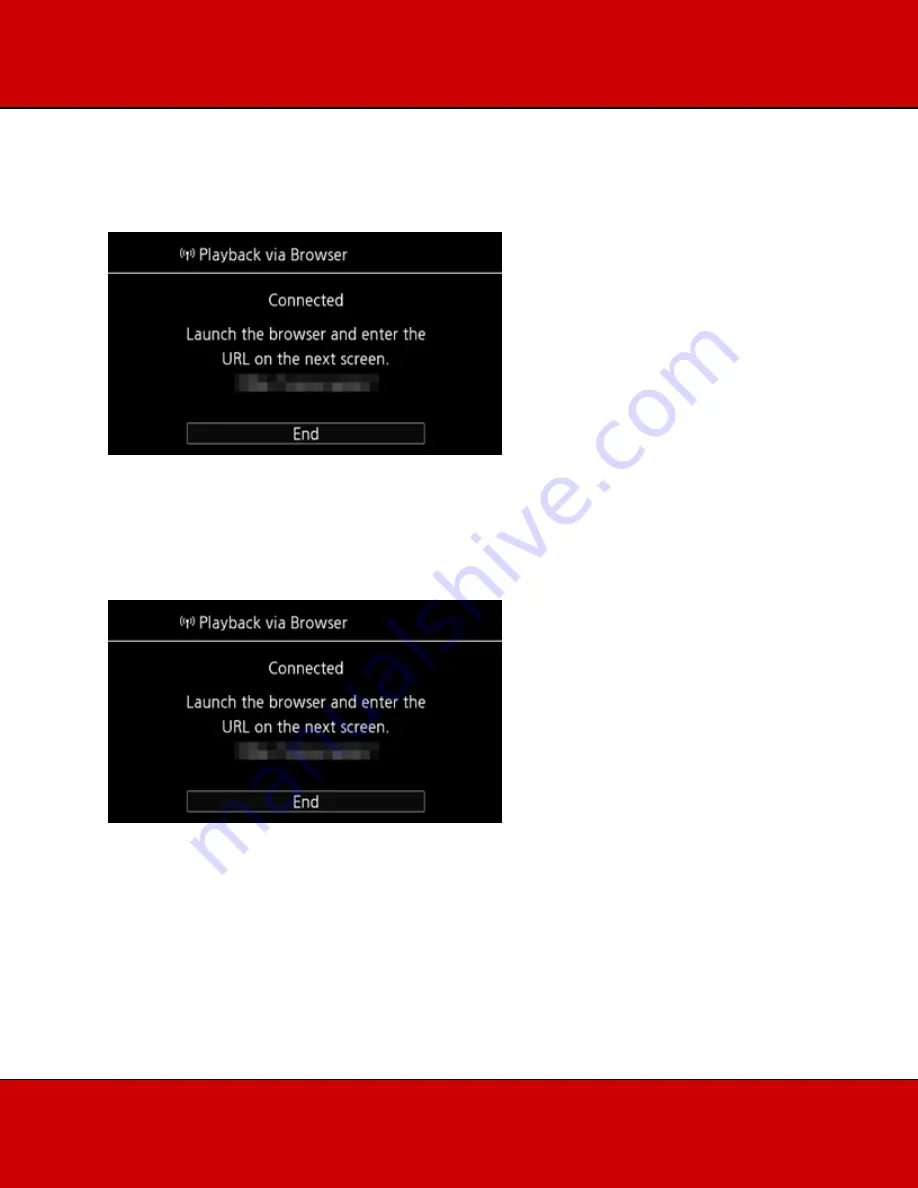
When the Wi-Fi connection is correctly established, [Connected] will appear on the
camcorder's screen.
NOTE
As long as you do not reset the camcorders Wi-Fi password, you only need to enter the password
the first time you connect the device.
8. Smartphone: Start the Web browser, and enter the URL that appears on the camcorders screen
into the Web browsers address bar.
NOTE
The URL is always the same so you may find it convenient to bookmark the URL.