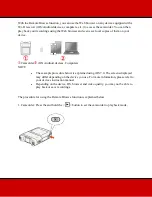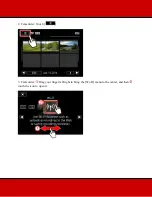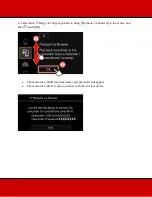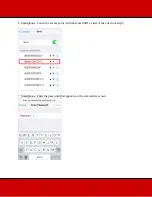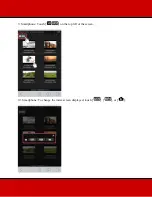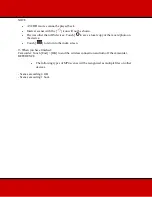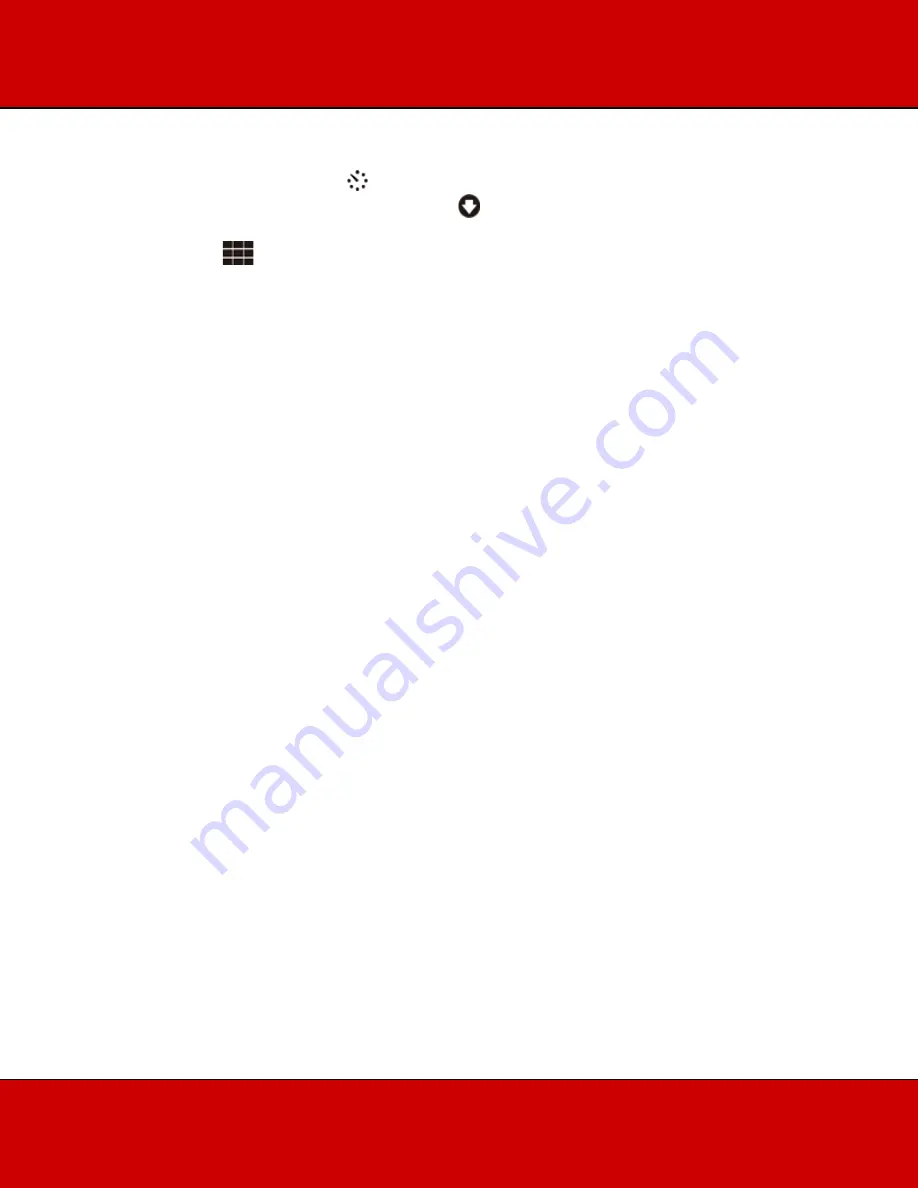
NOTE
•
AVCHD movies cannot be played back.
•
Interval scenes with the [
] icon will not be shown.
•
Devices other than iOS devices: Touch [
to save a local copy of the movie/photo on
the device.
•
Touch [
] to return to the index screen.
13 When you have finished:
Camcorder: Touch [End] > [OK] to end the wireless connection and turn off the camcorder.
REFERENCE
•
The following types of MP4 scenes will be recognized as multiple files on other
devices.
- Scenes exceeding 4 GB.
- Scenes exceeding 1 hour.