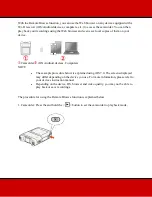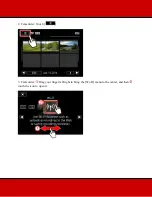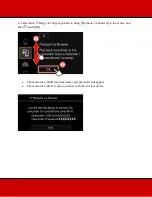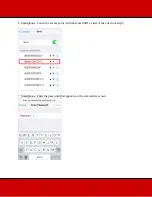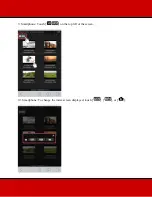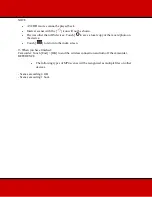With the Remote Browse function, you can use the Web browser on any device equipped with a
Wi-Fi receiver (iOS/ Android devices, computers, etc.) to access the camcorder. You can then
play back your recordings using the Web browser and even save local copies of them on your
device.
Camcorder
iOS/ Android devices, Computers
NOTE
•
The example procedure below is explained using iOS 7.0. The screens displayed
may differ depending on the device you use. For more information, please refer to
your devices instruction manual.
•
Depending on the device, OS, browser and video quality, you may not be able to
play back or save recordings.
The procedure for using the Remote Browse function is explained below.
1. Camcorder: Press the and hold the <
> button to set the camcorder to playback mode.