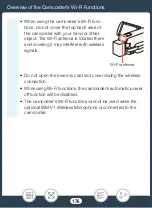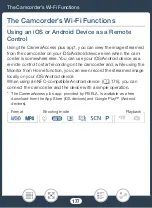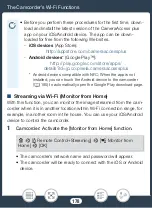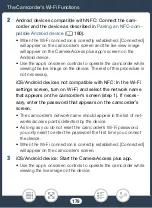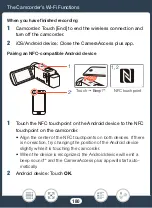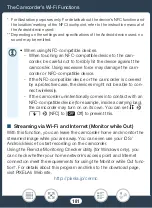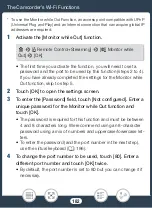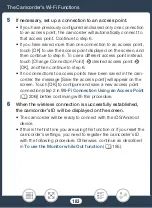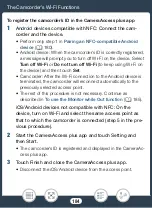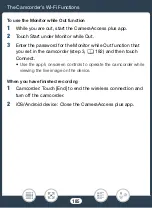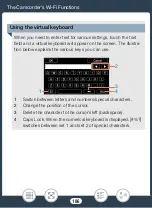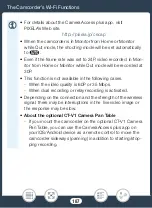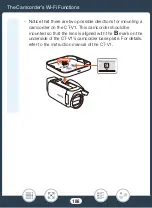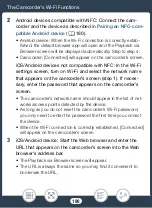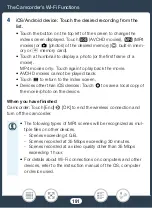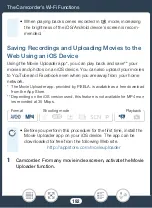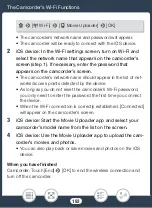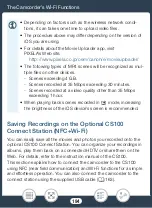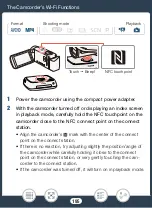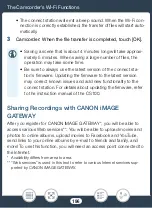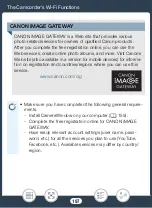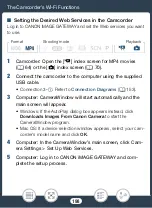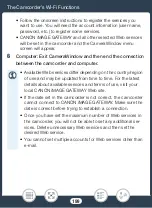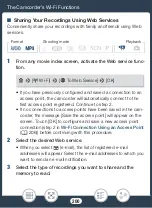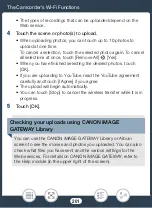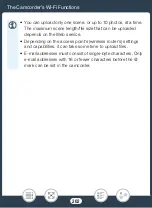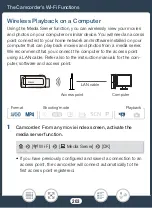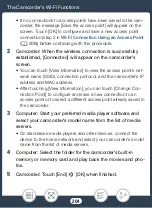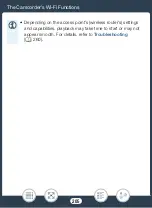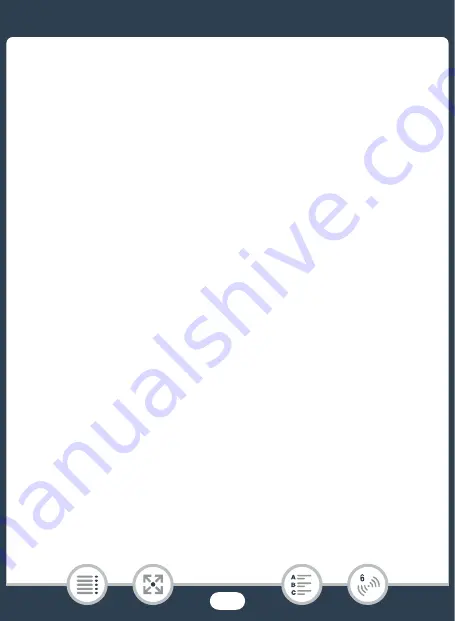
190
The Camcorder’s Wi-Fi Functions
2
Android devices compatible with NFC: Connect the cam-
corder and the device as described in
Pairing an NFC-com-
patible
A
ndroid device
(
A
• Android device: When the Wi-Fi connection i
s
correctly e
s
tab-
li
s
hed, the default brow
s
er app will open and the Playbac
k
via
Brow
s
er
s
creen will be di
s
played automatically.
Sk
ip to
s
tep 4.
• Camcorder: [Connected] will appear on the camcorder’
s
s
creen.
iO
S
/Android devices not compatible with NFC: In the Wi-Fi
settings screen, turn on Wi-Fi and select the networ
k
name
that appears on the camcorder’s screen (step 1). If neces-
sary, enter the password that appears on the camcorder’s
screen.
• The camcorder’
s
networ
k
name
s
hould appear in the li
s
t of net-
wor
ks
/acce
ss
point
s
detected by the device.
• A
s
long a
s
you do not re
s
et the camcorder’
s
Wi-Fi pa
ss
word,
you only need to enter the pa
ss
word the fir
s
t time you connect
the device.
• When the Wi-Fi connection i
s
correctly e
s
tabli
s
hed, [Connected]
will appear on the camcorder’
s
s
creen.
3
iO
S
/Android device:
S
tart the Web browser and enter the
URL that appears on the camcorder’s screen into the Web
browser’s address bar.
• The Playbac
k
via Brow
s
er
s
creen will appear.
• The URL i
s
alway
s
the
s
ame
s
o you may find it convenient to
boo
k
mar
k
the URL.