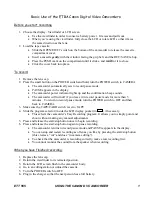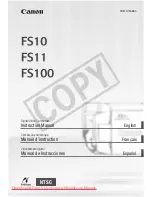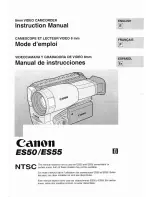146
External Connections
Uploading your Videos Wirelessly
If you are using an Eye-Fi card, you can automatically upload the mov-
ies from the [For Web Upload] index screen to your favorite video shar-
ing Web site. You will need to have installed the software supplied with
your Eye-Fi card and completed all the required configuration setup in
advance. Refer to the instruction manual of the Eye-Fi card.
Please read the IMPORTANT section (
0
146) before using an Eye-Fi
card.
1 Insert your Eye-Fi card into memory card slot
Y
and make sure
there is sufficient available space on the memory card.
2 Convert the desired movies (
0
143).
• When the conversion is completed, touch [End Without Connecting].
• If you are within the range of a configured network, Web upload will
start automatically.
• The status of the wireless communication is shown by the Eye-Fi
icon as follows:
-
g
(grayed out) Communication not established
-
g
(white, flashing) Connecting;
g
(white, continuously on)
Wireless upload on standby
-
g
(animated) Wireless upload in progress
-
i
[Eye-Fi Communication] is set to [
B
Off]
-
h
Wireless upload stopped by the camcorder (
0
-
o
Error reading from the Eye-Fi card (
0
IMPORTANT
Using an Eye-Fi Card
• This product is not guaranteed to support Eye-Fi card functions (includ-
ing wireless transfer). In case of an issue with an Eye-Fi card, please
check with the card manufacturer. Also note that an approval is required
to use Eye-Fi cards in many countries or regions. Without approval, use
of the card is not permitted. If it is unclear whether the card has been
approved for use in the area, please check with the card manufacturer.
• Do not use Eye-Fi cards on airplanes and in other places where wireless
communication is forbidden. Remove the Eye-Fi card from the cam-
corder beforehand.
COP
Y
Summary of Contents for VIXIA HF S30
Page 11: ...11 COPY ...