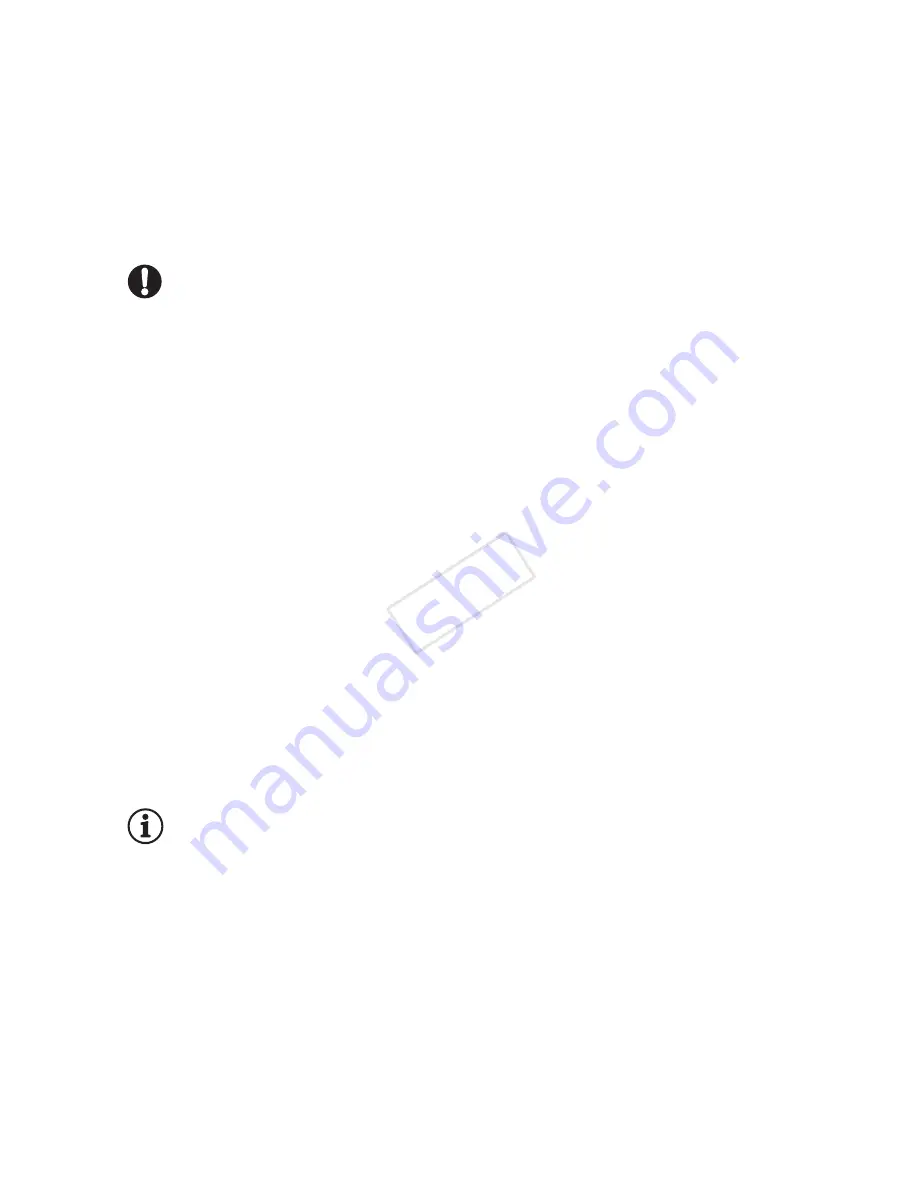
External Connections
115
• Connection
#
-
1
. Refer to
Connection Diagrams
(
A
104).
• Camcorder: When the connection is successfully established, [USB
Connection] appears on the screen.
4 Save the recordings onto the computer.
Refer to relevant sections in the ‘ImageBrowser EX Instruction Manual’,
which can be accessed through the ? menu on the upper right of the
software’s screen.
IMPORTANT
•
When the camcorder is connected to a computer:
- Do not open the memory card slot cover and do not remove the
memory card.
- Do not access, change or delete any of the camcorder’s folders or
files directly from the computer as this may result in permanent data
loss. When saving recordings on a computer, use
Transfer Utility LE
for AVCHD movies and
ImageBrowser EX
for MP4 movies and
photos.
• Observe the following precautions while the ACCESS indicator is on or
flashing. Failing to do so may result in permanent data loss.
- Do not open the memory card slot cover.
- Do not disconnect the USB cable.
- Do not turn off the camcorder or the computer.
- Do not change the camcorder’s operating mode.
• Operation may not work correctly depending on the specifications/set-
tings of your computer.
• If you wish to use the recordings on your computer, make copies of
them first. Use the copied files, retaining the originals.
NOTES
• Depending on the computer, you may not be able to play back movies.
• The following types of MP4 scenes will be recognized as multiple files
on other devices.
- Scenes exceeding 4 GB
- Scenes recorded at 35 Mbps exceeding 30 minutes
- Scenes recorded at a video quality other than 35 Mbps exceeding
1 hour
•
Users of Windows 8, Windows 7, Windows Vista, Windows XP and Mac OS X:
Your camcorder is equipped with the standard Picture Transfer Protocol
COP
Y
















































