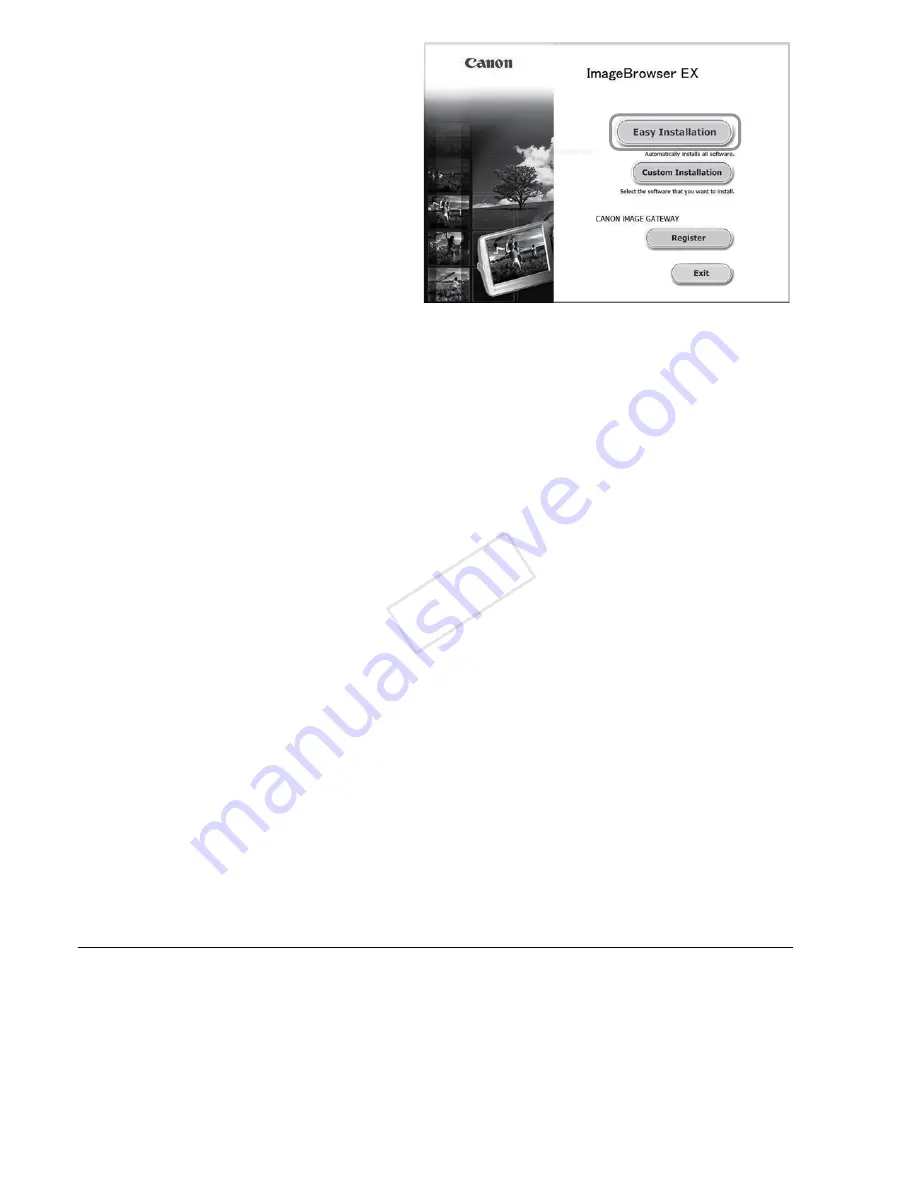
114
External Connections
5 Follow the onscreen
instructions to select your
area (continent), country/
region and language.
Available options will vary
depending on your country/
region.
6 In the main installer panel,
click [Easy Installation].
For Windows users, if a User
Account Control dialog box appears, follow the instructions.
7 Follow the onscreen instructions to complete the installation.
• During the installation process, you may be prompted to install
Microsoft Silverlight. Follow the instructions to do so.
•
CameraWindow
will also be installed.
To check that the software was installed correctly
You can check that the software was installed correctly by looking for
the ImageBrowser EX icon in the following location.
Windows:
From the Start Menu*, All Programs
>
Canon Utilities
>
ImageBrowser EX
Mac OS:
In the Dock, on the Desktop.
* Windows 8 users: Display the Desktop screen first.
If you cannot find the icon, check your Internet connection and install
the software again.
First-time connection to a computer running Windows
The first time you connect the camcorder to the computer, you also
need to select the
CameraWindow
auto-launch setting.
Connecting the Camcorder to a Computer
1 Power the camcorder using the compact power adapter.
2 Open the [
y
Movie Playback] index screen for MP4 movies
(
A
50) or [
}
Photo Playback] index screen (
A
54).
3 Connect the camcorder to the computer using the supplied USB
cable.
COP
Y






























