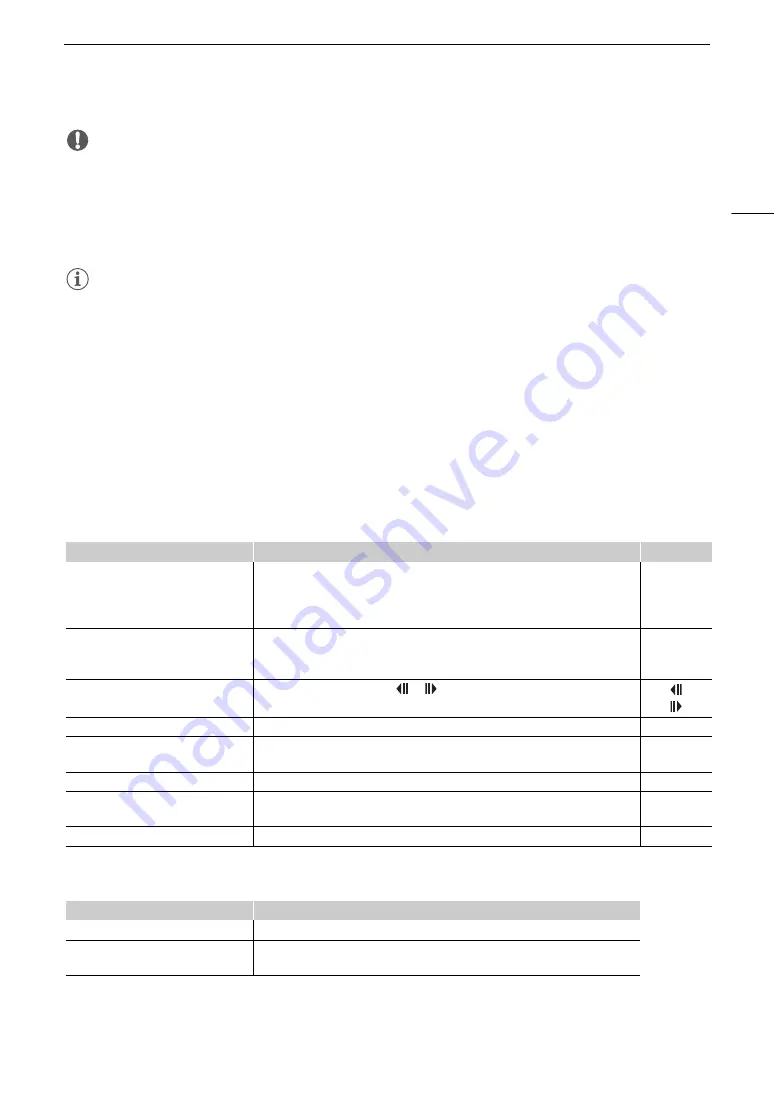
91
Ba
s
ic Playbac
k
IMPORTANT
• Observe the following precautions while the ACCESS indicator is illuminated in red. Failing to do so may result
in permanent data loss.
- Do not open the SD card compartment cover.
- Do not disconnect the power source or turn off the camcorder.
- Do not change the camcorder’s operating mode.
• You may not be able to play back with this camcorder movies recorded on an SD card using another device.
NOTES
• Depending on the recording conditions, you may notice brief stops in video or sound playback between clips.
• The following image files may not be displayed correctly.
- Images not recorded with this camcorder.
- Images edited on a computer.
- Images whose file names have been changed.
Playback Controls
The following playback types are available using the onscreen controls. Using the joystick, push the joystick to
select the desired button and then press the joystick. For clip playback, you can also use the playback buttons
on the supplied wireless controller.
Clip playbac
k
control
s
* There is no audio during this playback mode.
Photo playbac
k
control
s
Playback type
Operation
Onscreen icon
Fast playback*
During playback, touch [
Ø
] / [
×
].
• Touch repeatedly to increase the playback speed to approximately 5x
→
15x
→
60x the normal speed.
• During fast playback, touch [
Ð
] to return to playback at normal speed.
x00
×
Ø
x00
Slow playback*
Touch [
Ö
] / [
Õ
].
• Touch repeatedly to change the playback speed to approximately 1/4
→
1/8 the
normal speed.
x1/0
Õ
Ö
x1/0
Frame reverse/advance*
During playback pause, touch [
] / [
].
Skip to the beginning of the current clip
Touch [
Ú
].
—
Skip to the beginning of the previous
clip
Touch [
Ú
] twice.
—
Skip to the beginning of the next clip
Touch [
Ù
].
—
Pause/resume playback
During playback, touch [
Ý
] to pause.
During playback pause, touch to [
Ð
] to resume normal playback.
Ý
Ð
Stop playback
Touch [
Ñ
] to stop playback and return to the index screen.
—
Playback type
Operation
Return to the photo index screen
Touch [
f
].
Photo jump
Touch [
h
] to display the scroll bar. Touch [
Ï
] / [
Ð
], or drag your finger along the
scroll bar, to find the desired photo. Touch [
L
] to return to single photo view.
Summary of Contents for VIXIA GX10
Page 1: ...4K Camcorder PUB DIE 0517 000 Instruction Manual NTSC ...
Page 16: ...Names of Parts 16 ...
Page 84: ...Using the Optional GP E2 GPS Receiver 84 ...
Page 102: ...Working with Clips on a Computer 102 ...
Page 152: ...152 ...
















































