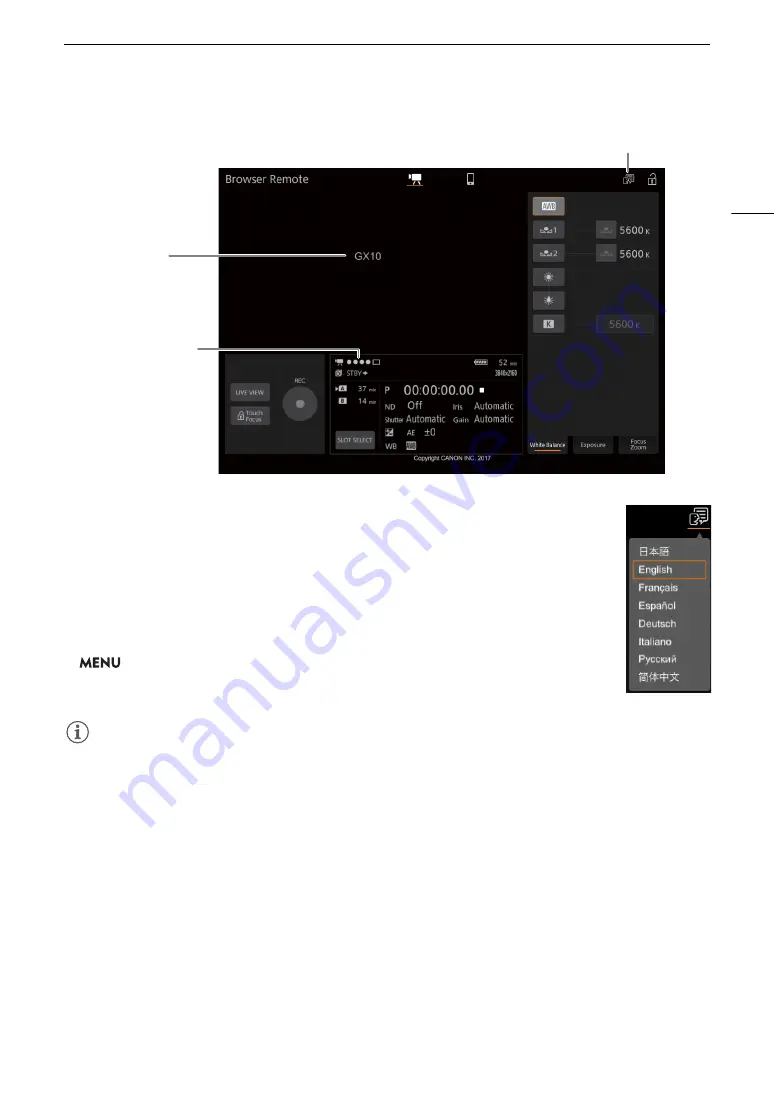
113
Brow
s
er Remote: Controlling the Camcorder from a Networ
k
Device
4
S
elect the language for Brow
s
er Remote.
• Touch the language selection icon and select the desired language from the list. The
language selected applies mainly to the messages displayed in the application. The
application's buttons are displayed in English only, regardless of the language selected.
5 U
s
e the Brow
s
er Remote control
s
to operate the camcorder.
• Descriptions of the controls are given in the following pages. Detailed operation is given
in each function’s reference page.
6 When you have fini
s
hed u
s
ing Brow
s
er Remote, turn it off on the camcorder.
>
[
B
!
System Setup]
>
[Network Settings]
>
[Activate]
>
[Off]
• The network icons will turn yellow and then disappear from the screen and the
connection with the application will be terminated.
NOTES
NOTES
• The live view image will not be displayed in Browser Remote while color bars are displayed on the camcorder.
• Depending on the network used and the strength of the Wi-Fi signal, you may notice delays in the refreshing of
the live view image and other settings.
• If Browser Remote is set to a language other than the language used on the network device, the application
may not be displayed correctly.
Language selection
Camcorder ID
Network connection
indicator
Summary of Contents for VIXIA GX10
Page 1: ...4K Camcorder PUB DIE 0517 000 Instruction Manual NTSC ...
Page 16: ...Names of Parts 16 ...
Page 84: ...Using the Optional GP E2 GPS Receiver 84 ...
Page 102: ...Working with Clips on a Computer 102 ...
Page 152: ...152 ...






























