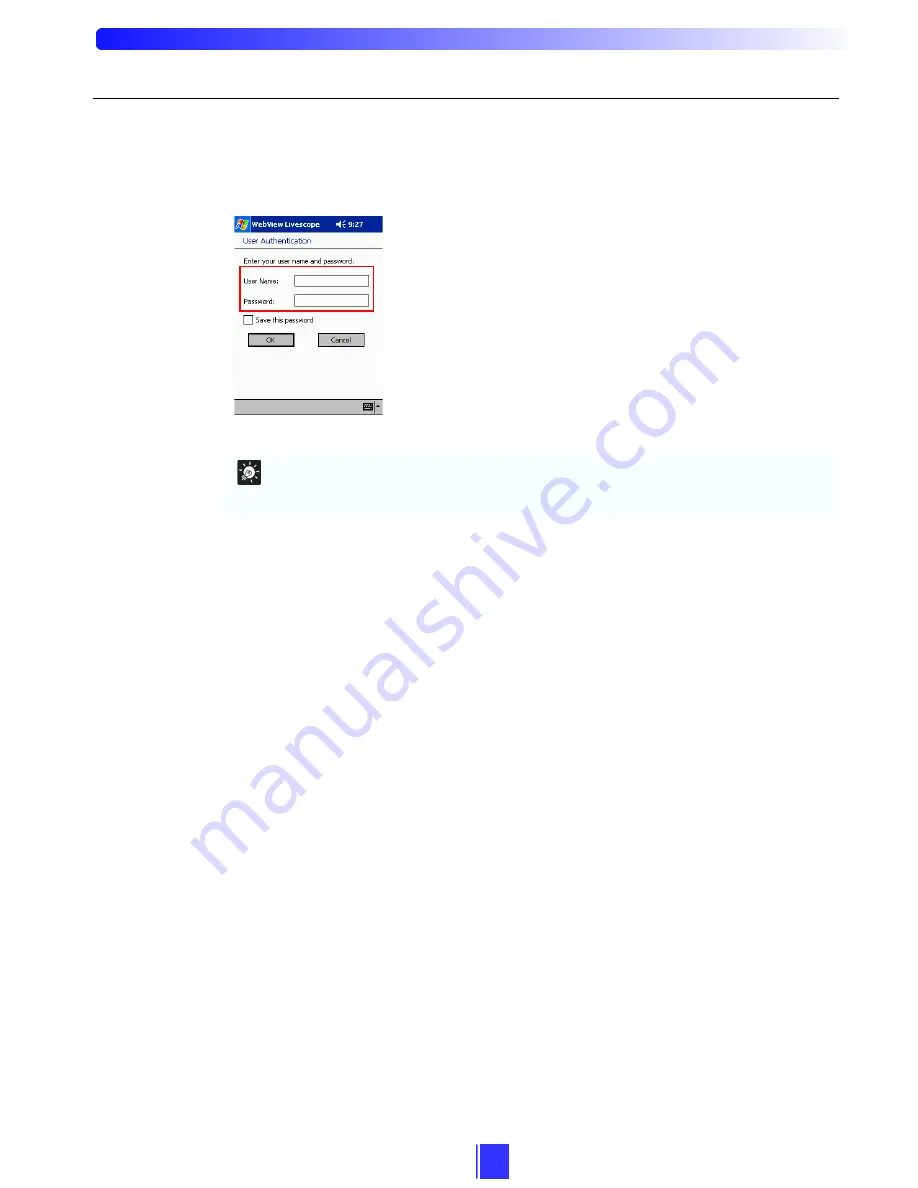
14
5-3-6. User Authentication
When the camera server limits the clients to access to the server, the User Authentication
dialog is displayed. Enter User Name and Password in the text box (
Æ
P. 10).
Tip
When User Name and Password are registered in the camera site list, user authorization is
executed automatically and the User Authentication dialog box is not displayed (
Æ
P. 10).
Summary of Contents for Viewer for Pocket PC RV-P1.0
Page 1: ... ...



















