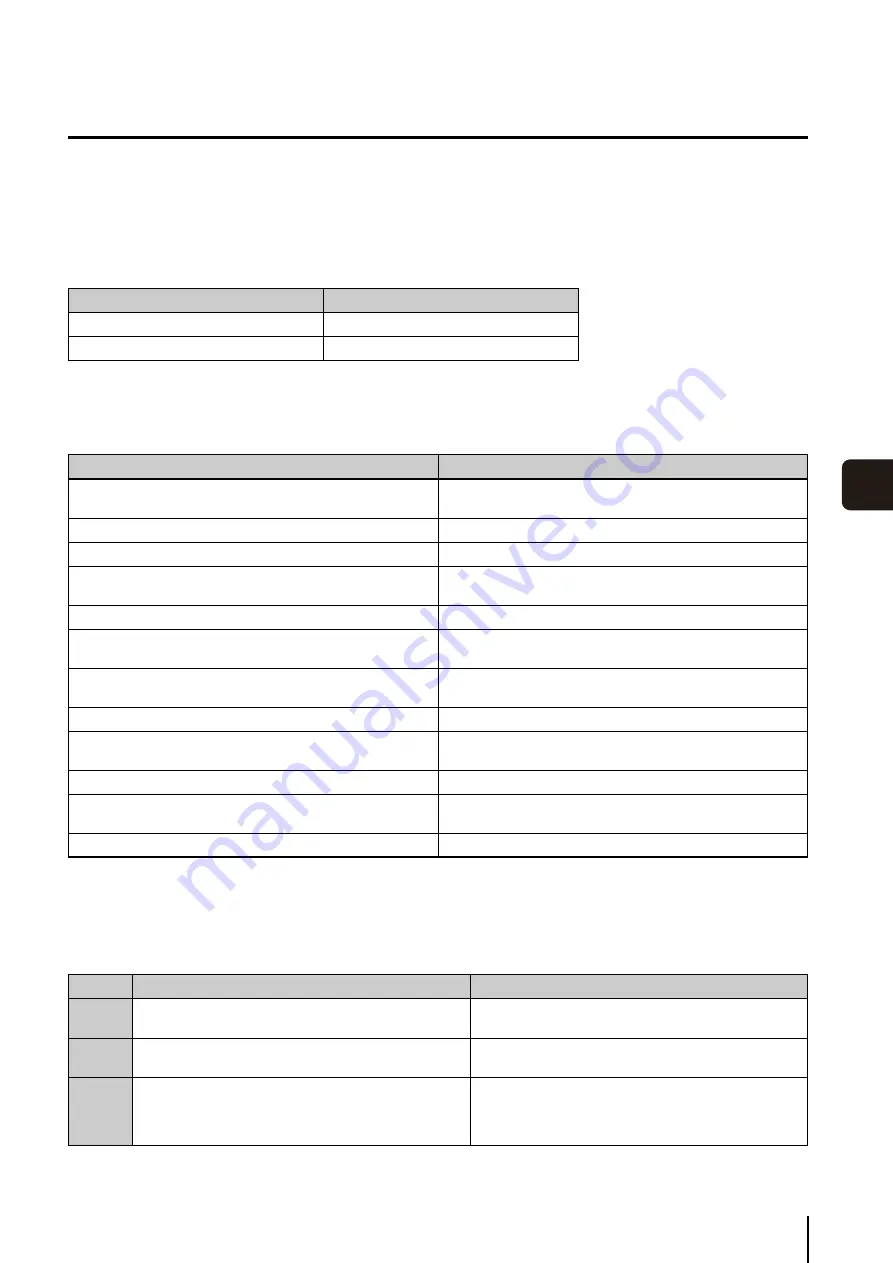
Error Messages
9
-7
T
roubles
hoot
ing
9
Messages Recorded in the Log Files
Log File Locations
The Storage Server log files are saved in the following folder on the computer where the server is installed.
<System drive>:\ProgramData\Canon\WebView\NVR30\Log\
Types of Log Files
Error Message List
Messages shown below are recorded in the log file when an error occurs.
Error Codes
Winsock Error Codes
File Name
Explanation
storage_server_log_0.csv
Log file for the Storage Server
viewer_log_0.csv
Log file for the Viewer
Message
Explanation
Cannot rename storage_server.cfg.tmp to storage_server.cfg file
A temporary file for the configuration file was found, but could not
be renamed.
No configuration file found.
Could not find the Storage Server configuration file.
Cannot delete old config '<file name>', error code <win32 error>
Could not save the configuration.
Cannot rename config from '<temporary file>' to
'storage_server.cfg', error code <win32 error>
Could not save the configuration.
Cannot write to config '{storage server name}
Could not save the configuration.
Configuration file failed consistency check, exiting...
Inconsistency was found in the configuration file. (This occurs
when the configuration file is rewritten directly.)
Error: Local machine not in the config.
Could not find the IP address or host name of the Storage Server in
the configuration file.
Failed to bind to listen port {port number}
The Storage Server could not bind to the port.
Failed to setsockopt for conditional accept()
Could not apply a socket option to the socket for group
communication.
LS_start_service(apache) failed.
Apache startup failed.
Unable to obtain file size on disk, GetFileAttributesEx failed with
error=%d for file %S
Could not determine the size of the media or event file.
CameraServer <host name> disconnected(<error information>)
Could not connect to the camera.
Code
Error Message
Possible Cause
10038
An operation was attempted on something that is not a
socket.
This may occasionally occur. No action is required.
10048
Only one usage of each socket address (protocol/network
address/port) is normally permitted.
All communication resources are in use.
10050
A socket operation encountered a dead network.
Occurs when the computer recognizes that the network is
down because the router or hub closest to the computer is
powered off. Normally, this cannot be recognized, therefore
this error is rarely reported.
Summary of Contents for VB-M40
Page 7: ...vii...
Page 12: ...xii...
Page 22: ...1 10...
Page 23: ...Chapter 2 Setup How to install the software Settings after installation...
Page 28: ...2 6...
Page 43: ...Chapter 4 Viewer Settings Configuring the Viewer Configuring a camera Creating a layout...
Page 56: ...4 14...
Page 76: ...6 14...
Page 82: ...7 6...
Page 86: ...8 4...
Page 96: ...9 10...
Page 97: ...Appendix...
Page 103: ...Index 10 7 Appendix...












































