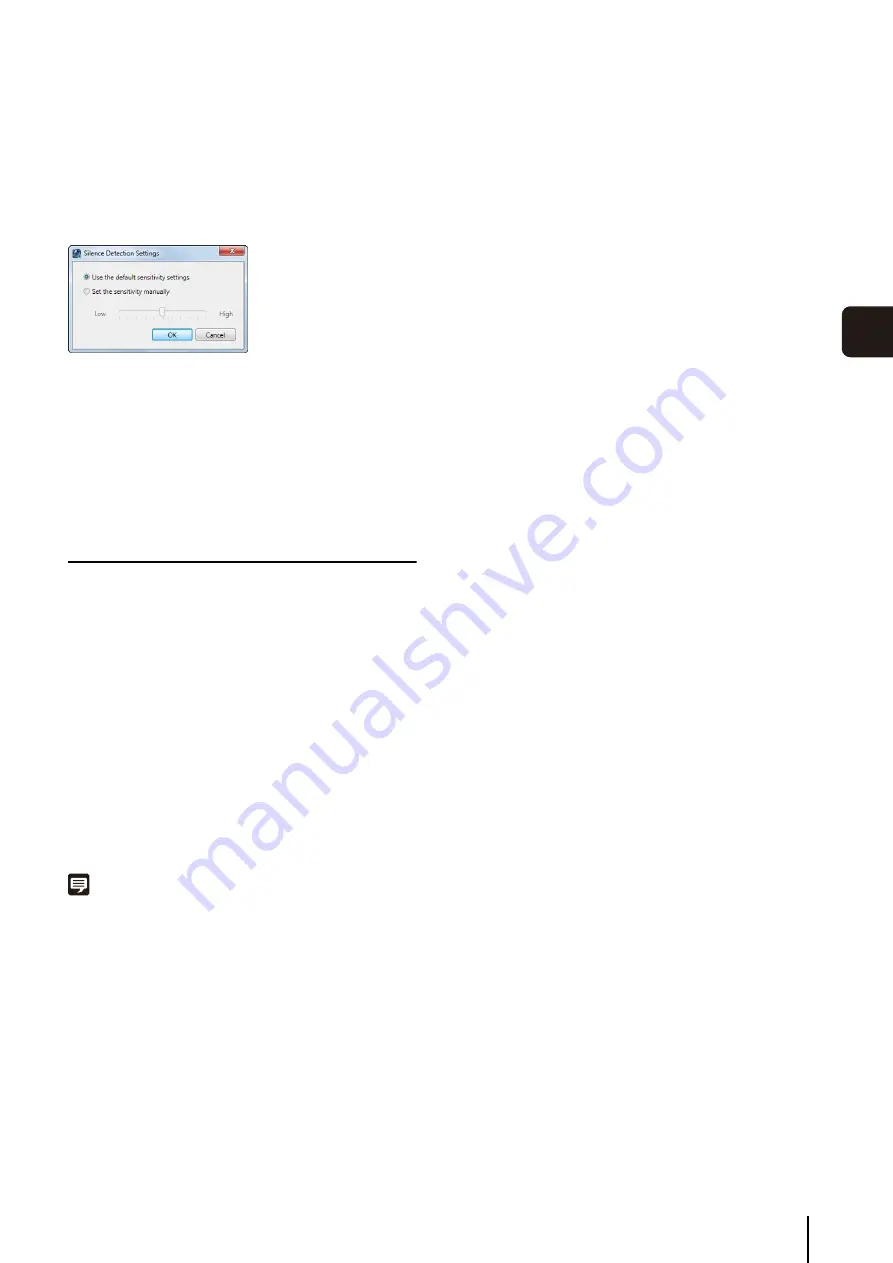
Operate the Camera
6
-11
Day-
to
-Da
y
O
pera
tions
6
Silence Detection Settings
Select the [Use silence detection to reduce network
traffic] check box on the [Audio] panel to set the silence
detection sensitivity.
Click [Settings] to display the [Silence Detection Settings]
dialog box and adjust the silence detection sensitivity.
➀
[Use the default sensitivity settings]
Uses the default sensitivity for silence detection.
➁
[
S
et the sensitivity manually]
Drag the slider to set the detection sensitivity.
➂
[OK] and [Cancel]
Close the dialog box.
Compensate for Dark Regions in the Image
Use the viewer shade control to compensate for any dark
regions in the image.
• [Off]
Disable the shade control.
• [Low]/[Medium]/[High]/[Very High]
Enable the shade control. View the video window and
select a compensation value that gives the appropriate
brightness.
Note
• You cannot apply this feature to more than one video window.
• The viewer shade control is a feature of the Viewer, not the
camera. Therefore, it can be used for both live image and
recorded image playback.
1
Click the video window menu button to display the
menu.
2
Click [Viewer
S
hade Control] and select the amount of
shade from the submenu.
Summary of Contents for VB-M40
Page 7: ...vii...
Page 12: ...xii...
Page 22: ...1 10...
Page 23: ...Chapter 2 Setup How to install the software Settings after installation...
Page 28: ...2 6...
Page 43: ...Chapter 4 Viewer Settings Configuring the Viewer Configuring a camera Creating a layout...
Page 56: ...4 14...
Page 76: ...6 14...
Page 82: ...7 6...
Page 86: ...8 4...
Page 96: ...9 10...
Page 97: ...Appendix...
Page 103: ...Index 10 7 Appendix...






























