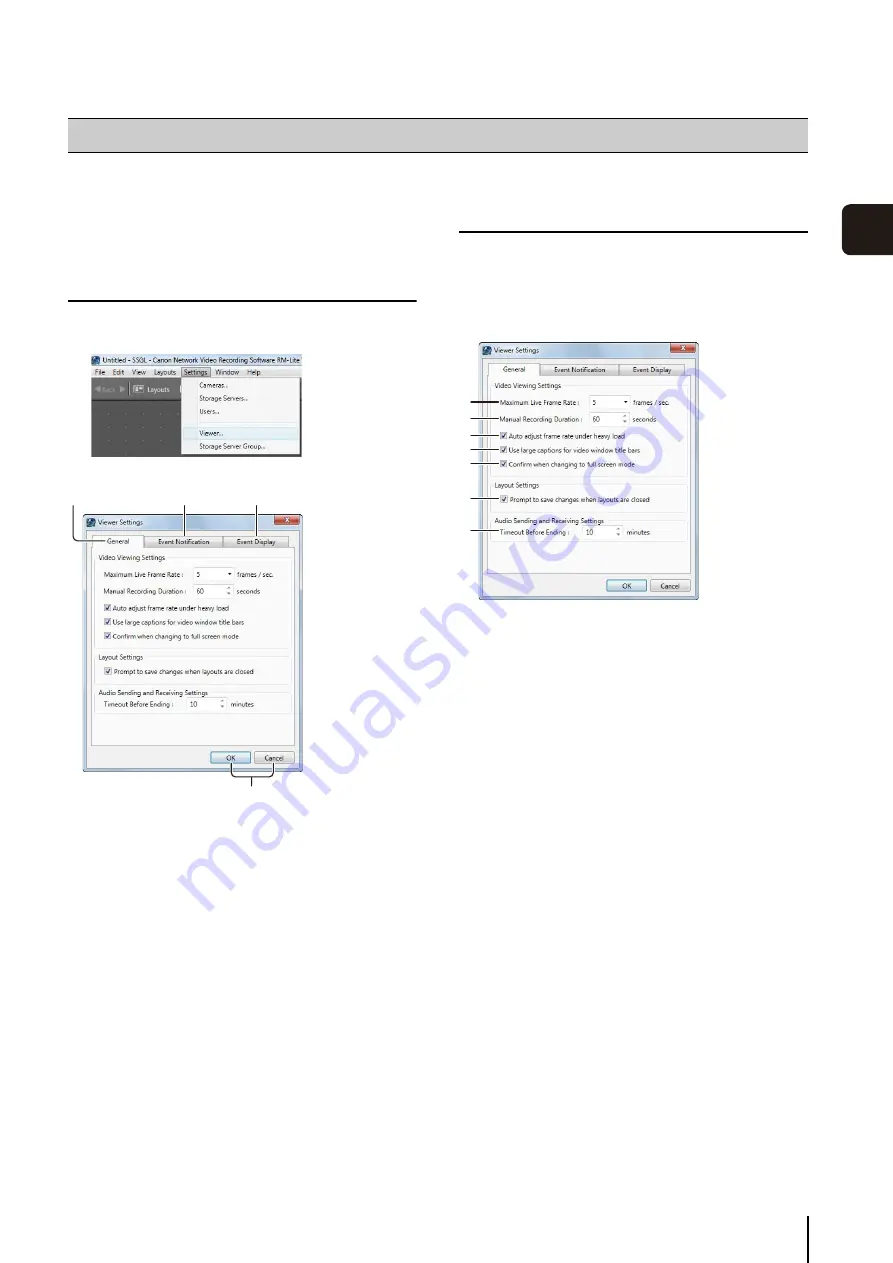
4
-3
4
Viewer
S
et
tin
g
s
Start the Viewer and configure it for day-to-day
operations. For details on how to start the Viewer, see
Display the [Viewer Settings] dialog box
The [Viewer Settings] dialog box is displayed.
➀
[General] tab
Configure the Viewer screen display settings.
➁
[Event Notification] tab
Configure how the Viewer displays an event.
➂
[Event Display] tab
This cannot be used with RM-Lite.
➃
[OK] and [Cancel]
Close the dialog box.
Configure the Viewer Display and Operation
Settings
➀
[Maximum Live Frame Rate]
Specify the maximum live frame rate.
➁
[Manual Recording Duration]
Specify the [Record Now] recording time, from 30 to
300 seconds.
➂
[Auto adjust frame rate under heavy load]
Automatically adjust the display frame rate.
➃
[Use large captions for video window title bars]
Increase the title bar text size of the video window.
➄
[Confirm when changing to full screen mode]
Display a confirmation message when switching to full
screen mode.
➅
[Prompt to save changes when layouts are closed]
Display a confirmation message when a layout in the
Viewer is closed. The message is not displayed if the
layout is not changed.
➆
[Timeout Before Ending]
Automatically stop two-way audio communication after
the specified period, from 1 to 60 minutes.
Configure the Viewer
1
Click [
S
ettings] > [Viewer].
➀
➁
➂
➃
1
Click the [General] tab.
2
Configure each item.
➀
➁
➂
➃
➄
➅
➆
Summary of Contents for VB-M40
Page 7: ...vii...
Page 12: ...xii...
Page 22: ...1 10...
Page 23: ...Chapter 2 Setup How to install the software Settings after installation...
Page 28: ...2 6...
Page 43: ...Chapter 4 Viewer Settings Configuring the Viewer Configuring a camera Creating a layout...
Page 56: ...4 14...
Page 76: ...6 14...
Page 82: ...7 6...
Page 86: ...8 4...
Page 96: ...9 10...
Page 97: ...Appendix...
Page 103: ...Index 10 7 Appendix...






























