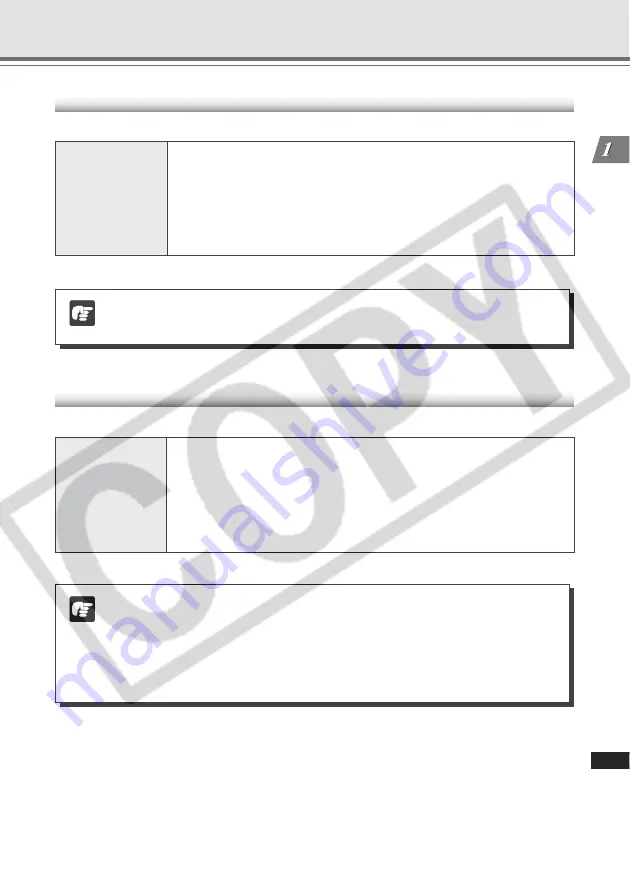
1-5
Bef
ore Using the
VB-C300
Operating Environment
VBAdmin Tools Ver. 3.1 (
→
d
Operation Guide P.2-2)
Use the VBAdmin Tools to create panoramas, set presets, view logs, and configure the NC Viewer.
Operating System/
Windows 2000 Professional (SP4)/Internet Explorer 6.0 (SP1)
Web Browser
Windows XP (SP1a)/Internet Explorer 6.0 (SP1)
Windows XP (SP2)/Internet Explorer 6.0 (SP2) or 7.0
Windows Server 2003 Standard Edition/Internet Explorer 6.0
Windows Server 2003 Standard Edition (SP1)/Internet Explorer 6.0 (SP1) or 7.0
Windows Server 2003 Standard Edition (SP2)/Internet Explorer 6.0 (SP2) or 7.0
Windows Server 2003 R2 Standard Edition/Internet Explorer 6.0 (SP1) or 7.0
Windows Server 2003 R2 Standard Edition (SP2)/Internet Explorer 6.0 (SP2) or 7.0
* Must be installed from the supplied Setup CD-ROM (
→
P.2-11).
Viewer Switcher Tool Ver. 1.1 (
→
d
Operation Guide P.3-34)
This tool switches the NC Viewer and the Viewer for PC for the VB-C50 series camera.
Operating System/
Windows 2000 Professional (SP4)/Internet Explorer 6.0 (SP1)
Web Browser
Windows XP (SP1a)/Internet Explorer 6.0 (SP1)
Windows XP (SP2)/Internet Explorer 6.0 (SP2) or 7.0
Windows Server 2003 Standard Edition/Internet Explorer 6.0
Windows Server 2003 Standard Edition (SP1)/Internet Explorer 6.0 (SP1) or 7.0
Windows Server 2003 Standard Edition (SP2)/Internet Explorer 6.0 (SP2) or 7.0
Windows Server 2003 R2 Standard Edition/Internet Explorer 6.0 (SP1) or 7.0
Windows Server 2003 R2 Standard Edition (SP2)/Internet Explorer 6.0 (SP2) or 7.0
* Must be installed from the supplied Setup CD-ROM (
→
P.2-11).
Note
Note on Windows XP SP2
If you start the VB Initial Setup Tool from a Windows XP SP2 PC, the Windows
Security Alert dialog may appear.
If the Windows Security Alert dialog appears, click “Unblock”.
Once you click “Unblock”, the dialog box will not be displayed again.
Note
If the VB-C300 is used with VB-C50 series, first install the VB Administration Tools
for the VB-C50 series, then install the VBAdmin Tools, for the VB-C300.
Summary of Contents for VB-C300
Page 14: ...xiv...
Page 53: ...3 7 Appendix...






























