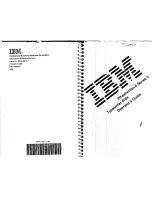Introduction
Introduction to the Media Handling
Media Handling
During printing, the printer can draw sheets from any tray that contains the required media for
that sheet in the job. You can open any tray while the system is running to add paper. The tray
opens as soon as possible without causing a paper jam. If the required media is available in other
trays, printing continues. Otherwise, printing stops.
Reload behavior
If you open and close a tray, and the slider position in the tray is consistent with the media type
previously configured for that tray, then the system assumes that the media type has not
changed. Otherwise, the system prompts you to assign a new media type to the tray.
Media assignment through the control panel
The control panel enables you to assign a specific media type to a tray at any time. You can select
the media to be assigned from the media catalogue and from the temporary media types. When
the print jobs require media that are not included in the media catalogue, these media become
temporary media on the system.
Supported media types per paper tray
All paper trays, except the internal bulk trays one and two, can be configured as desired.
The internal bulk trays one and two only support A4, LTR and B5. There is no sensor on these
trays that can detect the configuration. When you open and close these bulk trays, the
assumption is that the size is not changed. To load a different media size, the bulk trays must be
adjusted first.
What is the Media Catalog
The media catalogue is a list of predefined media and media attributes which you can define in
the Settings Editor application on the PRISMAsync controller.
When you use the media catalog, the control panel, the printer drivers and other applications all
display the same list of predefined media. The control panel and the printer driver automatically
retrieve and display the latest version of the media catalog.
What are Temporary Media
You can also use many other media that are not included in the media catalog. These media
become temporary media. You can look up the currently used temporary media in the [Media]
section of the [System] view. Furthermore, you can assign the temporary media to a paper tray.
The temporary media remain available on the system until:
• No more waiting jobs need this media type
• No more scheduled jobs need this media type
• No more printed jobs need this media type
• No more DocBox jobs need this media type
• This media type is no longer available in the paper trays.
When you plan to use these media more often, you can add these temporary media to the media
catalog.
Introduction
54
Chapter 5 - Media Handling
Canon varioPRINT 135 Series
Summary of Contents for varioPRINT 110
Page 1: ...varioPRINT 135 Series Operation guide ...
Page 10: ...Chapter 1 Preface ...
Page 15: ...Available User Documentation 14 Chapter 1 Preface Canon varioPRINT 135 Series ...
Page 16: ...Chapter 2 Main Parts ...
Page 30: ...Chapter 3 Power Information ...
Page 36: ...Chapter 4 Adapt Printer Settings to Your Needs ...
Page 54: ...Chapter 5 Media Handling ...
Page 56: ...Introduction to the Media Handling Chapter 5 Media Handling 55 Canon varioPRINT 135 Series ...
Page 75: ...Use the JIS B5 Adapter Option 74 Chapter 5 Media Handling Canon varioPRINT 135 Series ...
Page 122: ...Chapter 6 Carry Out Print Jobs ...
Page 210: ...Chapter 7 Carry Out Copy Jobs ...
Page 247: ...Scan Now and Print Later 246 Chapter 7 Carry Out Copy Jobs Canon varioPRINT 135 Series ...
Page 248: ...Chapter 8 Carry Out Scan Jobs ...
Page 279: ...Optimize the Scan Quality 278 Chapter 8 Carry Out Scan Jobs Canon varioPRINT 135 Series ...
Page 280: ...Chapter 9 Use the DocBox Option ...
Page 312: ...Chapter 10 Removable Hard Disk Option ...
Page 319: ...Troubleshooting 318 Chapter 10 Removable Hard Disk Option Canon varioPRINT 135 Series ...
Page 320: ...Chapter 11 Remote Service ORS Option ...
Page 323: ...Remote Service 322 Chapter 11 Remote Service ORS Option Canon varioPRINT 135 Series ...
Page 324: ...Chapter 12 Remote Monitor Option ...
Page 326: ...Chapter 13 PRISMAsync Remote Manager Option ...
Page 328: ...Chapter 14 Counters ...
Page 332: ...Chapter 15 Accounting ...
Page 350: ...Chapter 16 Add Toner and Staples ...
Page 360: ...Chapter 17 Cleaning ...
Page 371: ...Automatic Drum Cleaning 370 Chapter 17 Cleaning Canon varioPRINT 135 Series ...
Page 372: ...Chapter 18 Printer Operation Care POC ...
Page 424: ...Chapter 19 Troubleshooting ...
Page 428: ...Chapter 20 Software upgrade ...
Page 432: ...Appendix A Specifications ...
Page 443: ...Printer Driver Support 442 Appendix A Specifications Canon varioPRINT 135 Series ...