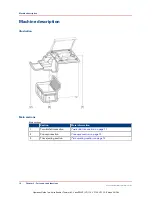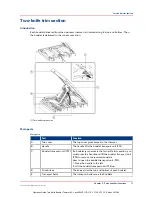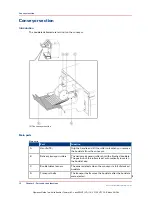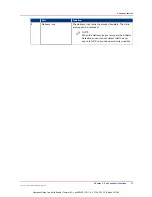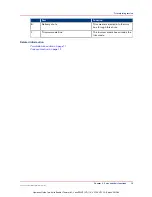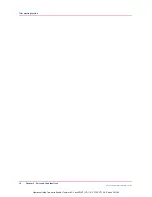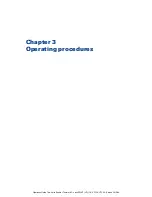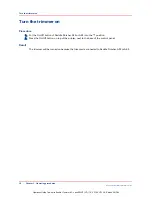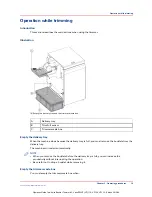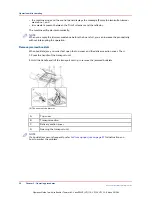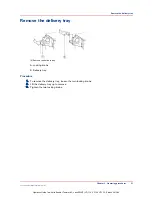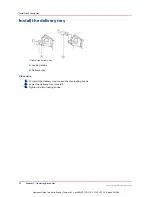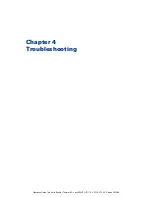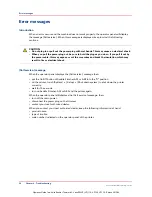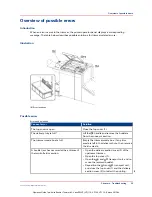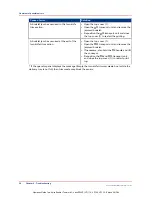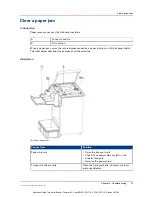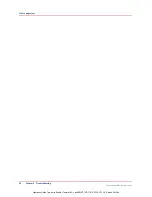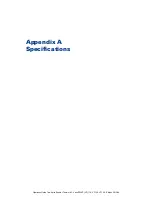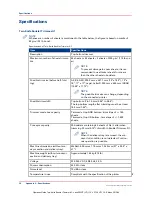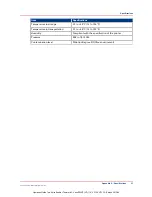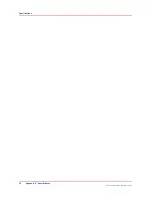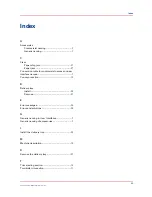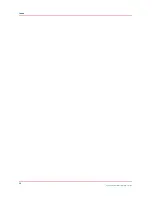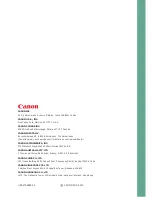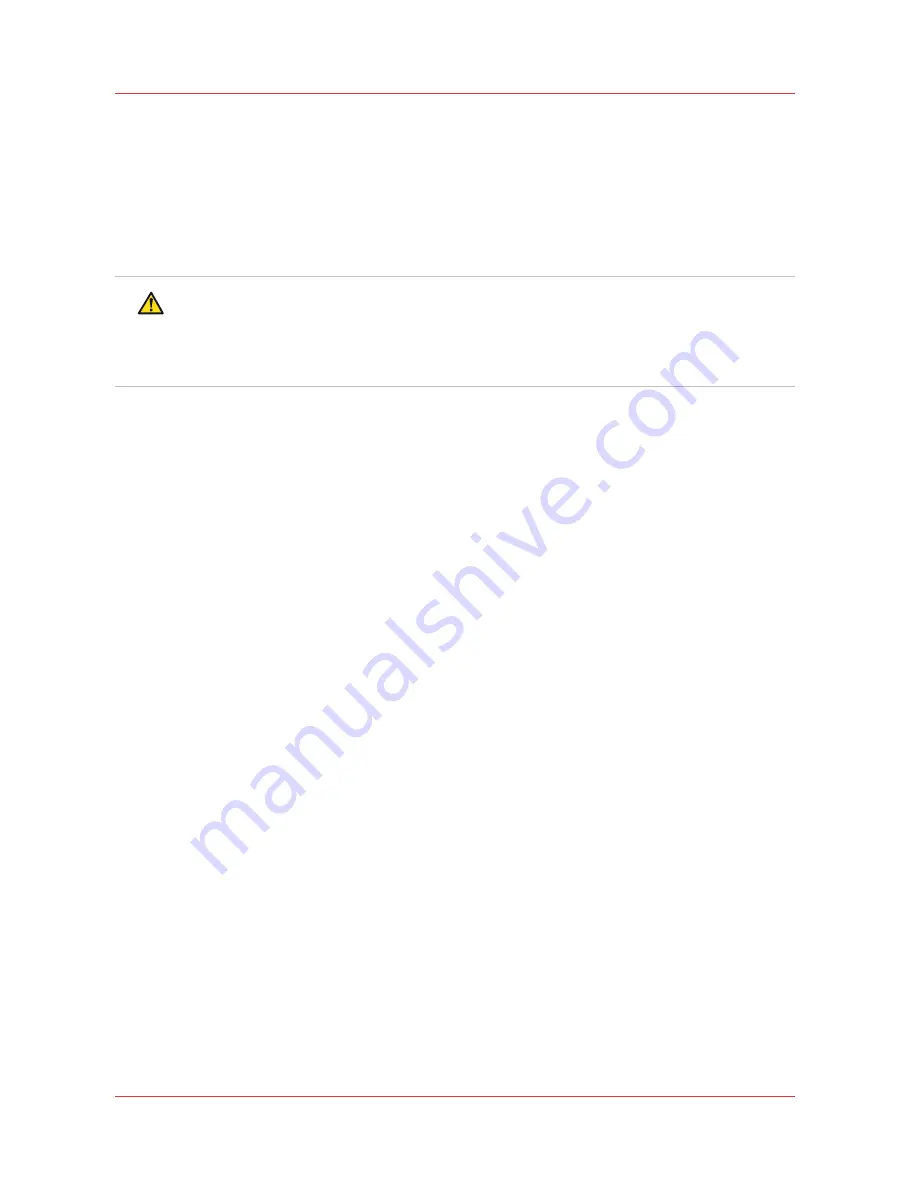
Error messages
Introduction
When an error occurs and the machine does not work properly, the operator panel will display
the message [Call service.]. When this messages is displayed, keep in mind the following
cautions.
CAUTION
• Do not plug in or pull out the power plug with wet hands. This may cause an electrical shock.
• When you pull the power plug out, be sure to hold the plug as you do so. If you pull it out by
the power cable, this may expose or cut the core wires and break the insulation, which may
result in fire or electrical shock.
[Call service.] message
When the operator panel displays the [Call service.] message then:
• put the On/Off button of Saddle Finisher-AF2 or AK2 into the "O" position.
• on the printer, touch [System] -> [Setup] -> [Shut down system] to shut down the printer
correctly.
• wait for 10 seconds.
• turn on Saddle Finisher-AF2 or AK2 and the printer again.
When the operator panel still displays the [Call service.] message, then:
• turn off the main power.
• disconnect the power plug on the trimmer.
• contact your local authorized dealer.
When you contact your local authorized dealer, keep the following information at hand:
• product name.
• type of trouble.
• code number indicated on the operator panel of the printer.
Error messages
24
Chapter 4 - Troubleshooting
Canon Two-Knife Booklet Trimmer-A1
Operation Guide Two-Knife Booklet Trimmer-A1: VarioPRINT (VP) 110, VP120, VP135 - Edition 2013-06