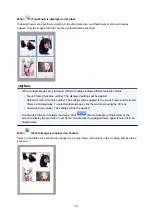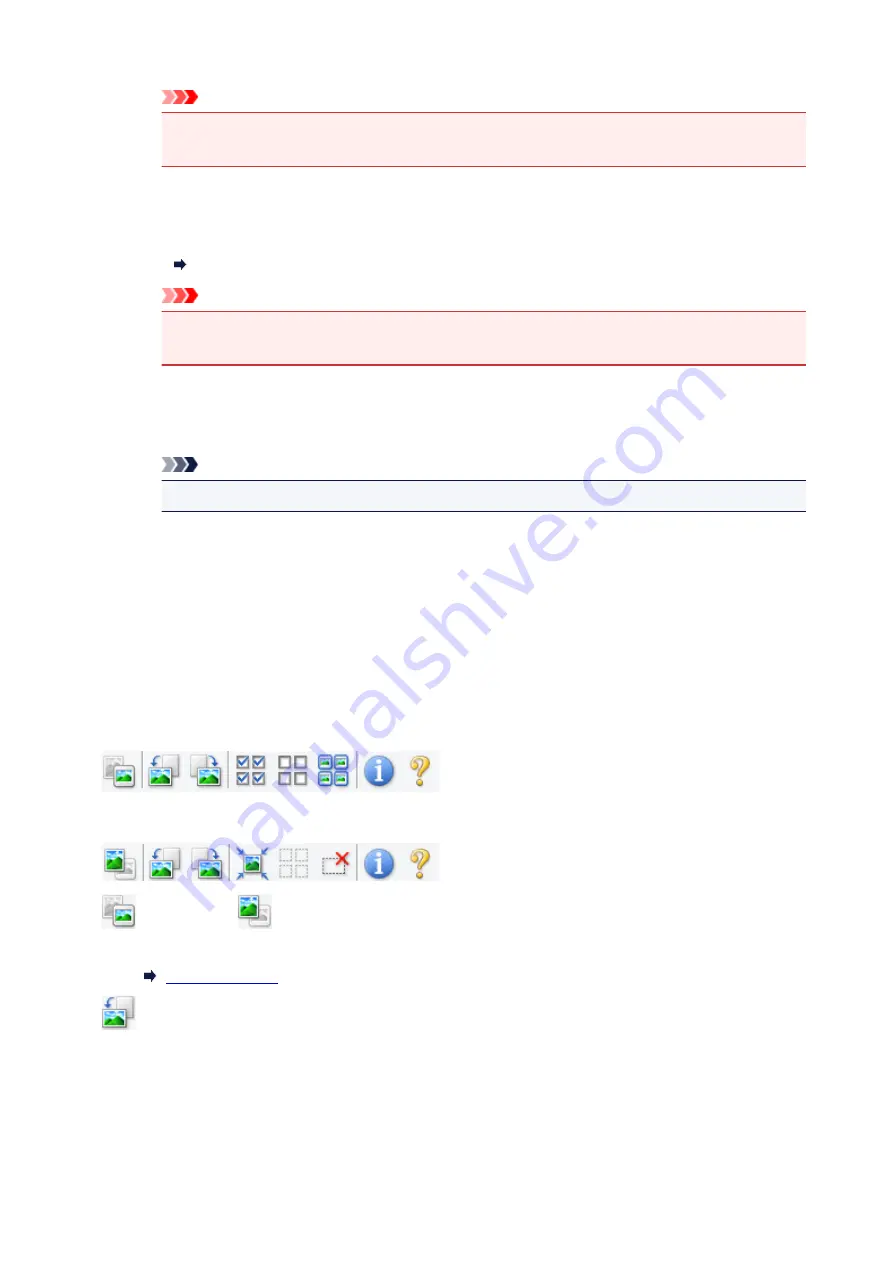
Important
• Be sure to see
Gutter Shadow Correction
for precautions and other information on using
this function.
Color Pattern...
Adjust the image's overall color. Correct colors that have faded due to colorcast or other reasons
and reproduce natural colors while previewing color changes.
Adjusting Colors Using a Color Pattern
Important
• This setting is not available when
Color Matching
is selected on the
Color Settings
tab of
the
Preferences
dialog box.
Perform Scan
Scan
Starts scanning.
Note
• When scanning starts, the progress appears. To cancel the scan, click
Cancel
.
Preferences...
Displays the
Preferences
dialog box for making scan/preview settings.
Close
Closes ScanGear (scanner driver).
(2) Toolbar
Adjust or rotate preview images. The buttons displayed on the Toolbar vary by view.
In thumbnail view:
In whole image view:
(Thumbnail) /
(Whole Image)
Switches the view in the Preview area.
(Rotate Left)
Rotates the preview image 90 degrees counter-clockwise.
• The result will be reflected in the scanned image.
• The image returns to its original state when you preview again.
356
Summary of Contents for TS9150
Page 29: ...Making Settings According to Printer Status 29...
Page 51: ...Notices when printing using web service Notice for Web Service Printing 51...
Page 96: ...96...
Page 103: ...Replacing Ink Tanks Replacing Ink Tanks Checking Ink Status on the Touch Screen Ink Tips 103...
Page 133: ...Safety Safety Precautions Regulatory Information WEEE EU EEA 133...
Page 154: ...Main Components and Their Use Main Components Power Supply Using the Operation Panel 154...
Page 155: ...Main Components Front View Rear View Inside View Operation Panel 155...
Page 158: ...17 platen glass Load an original here 158...
Page 176: ...The Page Setup tab is displayed again 176...
Page 186: ...For more on setting items on the operation panel Setting Items on Operation Panel 186...
Page 198: ...Language selection Changes the language for the messages and menus on the touch screen 198...
Page 221: ...221...
Page 241: ...Note Selecting Scaled changes the printable area of the document 241...
Page 259: ...In such cases take the appropriate action as described 259...
Page 313: ...Device user settings 313...
Page 341: ...Note To set the applications to integrate with see Settings Dialog Box 341...
Page 351: ...ScanGear Scanner Driver Screens Basic Mode Tab Advanced Mode Tab 351...
Page 413: ...Other Network Problems Checking Network Information Restoring to Factory Defaults 413...
Page 439: ...Scanning Problems Windows Scanning Problems 439...
Page 440: ...Scanning Problems Scanner Does Not Work ScanGear Scanner Driver Does Not Start 440...
Page 452: ...Errors and Messages An Error Occurs Message Support Code Appears 452...