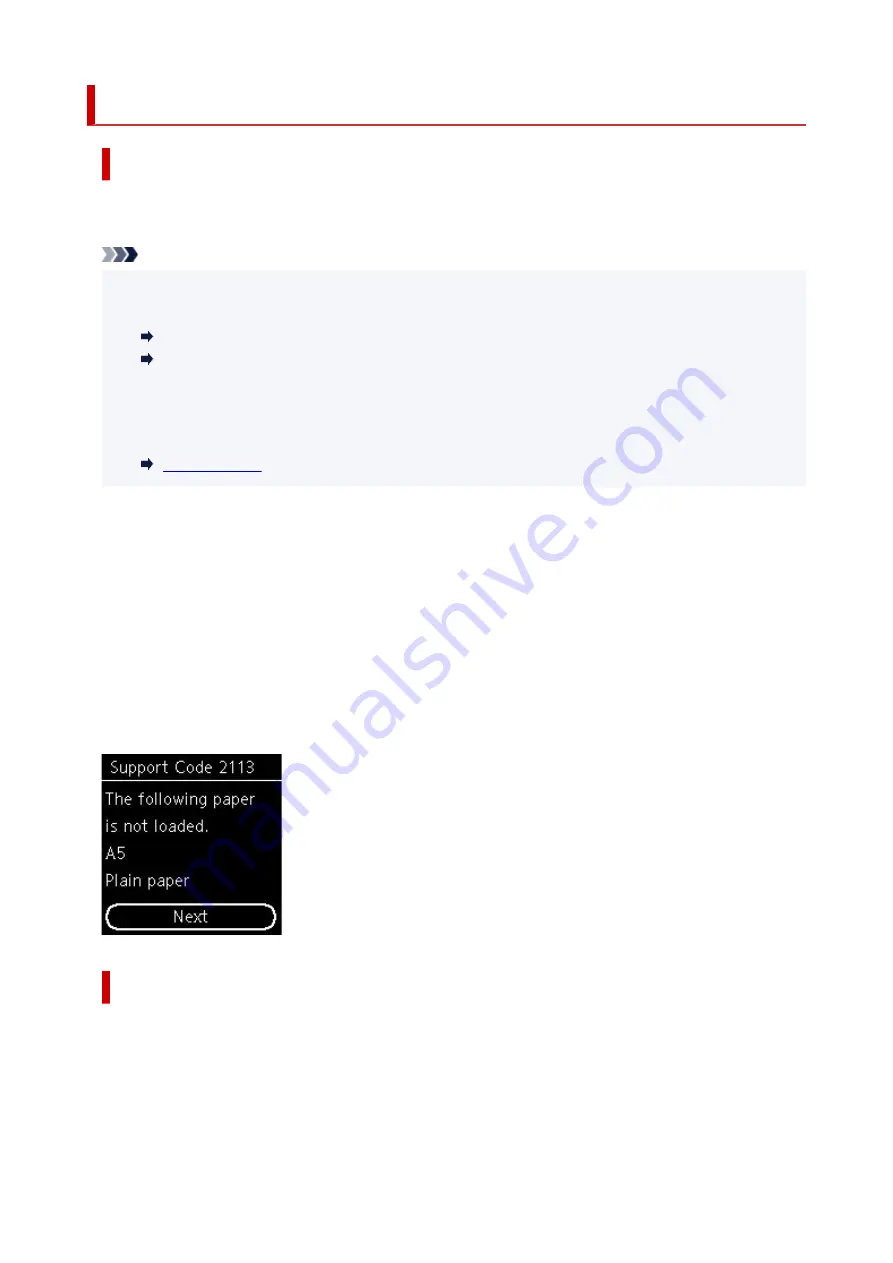
2113
Cause
Paper settings specified when printing/copying do not match either the rear tray or the cassette paper
information registered on the printer.
Note
• For the appropriate combination of the paper settings specified on the printer driver and the paper
information registered on the printer, refer to the following.
Paper Settings on the Printer Driver and the Printer (Media Type) (Windows)
Paper Settings on the Printer Driver and the Printer (Paper Size) (Windows)
• For copying, make the paper settings for copying match either the rear tray or the cassette paper
information registered on the printer.
• For how to register paper information on the printer, refer to the following.
If the paper source is set to be selected automatically and the paper settings specified when printing differ
from either the rear tray or the cassette paper information registered on the printer, the following message
appears on the printer's LCD.
• Paper settings specified on the printer driver when printing:
Paper size:
A5
Media type:
Plain paper
• Paper information for the rear tray and the cassette registered on the printer:
Paper size:
A4
Media type:
Plain paper
What to Do
Press the printer's
OK
button to display the screen below.
329
Summary of Contents for TS6420
Page 1: ...TS6400 series Online Manual English...
Page 35: ...2 The password is specified automatically when the printer is turned on for the first time 35...
Page 66: ...66...
Page 76: ...76...
Page 112: ...112...
Page 114: ...Safety Safety Precautions Regulatory Information WEEE EU EEA 114...
Page 125: ...9 Attach the protective material to the printer when packing the printer in the box 125...
Page 129: ...Main Components Front View Rear View Inside View Operation Panel 129...
Page 152: ...Setting Items on Operation Panel 152...
Page 196: ...Printing Using Canon Application Software Easy PhotoPrint Editor Guide 196...
Page 206: ...Scanning Scanning from Computer Windows Scanning from Computer macOS 206...
Page 210: ...Note To set the applications to integrate with see Settings Dialog 210...
Page 212: ...Scanning Multiple Documents at One Time from the ADF Auto Document Feeder 212...
Page 214: ...Scanning Tips Positioning Originals Scanning from Computer 214...
Page 242: ...Other Network Problems Checking Network Information Restoring to Factory Defaults 242...
Page 275: ...Scanning Problems macOS Scanning Problems 275...
Page 276: ...Scanning Problems Scanner Does Not Work Scanner Driver Does Not Start 276...
Page 289: ...Errors and Messages When Error Occurred Message Support Code Appears 289...




























