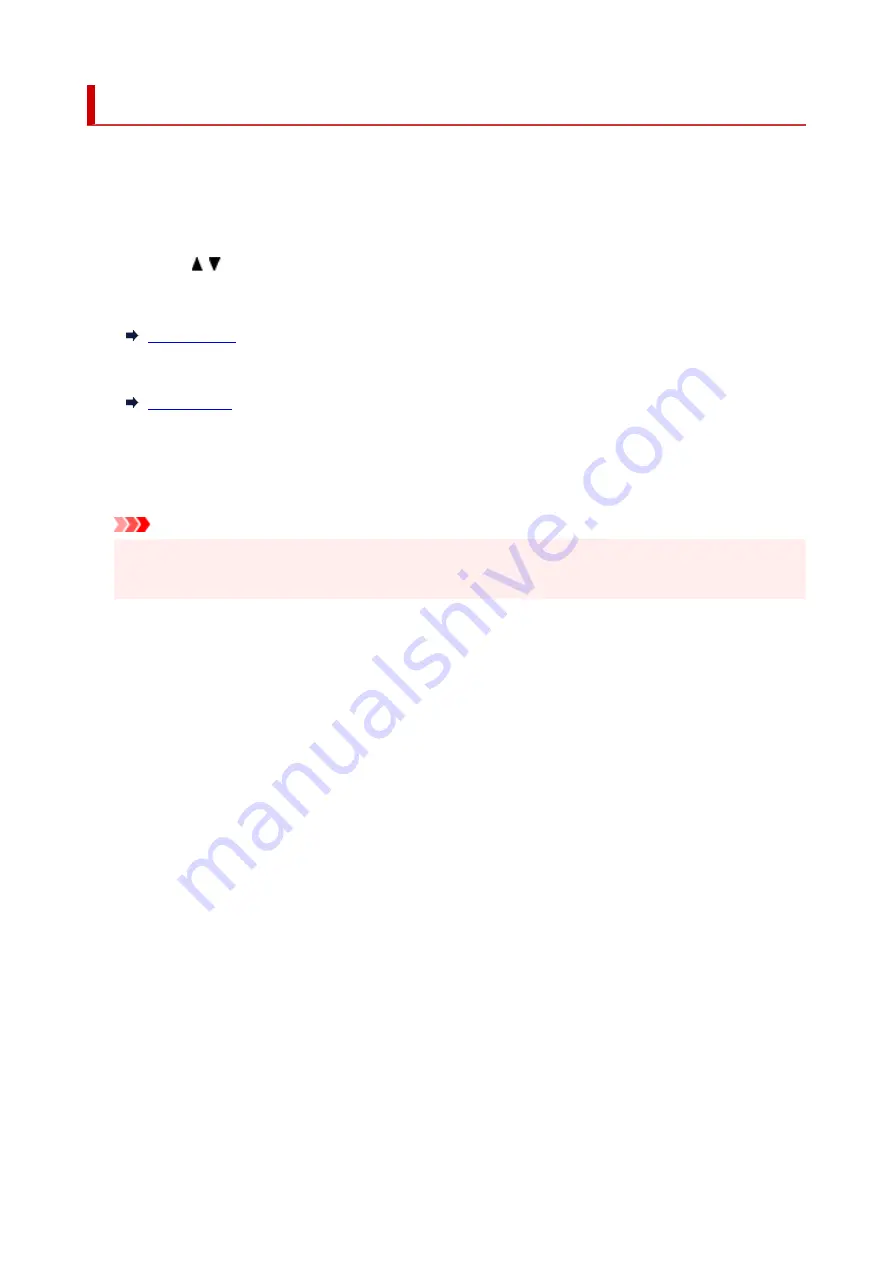
Other device settings
Select this setting item from
Device settings
in the menu screen which appears when you press the
OK
button.
•
Key repeat
When you select
ON
, numbers, characters and other choices can be displayed quickly by pressing the
holding the button when you are entering the characters etc.
•
ECO settings
•
Quiet setting
•
Original removal reminder
Selects whether the printer will display the reminder screen in case you forget to remove the original
from the platen after scanning.
Important
• Depending on the type of original or the state of the document cover, forgetting to remove the
original may not be detected.
•
Status bar settings
Change the display of the status bar.
◦
Advanced mode
Enables or disables the status bar display.
When
Disable
is selected, only the left end of the status bar will light up or flash.
◦
Brightness
Adjusts the brightness of the status bar.
•
Wi-Fi pairing settings
In order to connect Canon PRINT Inkjet/SELPHY, multiple configurations will be performed.
◦
Enable/disable pairing
Set the printer's Wi-Fi pairing function to enable or disable.
◦
Allow/block additional pairing
On another function permit or prohibit Canon PRINT Inkjet/SELPHY pairing.
◦
Delete paired devices
Cancel all Canon PRINT Inkjet/SELPHY pairing.
160
Summary of Contents for TS6420
Page 1: ...TS6400 series Online Manual English...
Page 35: ...2 The password is specified automatically when the printer is turned on for the first time 35...
Page 66: ...66...
Page 76: ...76...
Page 112: ...112...
Page 114: ...Safety Safety Precautions Regulatory Information WEEE EU EEA 114...
Page 125: ...9 Attach the protective material to the printer when packing the printer in the box 125...
Page 129: ...Main Components Front View Rear View Inside View Operation Panel 129...
Page 152: ...Setting Items on Operation Panel 152...
Page 196: ...Printing Using Canon Application Software Easy PhotoPrint Editor Guide 196...
Page 206: ...Scanning Scanning from Computer Windows Scanning from Computer macOS 206...
Page 210: ...Note To set the applications to integrate with see Settings Dialog 210...
Page 212: ...Scanning Multiple Documents at One Time from the ADF Auto Document Feeder 212...
Page 214: ...Scanning Tips Positioning Originals Scanning from Computer 214...
Page 242: ...Other Network Problems Checking Network Information Restoring to Factory Defaults 242...
Page 275: ...Scanning Problems macOS Scanning Problems 275...
Page 276: ...Scanning Problems Scanner Does Not Work Scanner Driver Does Not Start 276...
Page 289: ...Errors and Messages When Error Occurred Message Support Code Appears 289...






























