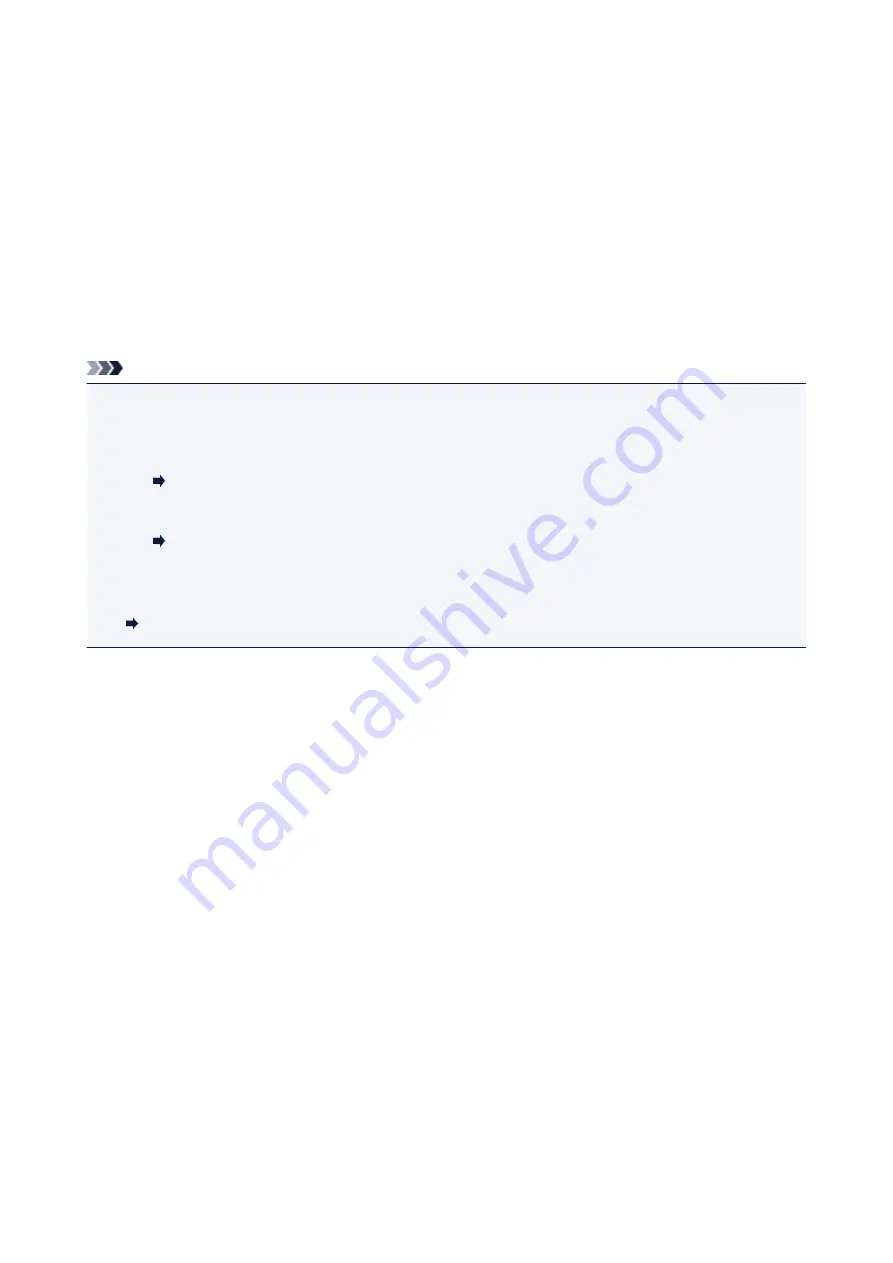
For Mac OS:
Specify the number of copies.
14. Start printing.
For Windows:
Click
.
For Mac OS:
Click
.
When the Print dialog starts, specify your printer name, paper size, etc., then click
.
Note
• My Image Garden lets you use images on your computer, such as photos taken with a digital camera, in
a number of ways.
• For Windows:
My Image Garden Guide
• For Mac OS:
My Image Garden Guide
• If your printer is not displayed on Mac OS, the AirPrint setting in My Image Garden may not be correct.
For details on how to set correctly, refer to a heading for AirPrint-enabled Printer on below page.
Making Settings According to Printer Status
28
Summary of Contents for TS5100 series
Page 107: ...Safety Safety Precautions Regulatory Information WEEE EU EEA 107 ...
Page 128: ...Main Components and Their Use Main Components Power Supply LCD and Operation Panel 128 ...
Page 129: ...Main Components Front View Rear View Inside View Operation Panel 129 ...
Page 146: ...The Page Setup tab is displayed again 146 ...
Page 156: ...For more on setting items on the operation panel Setting Items on Operation Panel 156 ...
Page 166: ...Language selection Changes the language for the messages and menus on the LCD 166 ...
Page 204: ...Note Selecting Scaled changes the printable area of the document 204 ...
Page 222: ...In such cases take the appropriate action as described 222 ...
Page 265: ...Printing Using Operation Panel Printing Templates Such as Lined or Graph Paper 265 ...
Page 285: ...Note To set the applications to integrate with see Settings Dialog Box 285 ...
Page 295: ...ScanGear Scanner Driver Screens Basic Mode Tab Advanced Mode Tab 295 ...
Page 349: ...Other Network Problems Checking Network Information Restoring to Factory Defaults 349 ...
Page 373: ...Scanning Problems Windows Scanning Problems 373 ...
Page 374: ...Scanning Problems Scanner Does Not Work ScanGear Scanner Driver Does Not Start 374 ...
Page 386: ...Errors and Messages An Error Occurs Message Support Code Appears 386 ...






























