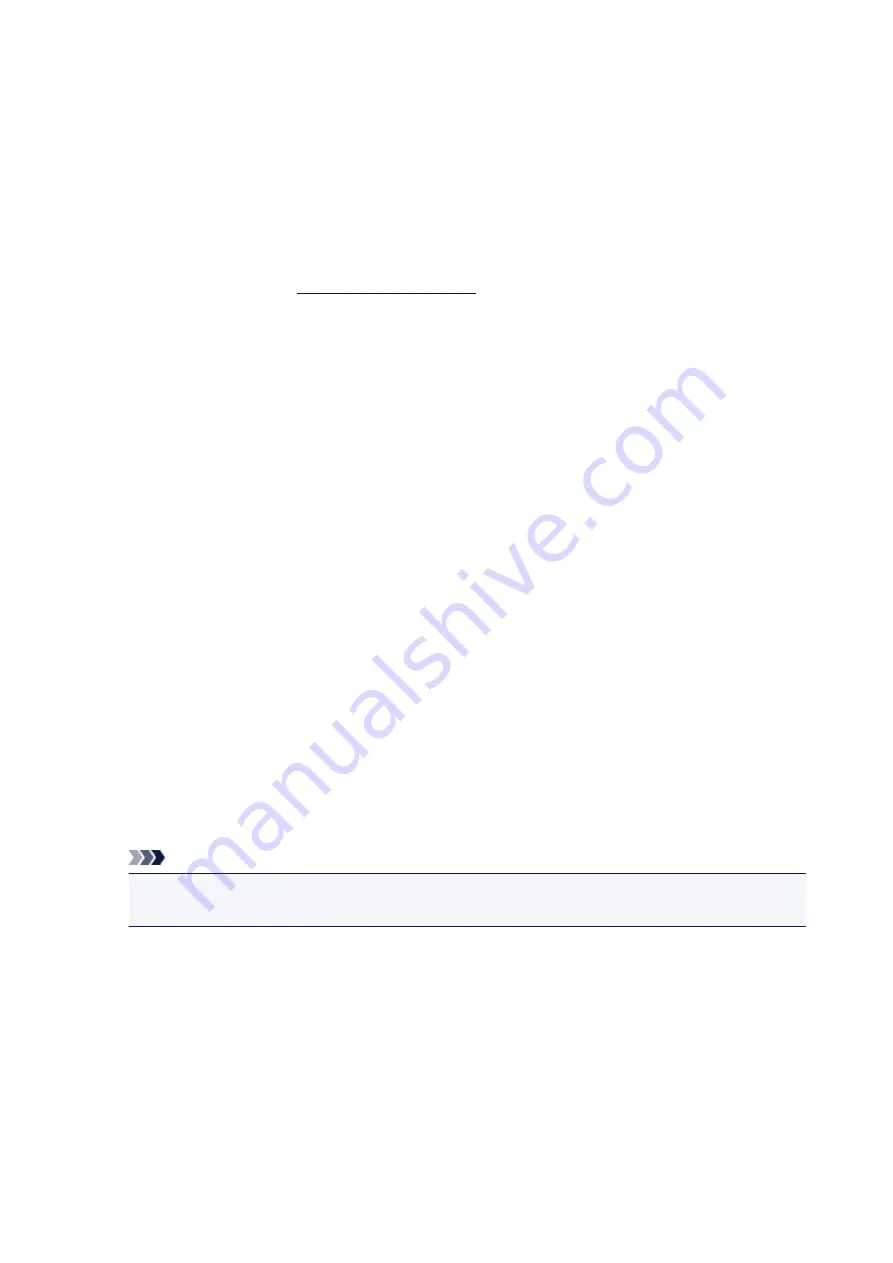
Instructions for Use (Printer Driver)
This printer driver is subject to the following restrictions. Keep the following points in mind when using the
printer driver.
Restrictions on the Printer Driver
• Depending on the document type to be printed, the paper feed method specified in the printer driver
may not operate correctly.
If this happens, open the
from the
dialog box of the application
software, and check the setting in the
Paper Source
field on the
Main
tab.
• With some applications, the
Copies
setting in the
Page Setup
tab of the printer driver may not be
enabled.
In this case, use the copies setting in the
dialog box of the application software.
• If the selected
Language
in the
About
dialog box of the
Maintenance
tab does not match the
operating system interface language, the printer driver setup window may not be displayed properly.
• Do not change the
Advanced
tab items of the printer properties. If you change any of the items, you
will not be able to use the following functions correctly.
Also, if
Print to file
is selected in the
dialog box of the application software and with applications
that prohibit EMF spooling, such as Adobe Photoshop LE and MS Photo Editor, the following
functions will not operate.
◦
Preview before printing
on the
Main
tab
◦
Prevention of Print Data Loss
in the
Print Options
dialog box on the
Page Setup
tab
◦
Page Layout
,
Tiling/Poster
,
Booklet
,
Duplex Printing
,
Specify Margin...
,
Print from Last
Page
,
Collate
, and
Stamp/Background...
(
Stamp...
) on the
Page Setup
tab
◦
Print a pattern for color adjustment
on the
Color Adjustment
tab in the
Manual Color
Adjustment
dialog box
• Since the resolution in the preview display differs from the printing resolution, text and lines in the
preview display may appear different from the actual print result.
• With some applications, the printing is divided into multiple print jobs.
To cancel printing, delete all divided print jobs.
• If image data is not printed correctly, display the
Print Options
dialog box from the
Page Setup
tab
and change the setting of
Disable ICM required from the application software
. This may solve the
problem.
Note
•
Disable ICM required from the application software
cannot be used when the XPS printer
driver is used.
Points to Note About Applications with Restrictions
• There are following restrictions in Microsoft Word (Microsoft Corporation).
◦ When Microsoft Word has the same printing functions as the printer driver, use Word to specify
them.
◦ When
Fit-to-Page
,
Scaled
, or
Page Layout
is used for
Page Layout
on the
Page Setup
tab of
the printer driver, the document may not print normally in certain versions of Word.
224
Summary of Contents for TS5100 series
Page 107: ...Safety Safety Precautions Regulatory Information WEEE EU EEA 107 ...
Page 128: ...Main Components and Their Use Main Components Power Supply LCD and Operation Panel 128 ...
Page 129: ...Main Components Front View Rear View Inside View Operation Panel 129 ...
Page 146: ...The Page Setup tab is displayed again 146 ...
Page 156: ...For more on setting items on the operation panel Setting Items on Operation Panel 156 ...
Page 166: ...Language selection Changes the language for the messages and menus on the LCD 166 ...
Page 204: ...Note Selecting Scaled changes the printable area of the document 204 ...
Page 222: ...In such cases take the appropriate action as described 222 ...
Page 265: ...Printing Using Operation Panel Printing Templates Such as Lined or Graph Paper 265 ...
Page 285: ...Note To set the applications to integrate with see Settings Dialog Box 285 ...
Page 295: ...ScanGear Scanner Driver Screens Basic Mode Tab Advanced Mode Tab 295 ...
Page 349: ...Other Network Problems Checking Network Information Restoring to Factory Defaults 349 ...
Page 373: ...Scanning Problems Windows Scanning Problems 373 ...
Page 374: ...Scanning Problems Scanner Does Not Work ScanGear Scanner Driver Does Not Start 374 ...
Page 386: ...Errors and Messages An Error Occurs Message Support Code Appears 386 ...






























