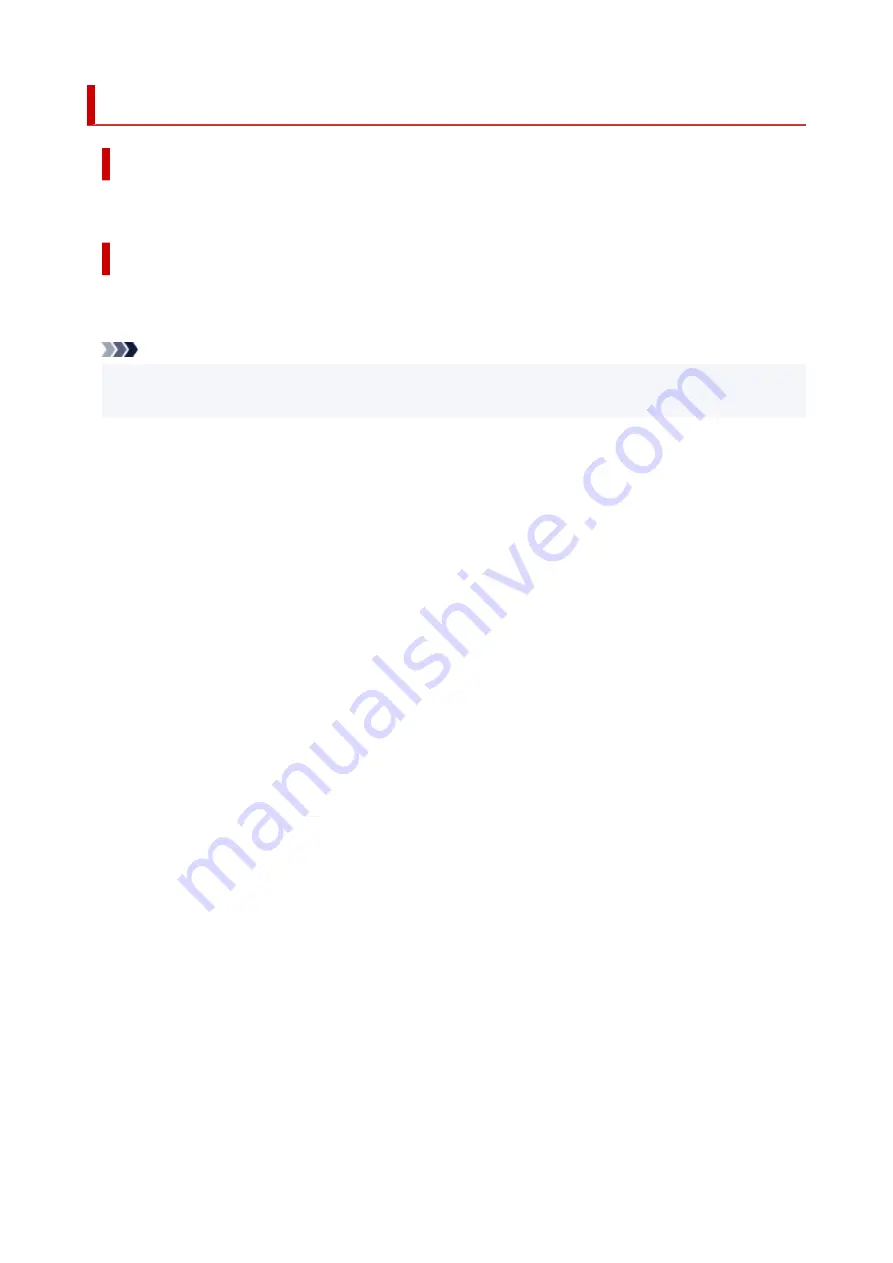
4102
Cause
Media type and paper size are not set correctly.
What to Do
Press the printer's
Stop
button to cancel printing, change the media type or paper size setting, and then
retry printing.
Note
• When setting
Custom Paper Size
for media other than plain paper, set the
Width
to 127.0 mm (5.00
in.) or less.
280
Summary of Contents for TS3440
Page 1: ...TS3400 series Online Manual English ...
Page 50: ...Loading Paper Loading Plain Paper Photo Paper 50 ...
Page 56: ...Loading Originals Loading Originals on Platen Supported Originals 56 ...
Page 91: ...Safety Safety Precautions Regulatory Information WEEE EU EEA 91 ...
Page 113: ...Main Components and Their Use Main Components Power Supply Indication of LCD 113 ...
Page 114: ...Main Components Front View Rear View Inside View Operation Panel 114 ...
Page 159: ...Printing Using Canon Application Software Easy PhotoPrint Editor Guide 159 ...
Page 169: ...Scanning Scanning from Computer Windows Scanning from Computer macOS 169 ...
Page 173: ...Note To set the applications to integrate with see Settings Dialog 173 ...
Page 175: ...Scanning Multiple Documents at One Time from the ADF Auto Document Feeder 175 ...
Page 177: ...Scanning Tips Positioning Originals Scanning from Computer 177 ...
Page 205: ...Other Network Problems Checking Network Information Restoring to Factory Defaults 205 ...
Page 234: ...Scanning Problems macOS Scanning Problems 234 ...
Page 235: ...Scanning Problems Scanner Does Not Work Scanner Driver Does Not Start 235 ...
Page 246: ...Errors and Messages When Error Occurred Message Support Code Appears 246 ...








































