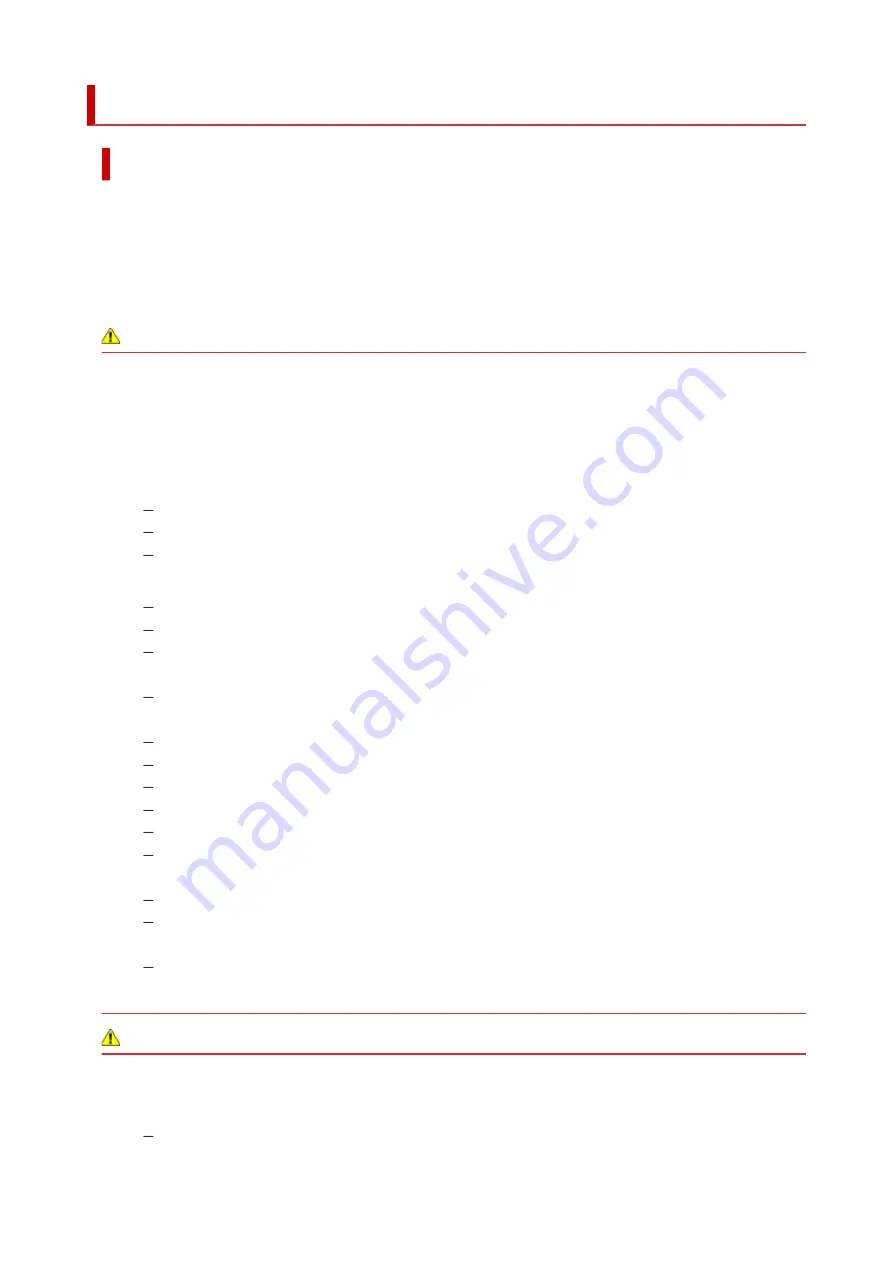
Safety Precautions
Safety Precautions
• This manual contains important notices and safety precautions about your printer.
Do not use the printer in ways other than described in the accompanying manuals, as this may result
in fire, electric shock or other unexpected accidents.
Safety standard marks and declarations are only valid for the supported voltages and frequencies in
the applicable countries or regions.
Warning
• Users with cardiac pacemakers:
This product emits a low-level magnetic flux. If you feel abnormalities, please move away from the
product and consult your doctor.
• Do not use the printer in the following cases:
Stop use immediately, unplug the printer and call your local service representative to request repair.
Metal objects or liquids are spilt inside the printer.
The printer emits smoke, strange odors, or makes unusual noises.
The power cord or plug overheat or are broken, bent or damaged in any way.
• Failure to adhere to the following may result in fire, electric shock, or injury:
Do not place product close to the flammable solvents such as alcohol or thinner.
Do not open or modify the printer.
Use the AC adapter (CANON, K30359) that came with the printer.Do not use it for other
products.
Use only the power cord/cables that came with your printer. Do not use these cables with other
devices.
Do not plug in to voltages or frequencies other than those specified.
Plug the power cord into the socket completely.
Do not plug in or unplug the power cord with wet hands.
Do not damage the power cord by twisting, bundling, tying, pulling or excessively bending it.
Do not place heavy objects on the power cord.
Do not connect multiple power cords to a single electrical outlet. Do not use multiple extension
cords.
Do not leave the printer plugged in during lightning storms.
Always unplug the power cord and cables when cleaning. Do not use flammable sprays or
liquids such as alcohol or thinners for cleaning.
Unplug the power cord once a month to check that it is not overheating, rusted, bent, scratched,
split, or otherwise damaged.
Caution
• Do not put your hands inside the printer while printing.
• Do not touch the print head or other metal parts immediately after printing.
• Ink
Keep ink out of reach of children.
100
Summary of Contents for TR150 Series
Page 1: ...TR150 series Online Manual English ...
Page 39: ... XX represents alphanumeric characters 39 ...
Page 50: ...Handling Paper Ink Tanks etc Loading Paper Replacing Ink Tanks 50 ...
Page 51: ...Loading Paper Loading Plain Paper Photo Paper Loading Envelopes 51 ...
Page 60: ...Replacing Ink Tanks Replacing Ink Tanks Checking Ink Status on the LCD Ink Tips 60 ...
Page 68: ...You can check the ink model number 68 ...
Page 99: ...Safety Safety Precautions Regulatory Information WEEE EU EEA 99 ...
Page 124: ...Main Components and Their Use Main Components Power Supply LCD and Operation Panel 124 ...
Page 125: ...Main Components Front View Rear View Inside View Operation Panel 125 ...
Page 130: ...Note For details on replacing an ink tank see Replacing Ink Tanks 130 ...
Page 136: ...Managing the Printer Power 136 ...
Page 139: ...The specification of the power cord differs depending on the country or region of use 139 ...
Page 150: ...For more on setting items on the operation panel Setting Items on Operation Panel 150 ...
Page 193: ...Printing Using Canon Application Software Easy PhotoPrint Editor Guide 193 ...
Page 196: ...7 Use the button to specify the number of copies 8 Select Print The printing starts 196 ...
Page 230: ...Other Network Problems Checking Network Information Restoring to Factory Defaults 230 ...
Page 235: ...Problems while Printing from Smartphone Tablet Cannot Print from Smartphone Tablet 235 ...
Page 268: ...Errors and Messages When Error Occurred Message Support Code Appears 268 ...
Page 288: ...1660 Cause The ink tank is not installed What to Do Install the ink tank 288 ...
















































