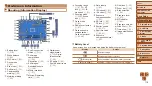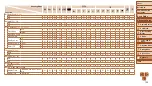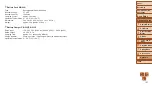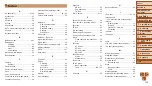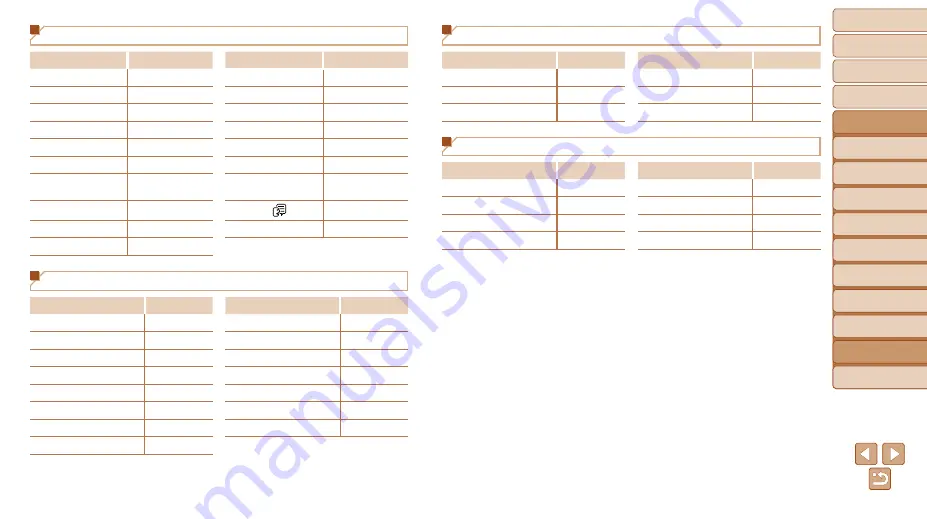
127
1
2
3
4
5
6
7
8
9
Cover
Before Use
Common Camera
Operations
Advanced Guide
Camera Basics
Auto Mode
Other Shooting
Modes
P Mode
Playback Mode
Setting Menu
Accessories
Appendix
Index
Basic Guide
Tv, Av, and M
Mode
3
Set Up Tab Menu
Item
Ref. Page
Item
Ref. Page
Mute
Format
,
Volume
File Numbering
Hints & Tips
Create Folder
Date/Time
Units
Time Zone
Video System
Lens Retract
Eye-Fi Settings
Eco Mode
Certification Logo
Display
Power Saving
Language
LCD Brightness
Reset All
Start-up Image
1
Playback Tab Menu
Item
Ref. Page
Item
Ref. Page
Slideshow
Cropping
Erase
Resize
Protect
My Colors
Rotate
Transition
Favorites
Scroll Display
Photobook Set-up
Auto Rotate
i-Contrast
Resume
Red-Eye Correction
2
Print Tab Menu
Item
Ref. Page
Item
Ref. Page
–
Select All Images
Select Images & Qty.
Clear All Selections
Select Range
Print Settings
Playback Mode FUNC. Menu
Item
Ref. Page
Item
Ref. Page
Rotate
Play Movie
Protect
Smart Shuffle
Favorites
Image Search
Slideshow