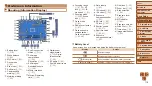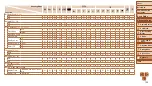115
1
2
3
4
5
6
7
8
9
Cover
Before Use
Common Camera
Operations
Advanced Guide
Camera Basics
Auto Mode
Other Shooting
Modes
P Mode
Playback Mode
Setting Menu
Accessories
Appendix
Index
Basic Guide
Tv, Av, and M
Mode
No AF frames are displayed and the camera does not focus when the
shutter button is pressed halfway.
•
To have AF frames displayed and the camera focus correctly, try composing the
shot with higher-contrast subject areas centered before you press the shutter button
halfway. Otherwise, try pressing the shutter button halfway repeatedly.
Subjects in shots look too dark.
•
Raise the flash and set the flash mode to [
h
] (
•
Adjust brightness by using exposure compensation (
).
•
Adjust contrast by using i-Contrast (
•
Use AE lock or spot metering (
).
Subjects look too bright, highlights are washed-out.
•
Lower the flash and set the flash mode to [
!
] (
•
Adjust brightness by using exposure compensation (
).
•
Use AE lock or spot metering (
).
•
Reduce the lighting on subjects.
Shots look too dark despite the flash firing (
).
•
Shoot within flash range (
•
Adjust brightness by using flash exposure compensation or changing the flash output
,
).
•
Increase the ISO speed (
Subjects in flash shots look too bright, highlights are washed-out.
•
Shoot within flash range (
•
Lower the flash and set the flash mode to [
!
] (
•
Adjust brightness by using flash exposure compensation or changing the flash output
,
).
White dots or similar image artifacts appear in flash shots.
•
This is caused by light from the flash reflecting off dust or airborne particles.
Shots look grainy.
•
Lower the ISO speed (
Subjects are affected by red-eye (
).
•
) to activate the red-eye reduction lamp
(
) in flash shots. Note that while the red-eye reduction lamp is on (for about
one second), it is not possible to shoot, because the lamp is counteracting red-eye.
For best results, have subjects look at the red-eye reduction lamp. Also try increasing
the lighting in indoor scenes and shooting at closer range.
•
Edit images using red-eye correction (
Recording to the memory card takes too long, or continuous shooting
is slower.
•
Use the camera to perform low-level formatting of the memory card (
Shooting settings or FUNC. menu settings are not available.
•
Available setting items vary by shooting mode. Refer to “Functions Available in Each
Shooting Mode”, “FUNC. Menu”, and “Shooting Tab Menu” (
).
Shooting Movies
The elapsed time shown is incorrect, or recording is interrupted.
•
Use the camera to format the memory card, or switch to a card that supports high-
speed recording. Note that even if the elapsed time display is incorrect, the length of
movies on the memory card corresponds to the actual recording time (
).
[
] is displayed and shooting stops automatically.
The camera’s internal memory buffer filled up as the camera could not record to the
memory card quickly enough. Try one of the following measures.
•
Use the camera to perform low-level formatting of the memory card (
•
Lower the image quality (
•
Switch to a memory card that supports high-speed recording (
Zooming is not possible.
•
Zooming is not possible when shooting movies in [
).
Playback
Playback is not possible.
•
Image or movie playback may not be possible if a computer is used to rename files or
alter the folder structure. Refer to “Software Instruction Manual” (
) for details
on folder structure and file names.