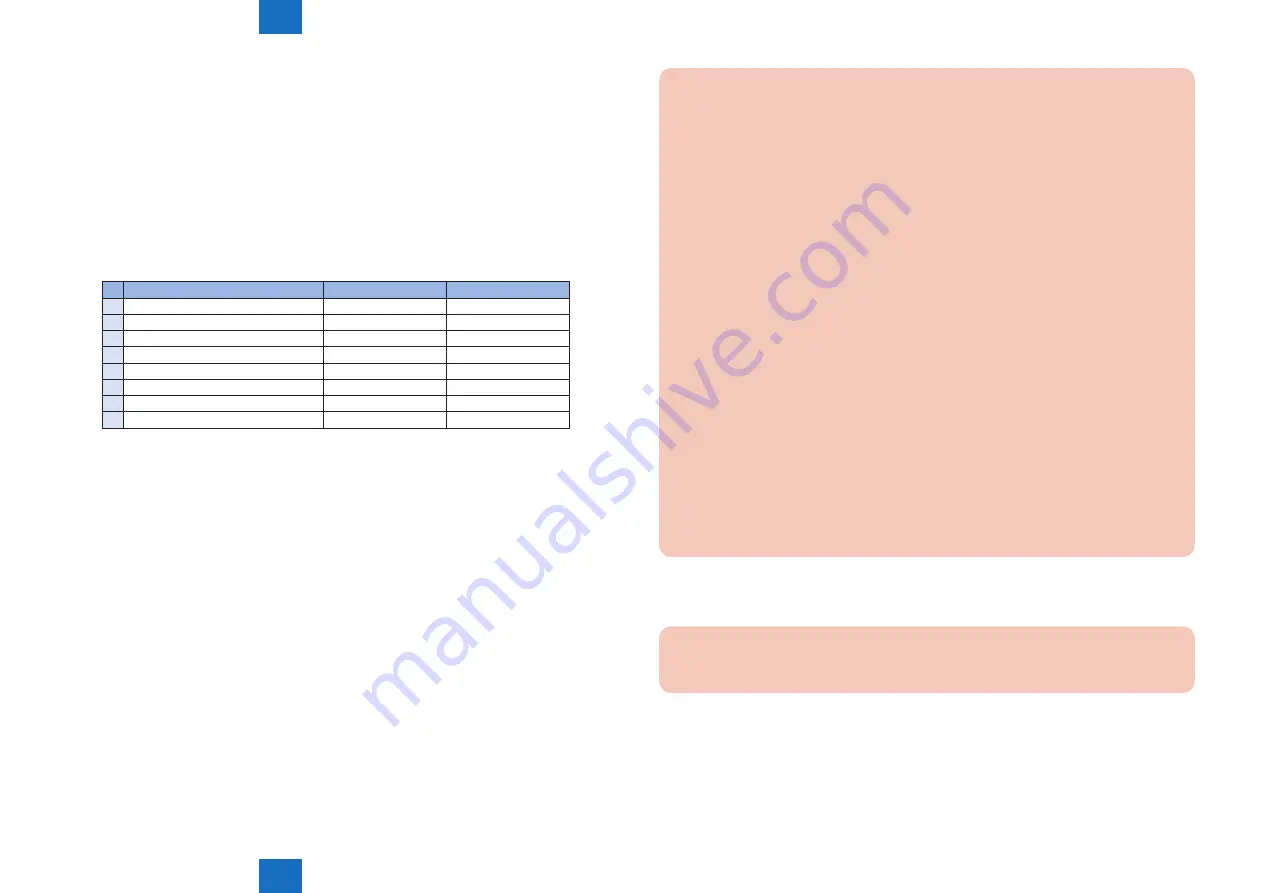
5
5
Service Mode
Service Mode
5-10
5-10
Service Mode > Setting of Bit Switch (SSSW) > Bit Switch Composition > SSSW-SW30
Service Mode > Setting of Bit Switch (SSSW) > Bit Switch Composition > SSSW-SW30
Detailed Discussions of Bit 4
Select whether the receiver falls back during V.34 reception. If 'Prohibit' is selected, the
receiver does not fall back.
Detailed Discussions of Bit 5
Select whether the transmitter falls beck during V.34 transmission. If 'Prohibit' is selected, teh
transmitter does not fall back.
■
SSSW-SW30
●
Functional Construction
Bit
Function
1
0
0 not used
-
-
1 not used
-
-
2 not used
-
-
3 not used
-
-
4 not used
-
-
5 Dial tone detection method switching New detection method Old detection method
6 Non-disclosure
Fixed
-
7 not used
-
-
Detailed Discussions of Bit 5
Switching the detection method when executing the dial tone detection at the time of calling.
1: New detection method (Default)
0: Old detection method
T-5-16
Caution:
Be sure to switch the following switches when switching the switch.
• In case setting the switch as 1 (new detection method):
/* DIAL TONE01 */ B11000001
/* DIAL TONE02 */ 350
/* DIAL TONE03 */ 10
/* DIAL TONE04 */ 1
/* DIAL TONE05 */ 100
/* DIAL TONE06 */ 0
/* DIAL TONE07 */ 12
/* DIAL TONE08 */ 7
/* DIAL TONE09 */ 3
• In case setting the switch as 0 (old detection method):
/* DIAL TONE01 */ B11000001
/* DIAL TONE02 */ 600
/* DIAL TONE03 */ 10
/* DIAL TONE04 */ 10
/* DIAL TONE05 */ 0
/* DIAL TONE06 */ 0
/* DIAL TONE07 */ 0
/* DIAL TONE08 */ 5
/* DIAL TONE09 */ 0
Detailed Discussions of Bit 6
This bit is used for other function. (Non-disclosure function)
Caution:
The setting is fixed as '1', and do not change it.
Summary of Contents for Super G3 FAX Board-AR1
Page 6: ... Notes Before it Works Serving Safety Precautions ...
Page 8: ...1 1 Product Outline Product Outline Product Outline Specifications ...
Page 10: ...2 2 Technology Technology Technology Basic Construction Controls ...
Page 16: ...4 4 Error Code Error Code Error Code Overview User Error Code Service Error Code ...
















































