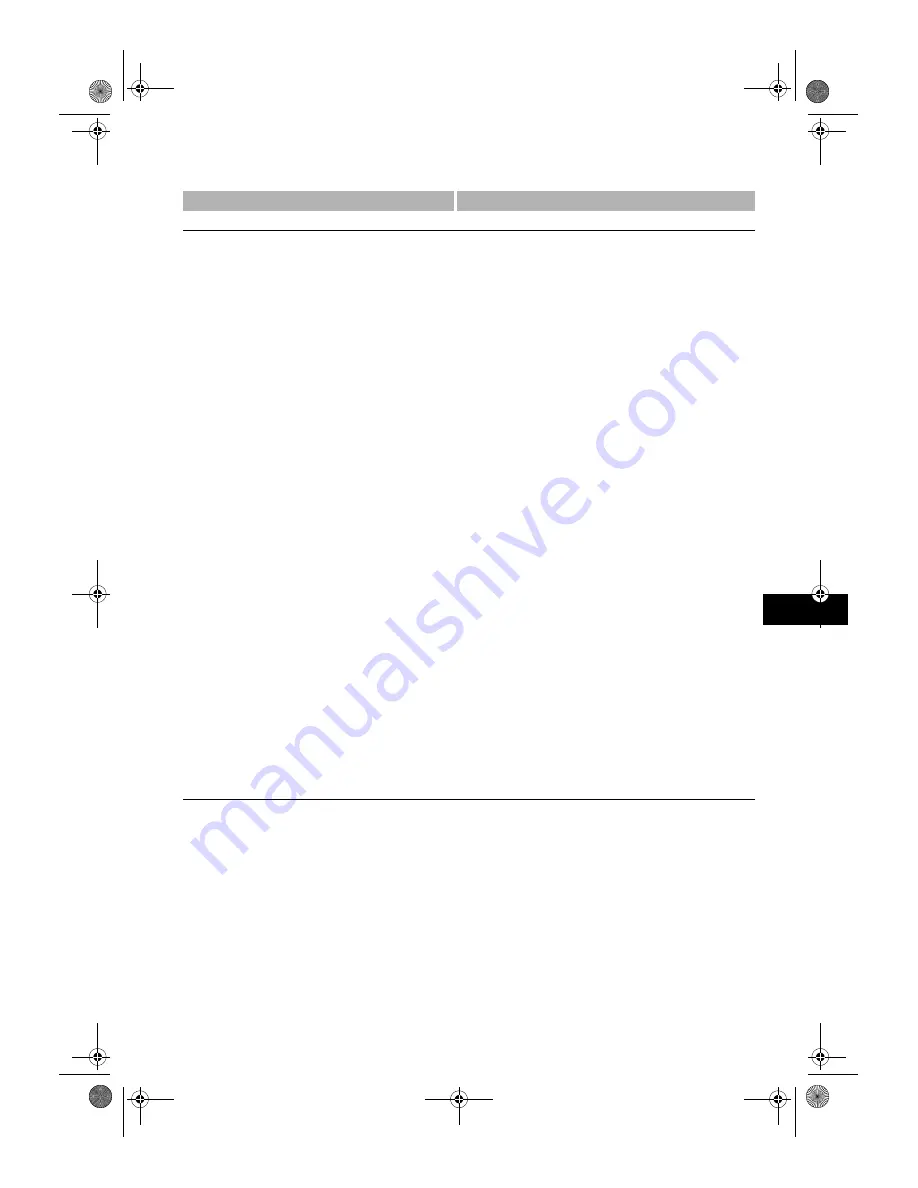
9-9
9
Settin
g the
Addi
tiona
l Fu
ncti
ons
ADD. REGISTRATION
Name
Descriptions
1-TOUCH SPD DIAL
Registers the informations on One-Touch Speed Dialling. (
→
p. 3-2)
1-TOUCH SPD DIAL
Selects a one-touch speed dialling key.
1.TEL NUMBER ENTRY
Registers the other party’s telephone number.
2.NAME
Registers the other party’s name.
3.OPTIONAL SETTING
The transmission time and settings including the registration of
password and subaddress can be specified.
ON
The optional settings can be set.
1.TX TIME SETTING
5 settings of the transmission time can be specified.
Setting procedure
1 Select the time setting number (1 to 5) by pressing
(–)
or
(+)
, and press
OK
.
2 Enter the hour and minute for the transmission time using the
numeric keys, then press
OK
. (Enter 0 before the 1-digit hour or
minute. For example, enter “0905” for 9:05 am.)
• If you make a mistake while entering, press
Function
and
Clear
, then enter the correct time.
Sending procedure
1 Load the document face down in the ADF or on the platen glass.
2 Press the one-touch speed dialling key on which the transmission
time is set. The document is scanned and stored in memory.
The machine transmits the document at the transmission time. If you
have set more than 2 transmission time settings, the document will be
transmitted at the preset time closest to the time that the document
has been scanned.
Once you set the transmission time, the machine will transmit the
document at the same time on every day.
However, you cannot use the one-touch speed dialling key to send
the document as usual, and cannot send the document any time
unless you cancel the transmission time setting.
To cancel the setting, press
OK
in
TX TIME SETTING
to select the
preset time, and press
OK
again. Then, press
Function
and
Clear
,
and press
OK
. The preset time is deleted.
If you have set more than 2 transmission time settings, repeat this
procedure to delete all the preset times. Or, when
OFF
is selected in
OPTIONAL SETTING
,
TX TIME SETTING
and
TX TYPE
are
cancelled. You do not need to delete all the preset times.
2.TX TYPE
REGULAR TX
: For a normal transmission.
SUBADDRESS TX
: For a subaddress transmission.
Registers passwords and subadresses. (
→
p. 3-12)
POLLING RX
: For a polling reception. Registers passwords and
subadresses. (
→
p. 5-6)
OFF
No optional setting.
▲
▼
09_EN.fm Page 9 Tuesday, February 19, 2002 8:39 AM
Summary of Contents for SmartBase PC1270D
Page 6: ...vi SB_PC1270D_FG_EN book Page vi Monday February 18 2002 12 20 PM...
Page 10: ...1 4 SB_PC1270D_FG_EN book Page 4 Monday February 18 2002 12 20 PM...
Page 32: ...3 14 SB_PC1270D_FG_EN book Page 14 Monday February 18 2002 12 20 PM...
Page 82: ...A 2 SB_PC1270D_FG_EN book Page 2 Monday February 18 2002 12 20 PM...
Page 88: ...I 6 Memo SB_PC1270D_FG_EN book Page 6 Monday February 18 2002 12 20 PM...
























