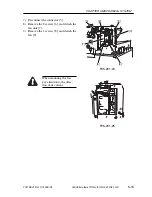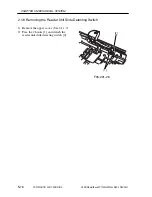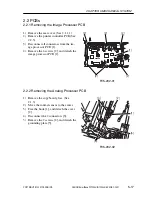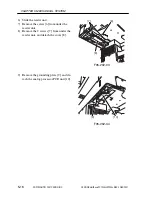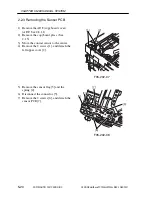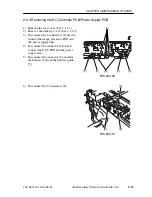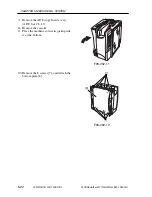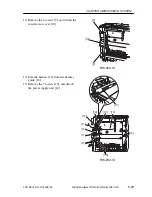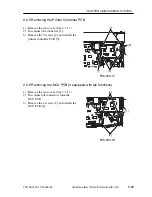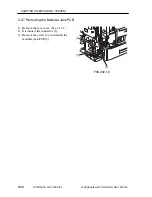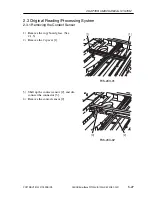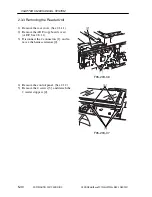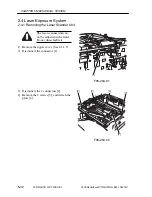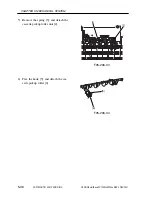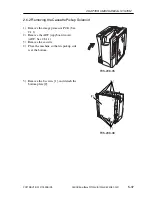COPYRIGHT © 2001 CANON INC.
2000 2000 2000 2000
CANON SmartBase PC1200s/iR1200s REV. 0 DEC. 2001
CHAPTER 5 MECHANICAL SYSTEM
5-28
2.3.2 Removing the Reader Motor Drive Unit
[1]
[2]
F05-203-03
1) Remove the copyboard glass. (See
2.1.3)
2) Free the contact sensor [1] from the
drive belt [2].
3) Using a flat-blade screwdriver, remove
the cover [3], and remove the screw [4].
[3]
[4]
F05-203-04