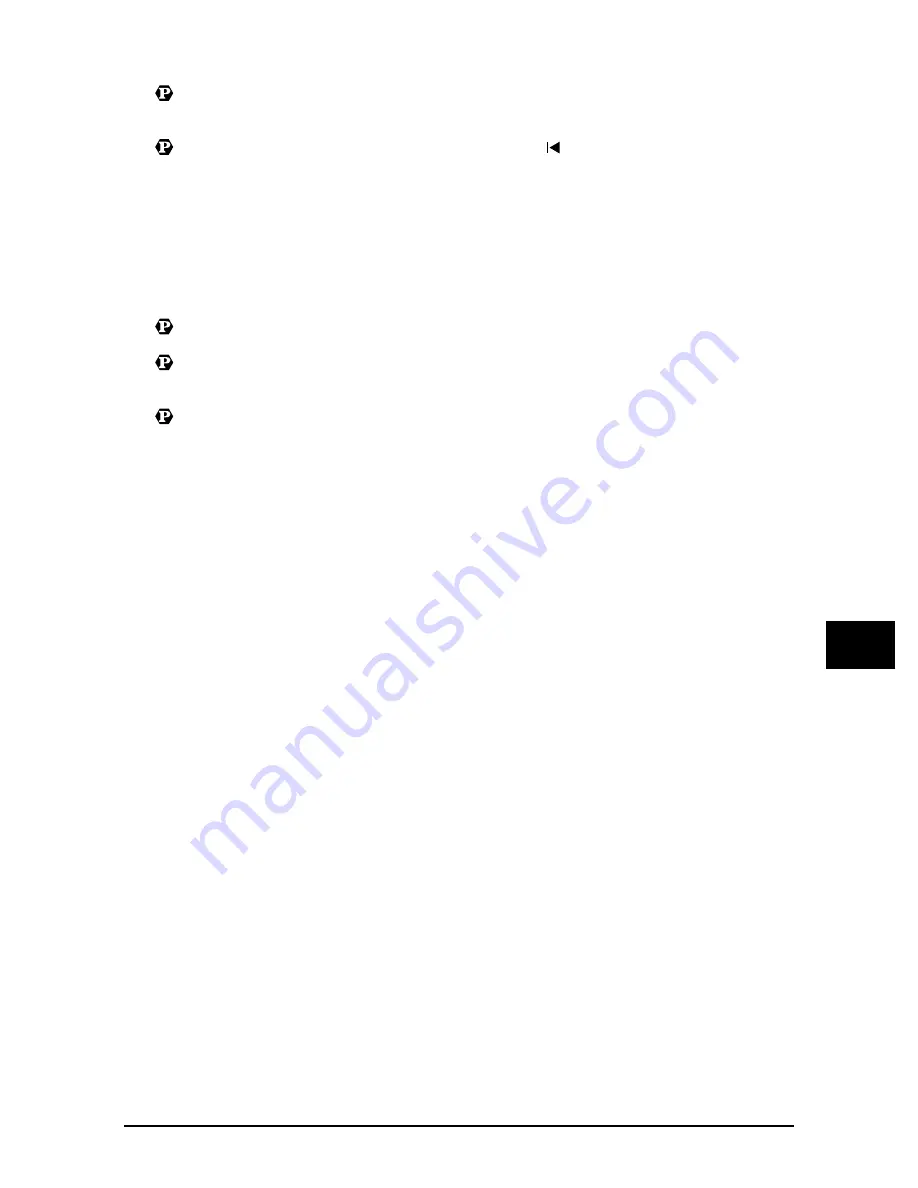
Chapter 8
Troubleshooting
8-7
8-7
8-7
8-7
T
roub
le
shoot
in
g
8
8
8
8
l
Printout is rubbed or stained.
Printout is rubbed or stained.
Printout is rubbed or stained.
Printout is rubbed or stained.
1.
1.
1.
1.
Is the paper thickness lever set correctly?
Is the paper thickness lever set correctly?
Is the paper thickness lever set correctly?
Is the paper thickness lever set correctly?
When you print documents that contain large quantities of ink such as documents with a lot of
detail, the paper may curl and rub. Move the paper thickness lever to the right (
1
p. 2-2).
2.
2.
2.
2.
Does the paper stack exceed the paper limit mark (
Does the paper stack exceed the paper limit mark (
Does the paper stack exceed the paper limit mark (
Does the paper stack exceed the paper limit mark (
) or exceed the capacity of the
) or exceed the capacity of the
) or exceed the capacity of the
) or exceed the capacity of the
multi-purpose tray?
multi-purpose tray?
multi-purpose tray?
multi-purpose tray?
If so, reduce the amount of paper.
3.
3.
3.
3.
Are you printing outside the printable area?
Are you printing outside the printable area?
Are you printing outside the printable area?
Are you printing outside the printable area?
Change the margin settings in the application to keep the document within the recommended
printable area.
4.
4.
4.
4.
Is intensity set too high?
Is intensity set too high?
Is intensity set too high?
Is intensity set too high?
The paper may curl or rub if intensity is set too high in the printer driver. In the Properties
dialogue box, on the Main tab, click [Manual] in Colour Adjustment, then click [Set]. In the
Manual Colour Adjustment dialogue box, reduce the intensity with the Intensity slider.
5.
5.
5.
5.
Are you using recommended print media?
Are you using recommended print media?
Are you using recommended print media?
Are you using recommended print media?
For recommended print media, see the
Basic Guide
.
6.
6.
6.
6.
Are you printing on the wrong side of the paper?
Are you printing on the wrong side of the paper?
Are you printing on the wrong side of the paper?
Are you printing on the wrong side of the paper?
Some papers have a “right” side for printing. Turn the paper over and try printing again. There
are also types of paper such as Photo Paper Pro that can only be printed on one side.
7.
7.
7.
7.
Borderless printing
Borderless printing
Borderless printing
Borderless printing
Check the print media.
For borderless printing, the quality of the printout at the top and bottom edges of the paper may
deteriorate or the printout may be stained. If the printout is dirty even on recommended print
media, move the paper thickness lever to the right (
1
p. 2-2).
Summary of Contents for SmartBase MPC190
Page 18: ...1 4 1 4 1 4 1 4 Introduction Chapter 1 ...
Page 22: ...2 4 2 4 2 4 2 4 Document and print media handling Chapter 2 ...
Page 32: ...4 4 4 4 4 4 4 4 Printing from your computer Basic operation Chapter 4 ...
Page 44: ...6 6 6 6 6 6 6 6 Scanning Basic operation Chapter 6 ...
Page 76: ...8 20 8 20 8 20 8 20 Troubleshooting Chapter 8 ...






























