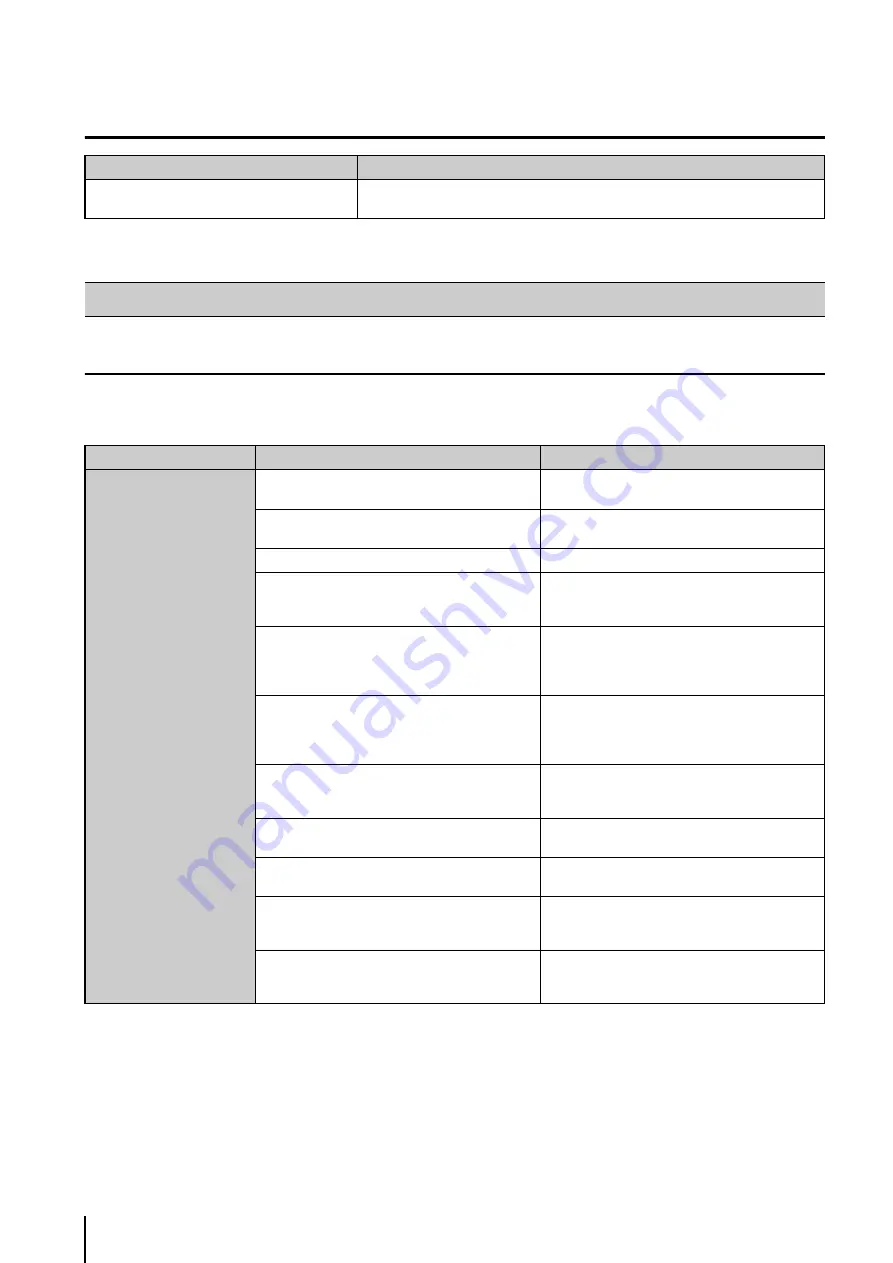
9
-4
Connection Problems
Messages Displayed in the Viewer
Error Messages in the Video Window
Problem
S
olution
The screen goes blank and the “Cannot connect
to camera” message is displayed.
A network error occurred, the camera was disconnected from the network, or the
camera power was turned off.
Error Messages
Message
Cause
Video window
Connecting to camera.
The Viewer is in the process of connecting to the
camera.
Cannot connect to camera.
The Viewer cannot connect to the camera and live
images cannot be displayed.
Getting camera control.
Displayed after the user tries to get camera control.
Cannot get camera control.
Another user with higher priority is already
controlling the camera when you try to get camera
control.
Control will be lost in <count down> seconds.
Displayed if the camera is idle for one minute;
starts a countdown. The countdown starts at 10
and counts down one second at a time until it
reaches zero.
Camera control lost.
A timeout occurred while the Viewer was
controlling the camera or another user with higher
priority requested camera control. Displayed for
three seconds.
No recorded video.
This message is displayed when playing back a
recording if there is no recorded image at the
current playhead position.
Cannot Connect to the Storage Server.
Displayed when you cannot connect to the Storage
Server to play back a recording.
Please wait.
Displayed when it may take some time to display
an MPEG-4 or H.264 live image.
Could not connect to send audio.
A connection for sending audio to the camera
could not be established, so audio cannot be sent
to the camera.
Could not connect to receive audio.
A connection for receiving audio from the camera
could not be established, so audio cannot be
received from the camera and played back.
Summary of Contents for RM-Lite 1.0
Page 7: ...vii ...
Page 12: ...xii ...
Page 22: ...1 10 ...
Page 23: ...Chapter 2 Setup How to install the software Settings after installation ...
Page 28: ...2 6 ...
Page 43: ...Chapter 4 Viewer Settings Configuring the Viewer Configuring a camera Creating a layout ...
Page 56: ...4 14 ...
Page 76: ...6 14 ...
Page 82: ...7 6 ...
Page 86: ...8 4 ...
Page 96: ...9 10 ...
Page 97: ...Appendix ...
Page 103: ...Index 10 7 Appendix ...















































