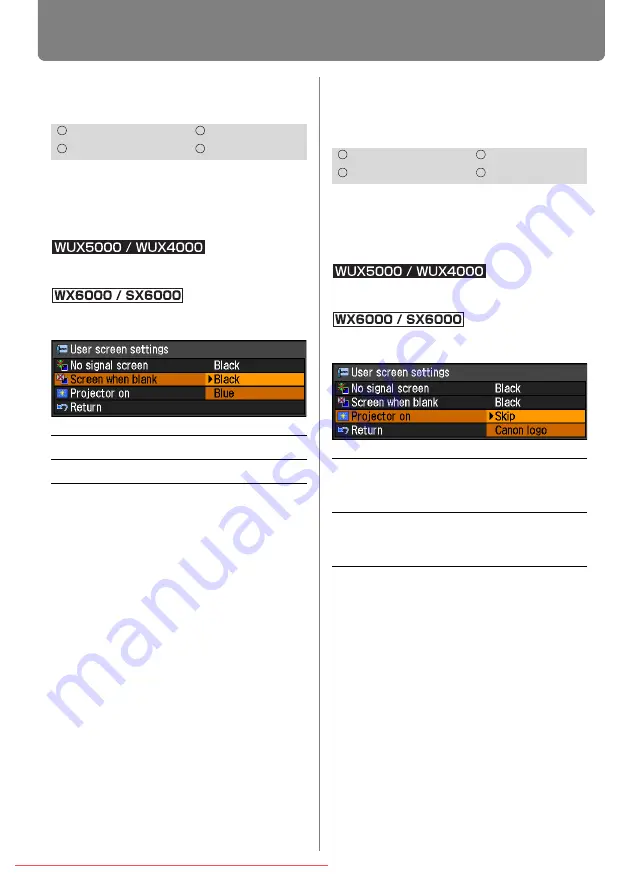
Setting Display Status
106
Screen When Blank
[Screen when blank]
You can display a black or blue screen and
temporarily blank out the projected image
by pressing the BLANK button on the
remote control.
MENU > [Display settings] > [User screen set-
tings] > [Screen when blank]
MENU > [System settings] > [User screen set-
tings] > [Screen when blank]
Press the
OK
button to accept your setting
and then press the
MENU
button or
EXIT
button (WX6000 / SX6000).
• [Black] is the factory default.
Selecting a Logo at Star-
tup
[Projector on]
You can display a specified logo on the
screen from the moment the projector is
turned on to the moment it is ready for pro-
jection.
MENU > [Display settings] > [User screen set-
tings] > [Projector on]
MENU > [System settings] > [User screen set-
tings] > [Projector on]
Press the
OK
button to accept your setting
and then press the
MENU
button or
EXIT
button (WX6000 / SX6000).
• [Canon logo] is the factory default.
HDMI
Component
Digital PC
Analog PC
Black
The screen is all black.
Blue
The screen is all blue.
HDMI
Component
Digital PC
Analog PC
Skip
Projects an input signal
immediately after turning on
the projector.
Canon logo
Displays the Canon logo that
was registered in advance at
the factory.
Summary of Contents for REALiS WUX5000
Page 42: ...42 Downloaded From projector manual com Canon Manuals ...
Page 44: ...44 Downloaded From projector manual com Canon Manuals ...
Page 86: ...86 Downloaded From projector manual com Canon Manuals ...
Page 142: ...142 Downloaded From projector manual com Canon Manuals ...
Page 144: ...144 Downloaded From projector manual com Canon Manuals ...
Page 199: ...199 MULTIMEDIA PROJECTOR Appendix Downloaded From projector manual com Canon Manuals ...
Page 200: ...200 Downloaded From projector manual com Canon Manuals ...
Page 239: ...239 Menu Configuration Downloaded From projector manual com Canon Manuals ...






























