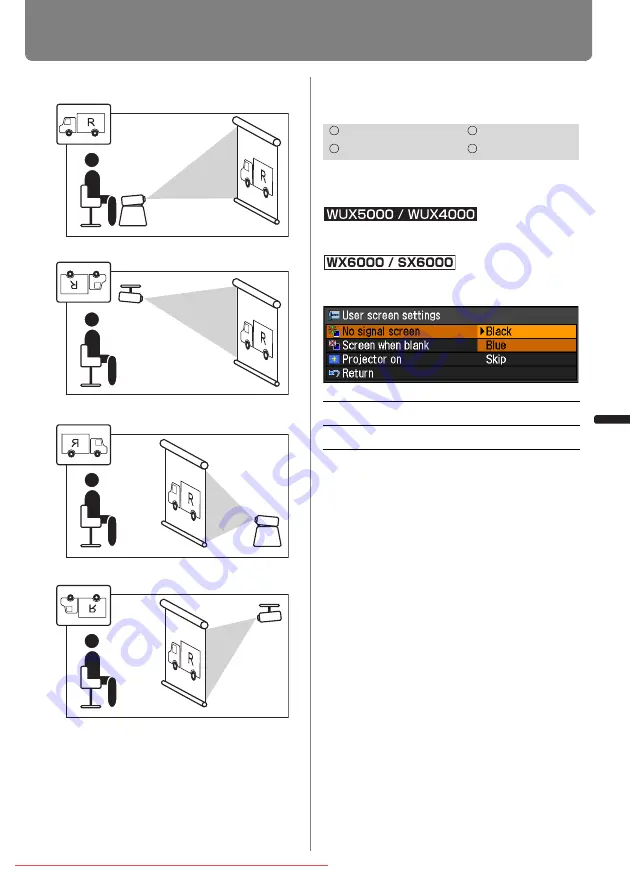
105
Setting Display Status
User’s Manual
Settin
g
Functions from Menus
• To hang the projector from the ceiling, use
the optional bracket. Contact the Canon
Customer Support Center for more
detailed information.
• If you flip the image, the keystone distor-
tion adjustment will be reset.
No Signal Screen
[No signal screen]
You can display either a black or blue
screen when there is no input signal.
MENU > [Display settings]> [User screen set-
tings] > [No signal screen
]
MENU > [System settings] > [User screen set-
tings] > [No signal screen]
Press the
OK
button to accept your setting
and then press the
MENU
button or
EXIT
button (WX6000 / SX6000).
• [Blue] is the factory default.
Normal projection (none)
Ceiling mounted projection
Rear projection
Rear ceiling mounted projection
HDMI
Component
Digital PC
Analog PC
Black
The screen is all black.
Blue
The screen is all blue.
Summary of Contents for REALiS WUX5000
Page 42: ...42 Downloaded From projector manual com Canon Manuals ...
Page 44: ...44 Downloaded From projector manual com Canon Manuals ...
Page 86: ...86 Downloaded From projector manual com Canon Manuals ...
Page 142: ...142 Downloaded From projector manual com Canon Manuals ...
Page 144: ...144 Downloaded From projector manual com Canon Manuals ...
Page 199: ...199 MULTIMEDIA PROJECTOR Appendix Downloaded From projector manual com Canon Manuals ...
Page 200: ...200 Downloaded From projector manual com Canon Manuals ...
Page 239: ...239 Menu Configuration Downloaded From projector manual com Canon Manuals ...






























