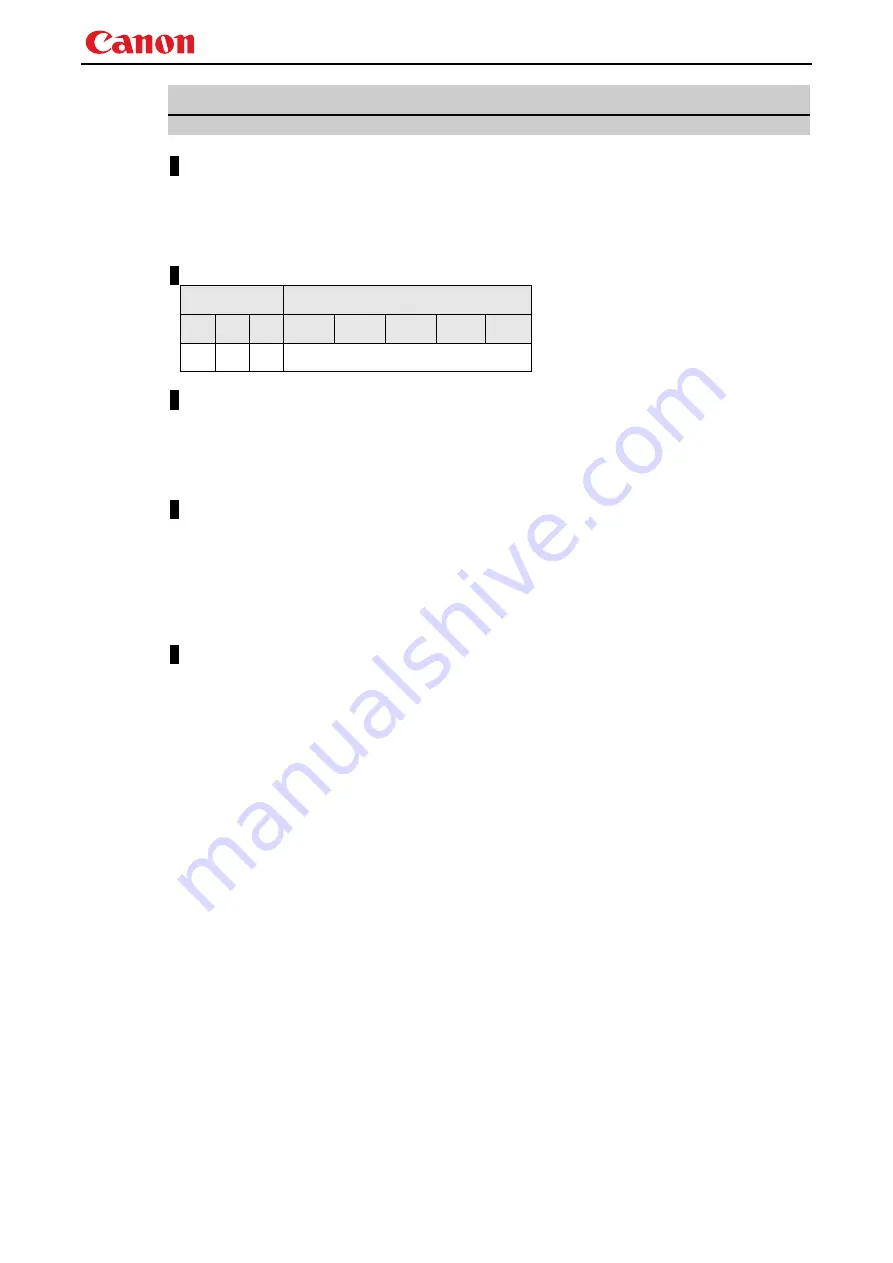
WUX5000 / WUX4000 User Commands
- 63 -
SHARP
Sharpness setting
Format
SHARP=<Sharpness setting:Number>
GET
□
SHARP / ?
△
SHARP
Setting values for <Sharpness setting:Number> are -10 to 10.
Environment
Power
Input
OFF ON
PM
D-RGB A-RGB
COMP
HDMI
None
X O X
-
Response
"i:OK" is returned if the parameter was set properly.
For '
GET SHARP
' or '
?SHARP
', current sharpness setting is returned as
'
g:SHARP=<Sharpness setting:Number>
'
For details on other responses, refer to the "Error List".
Description
(1) This sets the screen sharpness.
(2) This command functions in the same way as when "Image adjustment" - "Sharpness setting"
are selected on the menu.
(3) If numerical parameters are outside the range, "
e:0801 INVALID_VALUE
" is returned.
(4) This sets the currently selected input signal and image mode.
(5) The current sharpness can be acquired using the applicable GET command. ("
GET SHARP
")
Example
Setting
> SHARP=3
This sets the sharpness to 3.
< i:OK
Reference
> GET SHARP or ?SHARP
This retrieves the sharpness.
< g:SHARP=3
* Commands are indicated by ">", and responses are indicated by "<".









































