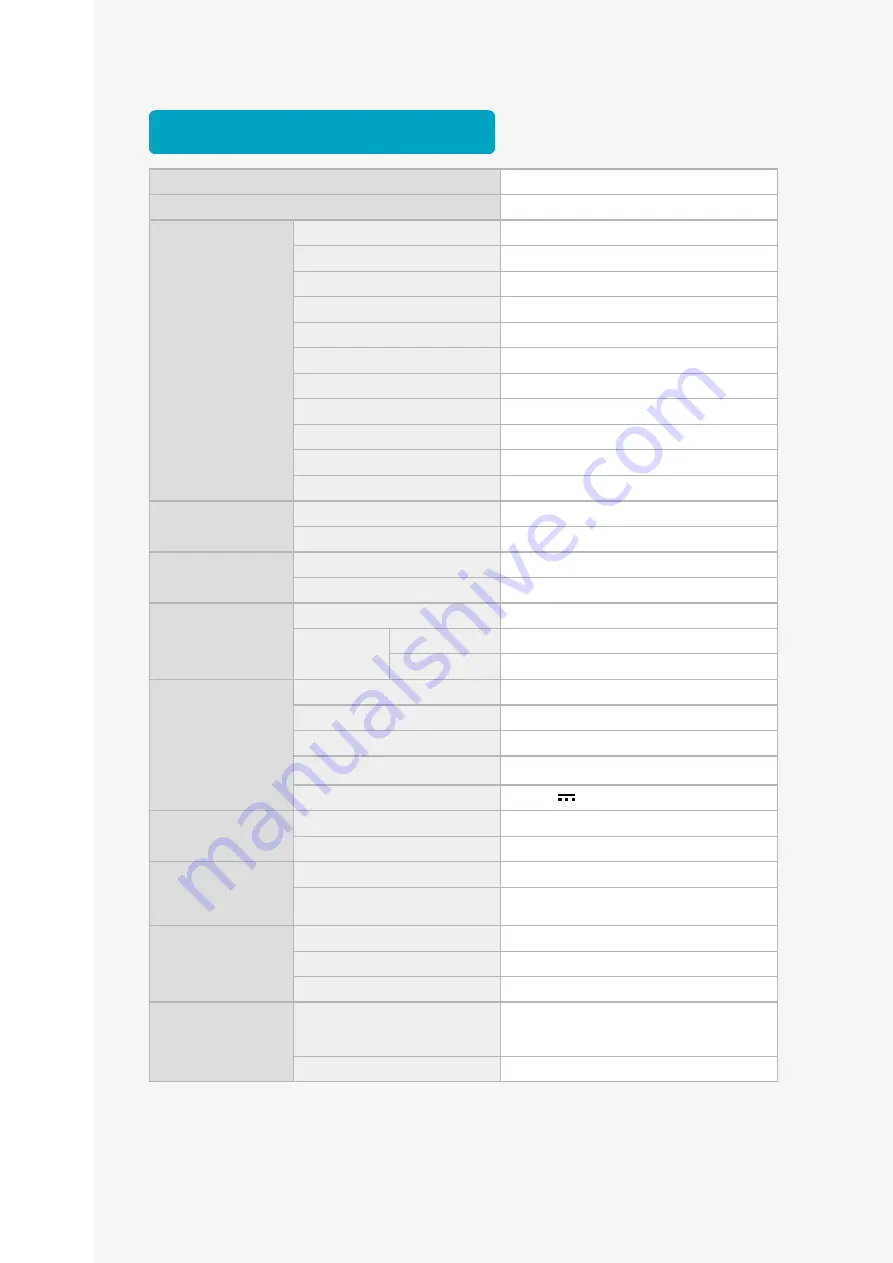
Rayo S1
User Manual
46
Product specification
Product name
Projector
Model name
Rayo S1
Optics
Display
DMD
Resolution
WVGA (854x480)
Maximum input resolution
Full HD (1920x1080)
Light source
RGB LED
Brightness
100 lumens
Screen size
3.3 ft
Focus adjustment
Manual
Aspect ratio
16 : 9
Screen offset
100 %
Contrast ratio
800 : 1
Throw ratio
1.6 : 1
Input
USB
USB Type-A
Bluetooth
®
BT4.0
Output
Audio
Ø3.5mm jack
Internal speaker
3W (Woofer)
Wireless
specification
Responsive OS
iOS, Android, Windows OS
Specification
Frequency
2.4GHz/5GHz
Channel
802.11 a/b/g/n
Adapter
Specification
Adapter Type
Switching power supply
Model Name
S012CDU0500240
Manufacture
TEN PAO INDUSTRIAL CO LTD
Input
100-240V a.c, 50-60Hz, 0.4A
Output
DC 5V
2.0A
Dimension
Size (WxDxH)
4.1 x 4.1 x 0.8 inches
Weight
0.52 lb
Environment
Operating temperature
32~104 ℉
Operating humidity(relative)
0~80 %
(No dew condensation)
Battery capacity
Capacity
14.06Wh (3.7V, 3,800mAh)
Charging time
Max 4 hours
Usage time
Max 2 hours
Frequency range
WLAN
2412 MHz ~ 2472 MHz (20 dBm) / 5180
MHz ~ 5240 MHz (23 dBm) / 5745 MHz ~
5825 MHz (27 dBm)
BT
2.4 GHz ~ 2.48 GHz


































