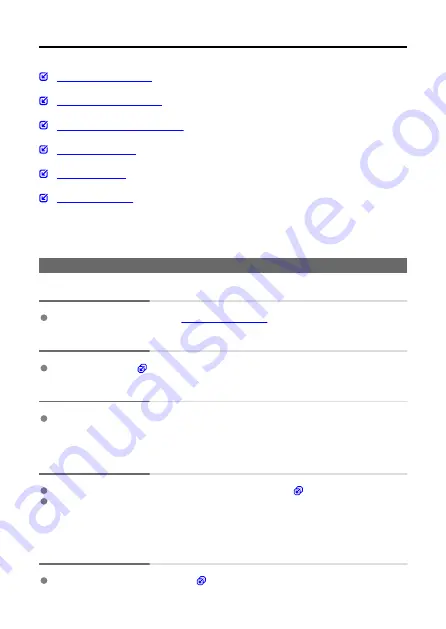
Troubleshooting Guide
Problems with wireless features
If a problem occurs with the camera, first refer to this Troubleshooting Guide. If this
Troubleshooting Guide does not resolve the problem, contact your dealer or nearest Canon
Service Center.
Power-related problems
Cannot charge the camera.
In case of charging issues, see
.
The camera is not activated even when turned on.
Charge the camera (
The indicator lamp is still lit or blinking when the camera is off.
The indicator lamp will remain on or continue to blink for a few seconds if the camera is
turned off while an image is being recorded to the card. When the image recording is
complete, the power will turn off automatically.
Battery life does not last long.
Using the camera when it is fully charged is recommended (
The following operations reduce battery life and the number of shots available.
• Recording movies over an extended period
• Using the wireless communication functions
The camera turns off by itself.
A power-saving feature is enabled (
106
Summary of Contents for PowerShot ZOOM
Page 1: ...Advanced User Guide E CT2 D116 A CANON INC 2020 ...
Page 9: ...Review the picture Press the button then select the Play menu 9 7 ...
Page 18: ...Attaching the Strap Attach the included wrist strap to the camera strap mount 18 ...
Page 26: ...Changing the Interface Language To change the interface language see Language 26 ...
Page 27: ...Basic Operations Adjusting the Viewfinder Holding the Camera Zoom Button Shutter Button 27 ...
Page 31: ...Zoom Button Each press of the button switches between three zoom levels 31 ...
Page 33: ...Menu Operations and Settings Menu Screen Menu Setting Procedure 33 ...
Page 42: ...Note Audio is recorded in stereo 42 ...
Page 47: ...1 point AF The camera focuses in a single AF point in the center 47 ...
Page 62: ...Erasing All Images on a Card You can erase all the images on a card at once 62 ...
Page 72: ...Steps on the camera 2 9 Select OK 72 ...
Page 95: ...2 Set the time zone Press the or button to select Time zone Press 95 ...
Page 122: ...3 Pry the card terminal cover up swing it open 90 and remove it 4 Remove the five screws 122 ...















































