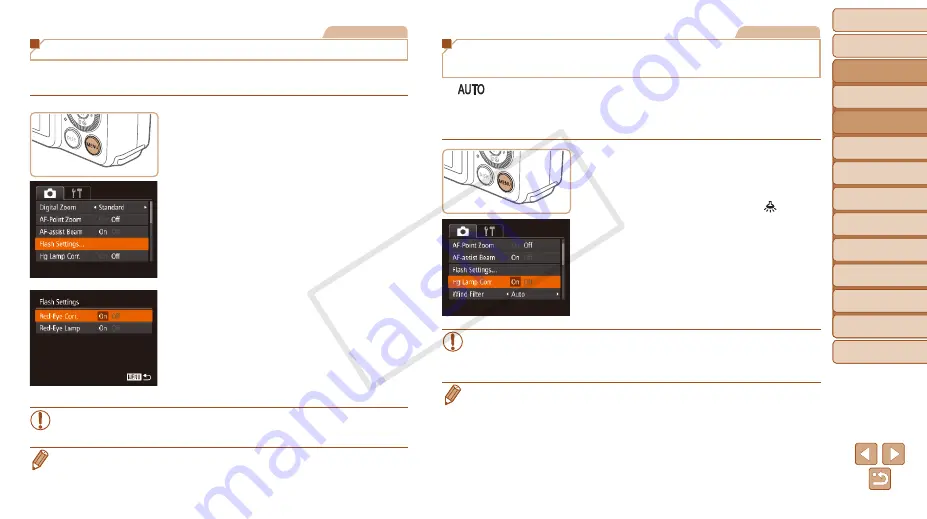
Before Use
Basic Guide
Advanced Guide
Camera Basics
Auto Mode / Hybrid
Auto Mode
Other Shooting
Modes
P Mode
Tv, Av, and M Mode
Playback Mode
Wi-Fi Functions
Setting Menu
Accessories
Appendix
Index
47
Before Use
Basic Guide
Advanced Guide
Camera Basics
Auto Mode / Hybrid
Auto Mode
Other Shooting
Modes
P Mode
Tv, Av, and M Mode
Playback Mode
Wi-Fi Functions
Setting Menu
Accessories
Appendix
Index
Still Images
Red-Eye Correction
Red-eye that occurs in flash photography can be automatically corrected as
follows.
1
Access the [Flash Settings]
screen.
z
z
Press the <
n
> button, choose [Flash
Settings] on the [
4
] tab, and then press
the <
m
> button (
).
2
Configure the setting.
z
z
Choose [Red-Eye Corr.], and then
choose [On] (
z
z
Once the setting is complete, [
R
] is
displayed.
z
z
To restore the original setting, repeat this
process but choose [Off].
•
Red-eye correction may be applied to image areas other than eyes (if
the camera misinterprets red eye makeup as red pupils, for example).
•
You can also correct existing images (
).
•
You can also access the screen in step 2 when the flash is up by pressing the
<
r
> button and immediately pressing the <
n
> button.
Still Images
Correcting Greenish Image Areas from
Mercury Lamps
In [
] mode, subjects or background in shots of evening scenes
illuminated by mercury lamps may appear to have a greenish tinge. This
greenish tinge can be corrected automatically when shooting, using Multi-
area White Balance.
z
z
Press the <
n
> button, choose [Hg
Lamp Corr.] on the [
4
] tab, and then
choose [On] (
).
z
z
Once the setting is complete, [
] is
displayed.
z
z
To restore the original setting, repeat this
process but choose [Off].
•
After you are finished shooting under mercury lamps, you should set
[Hg Lamp Corr.] back to [Off]. Otherwise, green hues not caused by
mercury lamps may be corrected by mistake.
•
Try taking some test shots first to make sure you obtain the desired results.
•
In continuous shooting (
), this setting is set to [Off] and cannot be
changed.
COP
Y






























