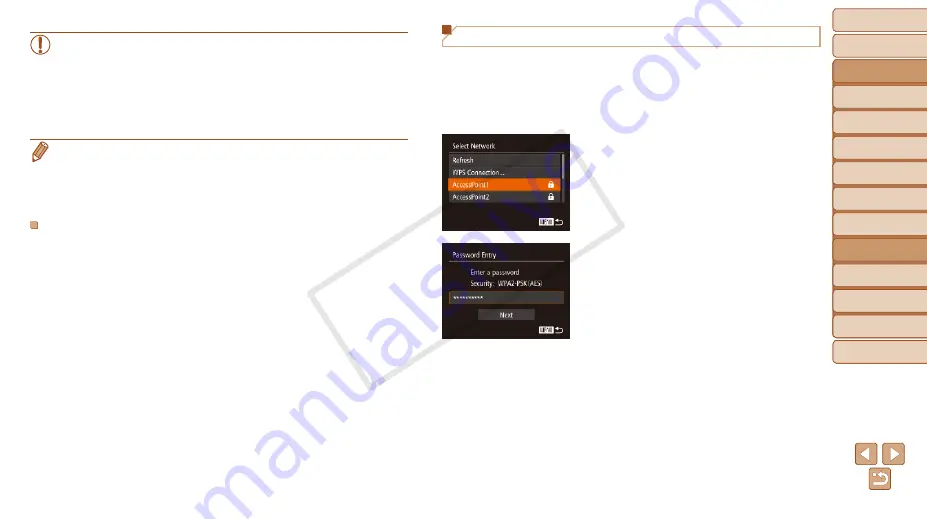
Before Use
Basic Guide
Advanced Guide
Camera Basics
Auto Mode / Hybrid
Auto Mode
Other Shooting
Modes
P Mode
Tv, Av, and M Mode
Playback Mode
Wi-Fi Functions
Setting Menu
Accessories
Appendix
Index
128
Before Use
Basic Guide
Advanced Guide
Camera Basics
Auto Mode / Hybrid
Auto Mode
Other Shooting
Modes
P Mode
Tv, Av, and M Mode
Playback Mode
Wi-Fi Functions
Setting Menu
Accessories
Appendix
Index
•
All images in the camera can be viewed from the connected
smartphone when you choose [Yes] in step 11. To keep camera
images private, so that they cannot be viewed from the smartphone,
choose [No] in step 11.
•
To change privacy settings for smartphones added to the list,
choose the smartphone whose settings you want to change from
[Edit a Device] in step 4, and then choose [View Settings].
•
If you chose [PIN Method] in step 6, a PIN code will be displayed on the
screen. Be sure to set this code in the access point. Choose a device in the
[Select a Device] screen. For further details, refer to the user manual included
with your access point.
•
To add multiple destinations, repeat this procedure from the first step.
Previous Access Points
You can reconnect to any previous access points automatically by following
step 4 in “Connecting to WPS-Compatible Access Points” (
•
To reconnect to the access point, confirm that the target device is already
connected to it, and then follow the procedure from step 9. Note that this
step is not required when connecting to Web services.
•
To switch access points, choose [Switch Network] on the screen
displayed when you establish a connection, and then follow the
procedure from step 5.
Connecting to Access Points in the List
1
View the listed access points.
z
z
View the listed networks (access
points) as described in steps 1 – 4 of
“Connecting to WPS-Compatible Access
Points” (
).
2
Choose an access point.
z
z
Press the <
o
><
p
> buttons or turn the
<
5
> dial to choose a network (access
point), and then press the <
m
> button.
3
Enter the access point
password.
z
z
Press the <
m
> button to access the
keyboard, and then enter the password
(
z
z
Press the <
o
><
p
> buttons or turn the
<
5
> dial to choose [Next], and then
press the <
m
> button.
COP
Y






























