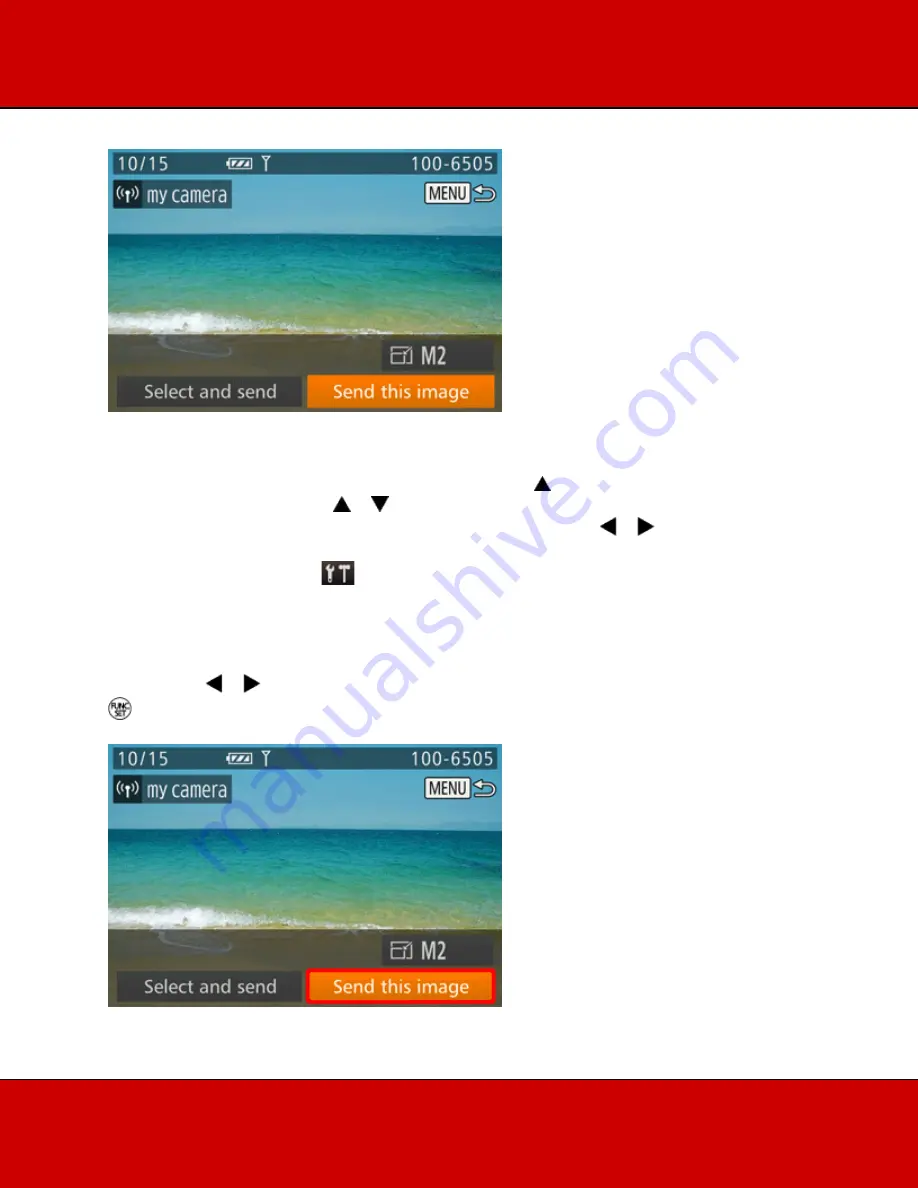
6. Once both cameras are connected, a screen similar to the following one will be displayed.
NOTE
•
Once you have connected to devices via Wi-Fi, recent destinations willbe listed first
when you access the Wi-Fi menu by pressing the <
>button. You can easily connect
again by pressing the <
><
> buttons to choose the device name. To add a new
device, display the device selection screen by pressing the <
><
> buttons, and then
configure the setting. If you prefer not to display recent target devices, press the <MENU
> button, and on the [
] tab, choose [Wi-Fi Settings] > [Target History] > [Off].
•
To add multiple cameras, repeat the above procedures starting from step 2.
Sending Images to a Camera Individually
7. Press the <
><
> buttons to choose [Send this image], and then press the <FUNC./SET> (
) button.

























